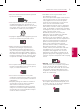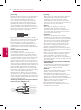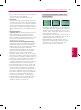OWNER’S MANUAL LED TV* * LG LED TVs are LCD TVs with LED backlighting. Please read this manual carefully before operating your TV and retain it for future reference. 47LB5900 50LB5900 55LB5900 60LB5900 *MFL67987207* 47LB6000 50LB6000 55LB6000 60LB6000 www.lg.
IMPORTANT SAFETY INSTRUCTIONS IMPORTANT SAFETY INSTRUCTIONS Always comply with the following precautions to avoid dangerous situations and ensure peak performance of your product. Read these instructions. Keep these instructions. WARNING/CAUTION Heed all warnings. Follow all instructions. RISK OF ELECTRIC SHOCK DO NOT OPEN ENGLISH TO REDUCE THE RISK OF ELECTRIC SHOCK DO NOT REMOVE COVER (OR BACK). NO USER SERVICEABLE PARTS INSIDE. REFER TO QUALIFIED SERVICE PERSONNEL.
IMPORTANT SAFETY INSTRUCTIONS ••Only use attachments/accessories specified by the manufacturer. ••Use only with the cart, stand, tripod, bracket, or table specified by the manufacturer, or sold with the apparatus. When a cart is used, use caution when moving the cart/apparatus combination to avoid injury from tip-over. ••Unplug this apparatus during lightning storms or when unused for long periods of time.
IMPORTANT SAFETY INSTRUCTIONS ••Grounding (Except for devices which are not grounded.) Ensure that you connect the earth ground wire to prevent possible electric shock (i.e., a TV with a three-prong grounded AC plug must be connected to a three-prong grounded AC outlet). If grounding methods are not possible, have a qualified electrician install a separate circuit breaker. Do not try to ground the unit by connecting it to telephone wires, lightning rods, or gas pipes.
IMPORTANT SAFETY INSTRUCTIONS Preventing Image Burn or Burn-in on Your TV Screen ••If a fixed image displays on the TV screen for a long period of time, it will be imprinted and become a permanent disfigurement on the screen. This is image burn or burn-in and not covered by the warranty. ••If the aspect ratio of the TV is set to 4:3 for a long period of time, image burn may occur on the letterboxed area of the screen.
IMPORTANT SAFETY INSTRUCTIONS For USA and Canada FCC NOTICE ENGLISH This equipment has been tested and found to comply with the limits for a Class B digital device, pursuant to Part 15 of the FCC Rules. These limits are designed to provide reasonable protection against harmful interference in a residential installation.
LICENSES / OPEN SOURCE SOFTWARE NOTICE INFORMATION 7 LICENSES Supported licenses may differ by model. For more information about licenses, visit www.lg.com. Manufactured under license from Dolby Laboratories. Dolby and the double-D symbol are trademarks of Dolby Laboratories. The terms HDMI and HDMI High-Definition Multimedia Interface, and the HDMI logo are trademarks or registered trademarks of HDMI Licensing LLC in the United States and other countries.
ASSEMBLING AND PREPARING ASSEMBLING AND PREPARING Unpacking Check your product box for the following items. If there are any missing accessories, contact the local dealer where you purchased your product. The illustrations in this manual may differ from the actual product and item.
ASSEMBLING AND PREPARING 9 CAUTION ••Do not use any unapproved items to ensure the safety and lifespan of the product. ••Any damages or injuries by using unapproved items are not covered by the warranty. ••Some models appear to have a thin film on the screen. It is actually part of the screen; do not remove it. NOTE ••The items supplied with your product may vary depending upon the model.
ASSEMBLING AND PREPARING Parts and Buttons Screen Speakers Power Indicator NOTE ••Joystick button is located below the screen of TV. Joystick Button Remote Control Sensor ENGLISH Using the joystick button You can operate the TV by pressing the button or moving the joystick left, right, up, or down. Basic functions Power On When the TV is turned off, place your finger on the joystick button, press it once, and release it.
ASSEMBLING AND PREPARING Lifting and Moving the TV When moving or lifting the TV, read the following to prevent the TV from being scratched or damaged and for safe transportation regardless of its type and size. CAUTION •Avoid • touching the screen at all times, as this may result in damage to the screen. •Do • not place the product on the floor with its front facing down without padding. Failure to do so may result in damage to the screen.
ASSEMBLING AND PREPARING Mounting on a table 1 Securing the TV to a wall (optional) Lift and tilt the TV into its upright position on a table. - Leave a 10 cm (4 inches) (minimum) space from the wall for proper ventilation. (Depending upon model) 10 cm (4 inches) 10 cm 10 cm m 10 c ENGLISH 2 1 Insert and tighten the eye-bolts or TV brackets and bolts on the back of the TV. - If there are bolts inserted at the eye-bolts position, remove the bolts first.
ASSEMBLING AND PREPARING Mounting on a wall 13 CAUTION An optional wall mount can be used with your LG Television. Consult with your local dealer for a wall mount that supports the VESA standard used by your TV model. Carefully attach the wall mount bracket at the rear of the TV. Install the wall mount bracket on a solid wall perpendicular to the floor. If you are attaching the TV to other building materials, please contact qualified personnel to install the wall mount.
MAKING CONNECTIONS MAKING CONNECTIONS You can connect various external devices to the TV. Supported external devices are: HD receivers, DVD players, VCRs, audio systems, USB storage devices, PC, gaming devices, and other external devices. For more information on external device’s connection, refer to the manual provided with each device. NOTE •If • you record a TV program on a DVD recorder or VCR, make sure to connect the TV signal input cable to the TV through a DVD recorder or VCR.
MAKING CONNECTIONS 15 Other connections ••Image shown may differ from your TV. Connect your TV to external devices. For the best picture and audio quality, connect the external device and the TV with the HDMI cable as shown. Depending upon the model, a cable may be provided.
MAKING CONNECTIONS USB IN 16 IN 2 (MHL) USB MHL Cable ENGLISH Mobile phone HDMI Blu-Ray / HD Cable Box / HD STB / DVD
REMOTE CONTROL 17 REMOTE CONTROL The descriptions in this manual are based on the buttons on the remote control. Please read this manual carefully and use the TV correctly. To install batteries, open the battery cover, replace batteries (1.5 V AAA) matching the and ends to the label inside the compartment, and close the battery cover. Failure to match the correct polarities of the battery may cause the battery to burst or leak, resulting in fire, personal injury, or ambient pollution.
SETTINGS SETTINGS To set up the channels automatically SETTINGS ➾ CHANNEL ➙ Auto Tuning Memorizes automatically the channels being broadcast. ••The channels will not be memorized properly if the antenna/cable is not installed correctly. ••Auto Tuning memorizes the channels that are currently being broadcast. ••If Lock System is turned on, a pop-up window will appear asking for password.
SETTINGS To set additional picture options To use Energy Saving feature SETTINGS ➾ PICTURE ➙ Energy Saving Reduces power consumption by adjusting peak screen brightness. ••Off Turns off the Energy Saving. ••Minimum / Medium / Maximum Applies the pre-set Energy Saving. ••Screen Off Screen is turned off and only sound is played. Press any button on the remote control to turn the screen back on. To use TV speaker SETTINGS ➾ AUDIO ➙ Sound Out ➙ TV Speaker Sound is output through the TV speaker.
SETTINGS To set AV Sync. Adjust SETTINGS ➾ AUDIO ➙ AV Sync. Adjust Synchronizes unmatched video and audio. Select AV Sync. Adjust to On to synchronize audio output (TV speaker or SPDIF) with the video. To use SIMPLINK SIMPLINK controls and manages multimedia devices conveniently with the TV remote control through the SIMPLINK menu. 1 Connect the HDMI IN terminal and SIMPLINK device’s HDMI output terminal using an HDMI cable.
SETTINGS To set the caption To return to initial settings SETTINGS ➾ OPTION ➙ Initial Setting Returns to initial default mode by deleting all optional setup. Once initialization is completed, the TV will turn off and on by itself. ••When Lock System is in place, a pop-up window appears and asks for password. ••Do not turn off the power during initialization. To remove the USB device Q.MENU ➾ USB Device ➙ Eject Once the message that the USB device was removed is displayed, remove the device from the TV.
SETTINGS / TO SEE THE WEB MANUAL ENGLISH Supported Video Formats ••Maximum: 1,920 x 1,080 @ 30p (only Motion JPEG 640 x 480 @ 30p) ••.asf, .wmv [Video] MPEG-2, MPEG-4 Part2, DivX3.11, DivX4, DivX5, DivX6, XViD, H.264/AVC, VC1(WMV3, WVC1), MP43 [Audio] WMA Standard, WMA9(Pro), MP3, AAC, AC3, MP3, 3D WMV Single Stream ••.divx, .avi [Video] MPEG-2, MPEG-4 Part2, DivX3.11, DivX4, DivX5, DivX6, XViD, H.264/AVC [Audio] HE-AAC, LPCM, ADPCM, MPEG1 Layer1, MPEG-1 Layer2, Dolby Digital, MPEG-1 Layer3 (MP3) ••.
SPECIFICATIONS 23 SPECIFICATIONS Product specifications may be changed without prior notice due to upgrade of product functions.
SPECIFICATIONS HDMI (PC) supported mode Resolution Horizontal Frequency (kHz) Component port connecting information Vertical Frequency (Hz) 640 x 350 31.468 70.09 720 x 400 31.469 70.08 640 x 480 31.469 59.94 800 x 600 37.879 60.31 1024 x 768 48.363 60.00 1360 x 768 47.712 60.015 1152 x 864 54.348 60.053 1280 x 1024 63.981 60.02 1920 x 1080 67.50 60.
MAINTENANCE 25 MAINTENANCE Cleaning your TV Clean your TV regularly to keep it at peak performance and to extend the product’s lifespan. CAUTION •Before • cleaning, turn the power off and disconnect the power cord and all other cables. •When • the TV is left unattended or unused for a long time, disconnect the power cord from the wall outlet to prevent possible damage from lightning or power surges.
TROUBLESHOOTING / EXTERNAL CONTROL DEVICE SETUP TROUBLESHOOTING Problem Solution ••Check if anything such as tape has been placed over the receiver. Cannot control the TV with ••Check if there is any obstacle between the product and the remote the remote control. control. ••Replace the batteries with new fresh ones. ••Check if the product is turned on. No image display and no ••Check if the power cord is connected to a wall outlet. sound is produced.
CHILD SAFETY: PROPER TELEVISION PLACEMENT MATTERS THE CONSUMER ELECTRONICS INDUSTRY CARES • Manufacturers, retailers and the rest of the consumer electronics industry are committed to making home entertainment safe and enjoyable. • As you enjoy your television, please note that all televisions – new and old- must be supported on proper stands or installed according to the manufacturer’s recommendations.
Declaration of Conformity Trade Name: LG Model: 47LB5900-UV, 50LB5900-UV, 55LB5900-UV, 60LB5900-UV, 47LB6000-UH, 50LB6000-UH, 55LB6000-UH, 60LB6000-UH Responsible Party: LG Electronics Inc. Address: 1000 Sylvan Ave. Englewood Cliffs NJ 07632 U.S.A TEL: 201-266-2534 The model and serial numbers of the TV are located on the back and on one side of the TV. Record them below should you ever need service. MODEL SERIAL LG Customer Information Center For inquires or comments, visit www.lg.
OWNER’S MANUAL EXTERNAL CONTROL DEVICE SETUP Please read this manual carefully before operating the set and retain it for future reference. www.lg.
2 KEY CODES ENGLISH ENG key CODES • This feature is not available for all models.
EXTERNAL CONTROL DEVICE SETUP 3 • Image shown may differ from your TV. Connect the USB to Serial converter/RS-232C input jack to an external control device (such as a computer or an A/V control system) to control the product’s functions externally. Note: The type of control port on the TV can be different between model series. * Please be advised that not all models support this type of connectivity. * Cable is not provided.
USB USB IN IN 4 EXTERNAL CONTROL DEVICE SETUP (PC) (PC) (TV) (TV) RS-232C IN (CONTROL SERVICE) • You need to purchase the phone-jack to RS-232 cable required for &the connection between the PC and the TV, which is specified in the manual. RS-232C IN (PC) (PC) (CONTROL & SERVICE) * For other models, connect to the USB port. * The connection interface may differ from your TV.
EXTERNAL CONTROL DEVICE SETUP 5 • Baud rate : 9600 bps (UART) • Data length : 8 bits • Parity : None ENGLISH ENG Communication Parameters • Stop bit : 1 bit • Communication code : ASCII code • Use a crossed (reverse) cable. Command reference list (Depending on model) COMMAND1 COMMAND2 DATA (Hexadecimal) 01. Power* k a 00 to 01 02. Aspect Ratio k c (p.7) 03. Screen Mute k d (p.7) k e 00 to 01 k f 00 to 64 06. Contrast k g 00 to 64 07. Brightness k h 00 to 64 08.
6 EXTERNAL CONTROL DEVICE SETUP ENGLISH ENG Transmission / Receiving Protocol Transmission [Command1][Command2][ ][Set ID][ ][Data][Cr] [Command 1] : First command to control the TV. (j, k, m or x) [Command 2] : Second command to control the TV. [Set ID] : You can adjust the [Set ID] to choose desired monitor ID number in option menu. Adjustment range in TV is 1 to 99. If [Set ID] value is selected to ‘0’, every connected set can be controlled.
EXTERNAL CONTROL DEVICE SETUP 7 01. Power (Command: k a) ►► To control Power *On or Off of the set. Transmission[k][a][ ][Set ID][ ][Data][Cr] Data 00 : Power Off 01 : *Power On Ack [a][ ][Set ID][ ][OK/NG][Data][x] ►► To Show TV is Power On or *Off Transmission [k][a][ ][Set ID][ ][FF][Cr] Ack [a][ ][Set ID][ ][OK][Data][x] * Similarly, if other functions transmit ‘FF’ data based on this format, Acknowledgement feedback presents status about each function. 02.
8 EXTERNAL CONTROL DEVICE SETUP ENGLISH ENG Data Min : 00 to Max : 64 * (Depending on model) Ack [i][ ][Set ID][ ][OK/NG][Data][x] 09. Tint (Command: k j) ►► To adjust the screen tint. You can also adjust tint in the PICTURE menu. Transmission [k][j][ ][Set ID][ ][Data][Cr] Data Red : 00 to Green : 64 Ack [j][ ][Set ID][ ][OK/NG][Data][x] 10. Sharpness (Command: k k) ►► To adjust the screen sharpness. You can also adjust sharpness in the PICTURE menu.
EXTERNAL CONTROL DEVICE SETUP 0 0 5th Band 0 0 1 0 1 20(decimal) Acknowledgement [v][ ][Set ID][ ][OK/NG][Data][x] * It depends on model, and can adjust when sound mode is EQ adjustable value. 19. Energy Saving (Command: j q) ►► To reduce the power consumption of the TV. You can also adjust Energy Saving in PICTURE menu.
10 EXTERNAL CONTROL DEVICE SETUP ENGLISH ENG Number - 22 : Antenna TV (DTV) – Don’t Use Physical Channel Number - 26 : Cable TV (CADTV) - Don’t Use Physical Channel Number - 46 : Cable TV (CADTV) – Use Major Channel Number Only (One Part Channel) Two bytes are available for each major and minor channel data, but usually the low byte is used alone (high byte is 0). * Tune Command Examples: 1. Tune to the Analog cable (NTSC) channel 35.
EXTERNAL CONTROL DEVICE SETUP ►► To select input source for main picture. Transmission [x][b][ ][Set ID][ ][Data][Cr] Data 00 : DTV 01 : CADTV 02 : Satellite DTV 10 : ATV ISDB-BS (Japan) 03 : ISDB-CS1 (Japan) 04 : ISDB-CS2 (Japan) 11 : CATV O 01 X X X 02 X X X 03 X O O [Data03][x] [t][ ][Set ID][ ][NG][Data00][x] 40 : Component1 60 : RGB 41 : Component2 90 : HDMI1 92 : HDMI3 91 : HDMI2 93 : HDMI4 26.
12 EXTERNAL CONTROL DEVICE SETUP ENGLISH ENG 27. Auto Configure (Command: j u) (Depending on model) ►► To adjust picture position and minimize image shaking automatically. It works only in RGB (PC) mode.