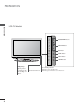ENGLISH LCD TV PLASMA TV OWNER’S MANUAL LCD TV MODELS 3 2 L T 7* 3 7 L T 7* 4 2 L T 7* PLASMA TV MODELS 4 2 P T 8* 5 0 P T 8* Please read this manual carefully before operating your set. Retain it for future reference. Record model number and serial number of the set. See the label attached on the back cover and quote this information to your dealer when you require service.
ACCESSORIES Ensure that the following accessories are included with your TV. If an accessory is missing, please contact the dealer where you purchased the product. Owner’s manual Owner’s Manual Polishing Cloth Power Cord Polish the screen with the cloth. This feature is not available for all models.
CONTENTS ACCESSORIES ............................................. 1 PREPARATION CONTENTS Home Menu . . . . . . . . . . . . . . . . . . . . . . . . . . . . . . . 4 Front Panel Controls . . . . . . . . . . . . . . . . . . . . . . . . 5 Back Panel Information . . . . . . . . . . . . . . . . . . . . . . 7 Stand installation . . . . . . . . . . . . . . . . . . . . . . . . . . . . 9 Attaching the TV to a wall . . . . . . . . . . . . . . . . . . . . 10 Back Cover for Wire Arrangement . . . . . . . . . . . . .
TELETEXT Switch on/off . . . . . . . . . . . . . . . . . . . . . . . . . . . . . 100 SIMPLE Text . . . . . . . . . . . . . . . . . . . . . . . . . . . . . . 100 TOP Text . . . . . . . . . . . . . . . . . . . . . . . . . . . . . . . . 100 FASTEXT . . . . . . . . . . . . . . . . . . . . . . . . . . . . . . . . 101 Special Teletext Functions . . . . . . . . . . . . . . . . . . . 101 CONTENTS XD - Picture Improvement Technology . . . . . . . . . . . . . 77 XD Demo . . . . . . . . . . . . . . . . . . . . . . .
PREPARATION HOME MENU This menu is a contents guide. In the Home Menu, you can access the Recorded list of the DVR, Manual Recording of the DVR, Schedule List or the TV Menu. PREPARATION INPUT D/A MODE TV POWER TV/RADIO INPUT Home DVD BRIGHT VCR SIMPLINK TEXT INFO i Free Space LIVE TV It displays the remaining record time for analog input.(Analog TV, AV1,AV2, AV3) It displays the remaining record time only for DTV input. Recorded TV BACK DVR EXIT DVR p.53 MENU GUIDE Programme Guide EPG p.
FRONT PANEL CONTROLS A A This is a simplified representation of the front panel. Image shown may be somewhat different from your TV. If your product has a protection film attached, remove the film and then wipe the product with a polishing cloth. PREPARATION Plasma TV Models Remote Control Sensor Power/Standby Indicator • illuminates red in standby mode. • illuminates green when the set is switched on.
PREPARATION PREPARATION LCD TV Models PR VOL OK PROGRAMME Buttons VOLUME Buttons OK Button MENU MENU Button INPUT INPUT Button /I POWER Button Intelligent Eye Power/Standby Indicator Adjusts picture • illuminates red in standby mode. according to the Remote Control Sensor • illuminates green when the set is switched on. surrounding conditions.
BACK PANEL INFORMATION A This is a simplified representation of the back panel. Image shown may be somewhat different from your TV. Plasma TV Models AV IN 3 AV V IN 3 S-VIDEO S-VIDEO 2 VIDEO L/MONO AUDIO R USB VIDEO L/MONO AUDIO R L/MONO MONO AUDIO R VIDEO L/ 9 1 S-VIDEO Audio/Video Input Connect audio/video output from an external device to these jacks. PREPARATION S-Video Input Connect S-Video out from an S-VIDEO device.
PREPARATION 3 2 L T 7* 3 7 L T 7* 4 2 L T 7* LCD TV Models AV IN 3 AV IN 3 S-VIDEO VIDEO L/MONO AUDIO R AV IN 3 R R L/MONO L/ MONO VIDEO AUDIO L/MONO VIDEO AUDIO S-Video Input Connect S-Video out from an S-VIDEO device. S-VIDEO VIDEO L/MONO AUDIO R Audio/Video Input Connect audio/video output from an external device to these jacks.
STAND INSTALLATION (Only 32, 37 inch LCD TV Models) Carefully place the product screen side down on a cushioned surface that will protect product and screen from damage. 2 Assemble the product stand with the product as shown. 3 Install the 4 bolts securely, in the back of the product in the holes provided.
PREPARATION ATTACHING THE TV TO A WALL (This feature is not available for all models.) A A PREPARATION Set it up close to the wall so the product doesn’t fall over when it is pushed backwards. The instructions shown below is a safer way to set up the product, which is to fix it on the wall so the product doesn’t fall over when it is pulled in the forward direction. It will prevent the product from falling for-ward and hurting people. It will also prevent the product from damage caused by fall.
BACK COVER FOR WIRE ARRANGEMENT Plasma TV models 1 Hold the C A B L E M A N A G E M E N T with hands and push it as shown. PREPARATION CABLE MANAGEMENT 2 Connect the cables as necessary. To connect an additional equipment, see the E x t e r n a l e q u i p m e n t C o n n e c t i o n s section. 3 Reinstall the C A B L E M A N A G E M E N T as shown.
PREPARATION LCD TV models PREPARATION 1 Connect the cables as necessary. To connect an additional equipment, see the E x t e r n a l e q u i p m e n t C o n n e c t i o n s section. 2 Install the C A B L E M A N A G E M E N T as shown. CABLE MANAGEMENT 3 Bundle the cables using the supplied twister holder. (This feature is not available for all models.) How to remove the cable management Hold the C A B L E M A N A G E M E N T with both hands and pull it upward.
■ ■ The set can be installed in various ways such as on a wall, or on a desktop etc. The set is designed to be mounted horizontally. GROUNDING Ensure that you connect the earth ground wire to prevent possible electric shock. If grounding methods are not possible, have a qualified electrician install a separate circuit breaker. Do not try to ground the unit by connecting it to telephone wires, lightening rods, or gas pipes.
PREPARATION ■ To prevent the equipment damage, never plug in any power cords until you have finished connecting all equipment. ANTENNA CONNECTION For optimum picture quality, adjust antenna direction. ■ An antenna cable and converter are not supplied.
EXTERNAL EQUIPMENT SETUP ■ To prevent the equipment damage, never plug in any power cords until you have finished connecting all equipment. ■ This part of EXTERNAL EQUIPMENT SETUP mainly use pictures for the Plasma TV models. HD RECEIVER SETUP ■ EJECT This TV can receive Digital Over-the-air/Cable signals without an external digital set-top box.However,if you do receive Digital signals from a digital set-top box or other digital external device,refer to the figure as shown AV 1 PCMCIA CARD SLOT below.
EXTERNAL EQUIPMENT SETUP When connecting with a HDMI cable EJECT HDMI/DVI IN 1 PCMCIA CARD SLOT 1 2 Connect the digital set-top box to H D M I / D V I I N or H D M I I N jack on the set. Turn on the digital set-top box. (Refer to the owner’s manual for the digital set-top box.
DVD SETUP EJECT AV 1 When connecting with a component cable PCMCIA CARD SLOT ANTENNA IN 1 2 Connect the audio outputs of the DVD to the C O M P O N E N T I N A U D I O jacks on the set. 3 Turn on the DVD player, insert a DVD. 4 Select COMPONENT input source with using the I N P U T button on the remote control. 5 Refer to the DVD player's manual for operating instructions.
EXTERNAL EQUIPMENT SETUP When connecting with a Euro Scart EJECT 1 Connect the Euro scart socket of the DVD to the A V 1 PCMCIA CARD SLOT Euro scart socket on the set. GITAL AUDIO OUT (OPTICAL) AV 2 GB IN RS-232C IN ANTENNA IN AUDIO (RGB/DVI) C) 2 Turn on the DVD player, insert a DVD. 3 Select AV1 input source with using the I N P U T button on the remote control. If connected to AV2 Euro scart socket, select AV2 input source.
VIDEO L/MONO AUDIO When connecting HDMI cable 1 AV 1 2 Connect the AV HDMI output of the DVD to the H D M I / D V I I N or H D M I I N jack on the set. EJECT 232C IN 2 AUDIO VIDEO HDMI/DVI IN 1 PCMCIA the Select HDMI1or HDMI2 input source with using CARD SLOT I N P U T button on the remote control. 3 RS-232C IN (CONTROL & SERVICE) Refer to the DVD player's manual for operating instructions.
EXTERNAL EQUIPMENT SETUP VCR SETUP ■ ■ To avoid picture noise (interference), leave an adequate distance between the VCR and TV. If the 4:3 picture format keeps for a long time the fixed images on the sides of the screen may remain visible on the screen.
When connecting with a Euro Scart EJECT DIGITAL AUDIO OUT (OPTICAL) 1 Connect the Euro scart socket of the VCR to the A V 1 Euro scart socket on the set. PCMCIA CARD SLOT RS-232C IN 2 RS-232C IN ANTENNA IN Insert a video tape into the VCR and press PLAY on the VCR. (Refer to the VCR owner’s manual.) AV 1 AV 2 RGB IN AUDIO (RGB/DVI) GB(PC) AUDIO VIDEO AUDIO VIDEO Select AV1 input source with using the I N P U T button on the remote control.
EXTERNAL EQUIPMENT SETUP When connecting with an S-Video cable RS-232C IN S-VIDEO Connect the S-VIDEO output of the VCR to the S V I D E O input on the set. The picture quality is improved; compared to normal composite (RCA cable) input. VIDEO L R 1 OUTPUT SWITCH ANT OUT AV V IN 3 Connect the audio outputs of the VCR to the A U D I O input jacks on the set. 3 Insert a video tape into the VCR and press PLAY on the VCR. (Refer to the VCR owner’s manual.
OTHER A/V SOURCE SETUP Camcorder Video Game Set L R AV IN 3 L/MONO MONO AUDIO R VIDEO L/ S-VIDEO 1 1 V I D E O jacks between TV and external equipment. Match the jack colours. Connect the A U D I O/V (Video = yellow, Audio Left = white, and Audio Right = red) 2 Select AV3 input source with using the I N P U T button on the remote control. 3 Operate the corresponding external equipment. Refer to external equipment operating guide.
EXTERNAL EQUIPMENT SETUP PC SETUP This TV provides Plug and Play capability, meaning that the PC adjusts automatically to the TV's settings. EJECT EJECT When connecting with a D-sub 15 pin cable PCMCIA CARD SLOT PCMCIA CARD SLOT AV 1 AV 2 RS-232C IN ANTENNA IN 1 RGB IN ANTENNA RS-232C IN (CONTROL & SERVICE) IN Connect the RGB output of the PC to the R G B ( P C) jack on the set.
! NOTE G To G Connect the audio cable from the PC to the Audio input on the set. (Audio cables are not included with the set). G If using a sound card, adjust PC sound as required. G This set uses a VESA Plug and Play Solution. The set provides EDID data to the PC system with a DDC protocol. The PC adjusts automatically when using this set. G DDC protocol is preset for RGB (Analogue RGB), HDMI (Digital RGB) mode. G If required, adjust the settings for Plug and Play functionally.
EXTERNAL EQUIPMENT SETUP Supported Display Resolution RGB[PC] / HDMI[PC] mode Resolution 720x400 640x480 EXTERNAL EQUIPMENT SETUP 26 800x600 832x624 1024x768 1280x768 1360x768 1366x768 1920x1080 Horizontal Vertical Frequency(KHz) Frequency(Hz) 31.468 31.469 37.684 37.879 46.875 49.725 48.363 56.476 60.123 47.78 47.72 47.56 66.647 70.08 59.94 75.00 60.31 75.00 74.55 60.00 70.00 75.029 59.87 59.8 59.6 59.
Screen Setup for PC mode BACK Auto Configure (RGB [PC] mode only) DVR MENU EXIT Automatically adjusts picture position and minimizes image shaking.After adjustment, if the image is still not correct, your set is functioning properly but needs further adjustment. GUIDE OK TIME SHIFT TIME SHIFT MARK FAV PR EXTERNAL EQUIPMENT SETUP VOL Auto configure This function is for the automatic adjustment of the screen position, clock, and phase.
EXTERNAL EQUIPMENT SETUP BACK DVR MENU EXIT GUIDE Adjustment for screen Phase, Clock, Position OK TIME SHIFT If the picture isn’t clear after auto adjustment and especially if characters are still trembling, adjust the picture phase manually. TIME SHIFT MARK FAV VOL To correct the screen size, adjust C l o c k. EXTERNAL EQUIPMENT SETUP 28 PR This function works in the following mode : RGB[PC].
Selecting Wide XGA mode BACK DVR MENU EXIT To see a normal picture, match the resolution of RGB mode and selection of XGA mode. OK TIME SHIFT This function works in the following mode: RGB[PC] mode GUIDE TIME SHIFT MARK FAV VOL 2 Press the G button and then use D or E button to select XGA Mode. 3 Press the G button and then use D or E button to select the desired XGA resolution. 4 SETUPO Auto Config. PICTUREO Manual Config.
EXTERNAL EQUIPMENT SETUP BACK Initialising (Reset to original factory settings) MENU DVR EXIT GUIDE OK TIME SHIFT TIME SHIFT This function operates in current mode. To initialise the adjusted value MARK FAV It’s not available to use ISM Method and Low power in L C D T V models. VOL PR MUTE EXTERNAL EQUIPMENT SETUP 1 2 Press the MENU button and then select the OPTION menu. D or E button to Press the G button and then D or E button to select Factory Mode.
WATCHING TV /PROGRAMME CONTROL REMOTE CONTROL KEY FUNCTIONS When using the remote control, aim it at the remote control sensor on the TV. INPUT D/A MODE TV POWER TV/RADIO INPUT DVD POWER Switches the set on from standby or off to standby. D/A INPUT Selects digital or analogue mode. Switches the set on from standby. BRIGHT VCR INFO i SIMPLINK TEXT TV/RADIO Selects Radio or TV channel in digital mode. LIVE TV INPUT External input mode rotate in regular sequence. Switches the set on from standby.
WATCHING TV /PROGRAMME CONTROL MODE Selects the remote operating modes. INPUT D/A POWER TV/RADIO INPUT See a list of AV devices connected to TV. When you toggle this button, the Simplink menu appears at the screen. (G p.51) MODE TV DVD TELETEXT These buttons are used for teletext. BUTTONS For further details, see the ‘Teletext’ section. 1 BRIGHT VCR INFO i SIMPLINK TEXT INFO i LIVE TV 1 Shows the present screen information.
TURNING ON THE TV - If your TV will be turned on, you will be able to use its features. INPUT D/A 1 First, connect power cord correctly. At this moment, the TV switches to standby mode. TV/RADIO INPUT DVD BRIGHT VCR INFO i SIMPLINK TEXT 2 MODE TV POWER LIVE TV BACK Initialising setup If the OSD (On Screen Display) is displayed on the screen as figure after turning on the set, you can adjust the Language, Country, Time Zone, Auto programme tuning. Note: a.
WATCHING TV /PROGRAMME CONTROL PROGRAMME SELECTION 1 Press the P R + or - or NUMBER buttons to select a programme number. INPUT D/A MODE TV POWER TV/RADIO INPUT DVD BRIGHT VCR INFO i SIMPLINK TEXT WATCHING TV / PROGRAMME CONTROL VOLUME ADJUSTMENT BACK EXIT MENU GUIDE OK TIME SHIFT 1 DVR LIVE TV TIME SHIFT Press the VOL + or - button to adjust the volume. If you want to switch the sound off, press the MUTE button.
ON SCREEN MENUS SELECTION AND ADJUSTMENT Your TV's OSD (On Screen Display) may differ slightly from what is shown in this manual. 1 Press the M E N U button and then D or E button to display each menu. 2 Press the G button and then D or E button to select a menu item. 3 Change the setting of an item in the sub or pull-down menu with F or G button. You can move to the higher level menu by pressing the O K or M E N U button. SETUPO Picture Mode G Colour Temperature Move MENU Prev.
WATCHING TV /PROGRAMME CONTROL AUTO PROGRAMME TUNING (IN DIGITAL MODE) BACK MENU DVR EXIT Use it to automatically find and store all of the programmes. GUIDE OK TIME SHIFT TIME SHIFT When you start auto programming in digital mode, all the stored service information will be deleted. MARK FAV It’s not available to use this function on recording programme. WATCHING TV / PROGRAMME CONTROL 1 Press the MENU button and then D or E button to select the SETUP menu.
MANUAL PROGRAMME TUNING (IN DIGITAL MODE) BACK DVR MENU EXIT Manual Tuning lets you manually add a programme to your programme list. GUIDE OK TIME SHIFT TIME SHIFT MARK FAV VOL 2 Press the G button and then D or E button to select Manual Tuning.
WATCHING TV /PROGRAMME CONTROL PROGRAMME EDIT (IN DIGITAL MODE) BACK When a programme number is skipped, it means that you will be unable to select it using PR + or - button during TV viewing. DVR MENU EXIT If you want to select the skipped programme, directly enter the programme number with the NUMBER buttons or select it in the Programme edit menu. GUIDE OK TIME SHIFT TIME SHIFT MARK This function enables you to skip the stored programmes.
Mini Glossary Displayed when the DTV Programme. TEXT Displayed when the Teletext Programme. Displayed when the Favourite Programme. Displayed when the Subtitle Programme. Displayed when the Locked Programme. Displayed when the Scramble Programme. Displayed when the Radio Programme. Displayed when the Dolby Programme. Displayed when the MHEG Programme. A Skipping a programme number Select a programme number to be skipped with the D or E or F or G button. 2 Press the BLUE button.
WATCHING TV /PROGRAMME CONTROL 5V ANTENNA POWER (IN DIGITAL MODE ONLY) BACK DVR EXIT Even if there isn’t a special 5V adapter power in the external antenna, this function can output 5V in the set. MENU GUIDE OK TIME SHIFT TIME SHIFT MARK WATCHING TV / PROGRAMME CONTROL 1 Press the MENU button and then D or E button to select the SETUP menu. 2 Press the G button and then use D or E button to select 5V Antenna Power. 3 Press the G button and then use D or E button to select On or Off.
SOFTWARE UPDATE (IN DIGITAL MODE ONLY) BACK DVR EXIT Software Update means software can be downloaded through the digital terrestrial broadcasting system. After Software Update, HDD format might be necessary. In this case, the HDD Failure message is displayed in the DVR Home menu. MENU GUIDE OK TIME SHIFT TIME SHIFT MARK FAV VOL 1 Press the MENU button and then select the SETUP menu. 2 Press the G button and then Software update.
WATCHING TV /PROGRAMME CONTROL DIAGNOSTICS (IN DIGITAL MODE ONLY) BACK This function enables you to watch Manufacturer, Model/Type, Serial Number and Software Version. WATCHING TV / PROGRAMME CONTROL Press the M E N U button and then D or E button to select the SETUP menu. 2 Press the G button and then use D or E button to select Diagnostics. Press the G button to display Manufacturer, Model/Type, Serial Number and Software Version. 4 Press the E X I T button to return to normal TV viewing.
CI [COMMON INTERFACE] INFORMATION (IN DIGITAL MODE ONLY) BACK DVR MENU EXIT This function enables you to watch some scrambled services (pay services). If you remove the CI Module, you can’t watch the pay services. When the module is inserted to CI slot, you can access the module menu. To purchase a module and smart card, contact your supplying dealer. Do not often insert or remove a CAM module from the set. It may cause a trouble.
WATCHING TV /PROGRAMME CONTROL BACK AUTO PROGRAMME TUNING (IN ANALOGUE MODE) DVR MENU EXIT OK TIME SHIFT All stations that can be received are stored by this method. It is recommended that you use Auto tuning during installation of this set. GUIDE TIME SHIFT MARK FAV It’s not available to use this function on recording programme. VOL PR MUTE WATCHING TV / PROGRAMME CONTROL 1 Press the M E N U button and then D or E button to select the SETUP menu.
BACK MANUAL PROGRAMME TUNING (IN ANALOGUE MODE) DVR MENU EXIT OK TIME SHIFT Manual Tuning lets you manually tune and arrange the stations in whatever order you desire. GUIDE TIME SHIFT MARK It’s not available to use this function in TimeShift Mode On mode. FAV VOL PR It’s not available to use this function on recording programme. MUTE Press the MENU button and then D or E button to select the SETUP menu. 2 Press the G button and then D or E button to select Manual Tuning.
WATCHING TV /PROGRAMME CONTROL FINE TUNING (IN ANALOGUE MODE) BACK Normally fine tuning is only necessary if reception is poor. GUIDE OK TIME SHIFT 1 MENU DVR EXIT Press the MENU button and then D or E button to select the SETUP menu. TIME SHIFT MARK FAV VOL PR WATCHING TV / PROGRAMME CONTROL 2 Press the G button and then D or E button to select Manual Tuning. 3 Press the G button and then D or E button to select Fine.
PROGRAMME EDIT (IN ANALOGUE MODE) BACK This function enables you to delete or skip the stored programmes. Also you can move some stations to other programme numbers or copy a blank station data into the selected programme number. DVR MENU EXIT GUIDE OK TIME SHIFT TIME SHIFT It’s not available to use this function on recording programme. SETUPG Auto Tuning PICTUREO Manual Tuning AUDIOO Programme Edit Press the MENU button and then D or E button to select the SETUP menu.
WATCHING TV /PROGRAMME CONTROL MARK FAV VOL PR MUTE BACK DVR MENU EXIT TIME SHIFT A GUIDE OK TIME SHIFT 1 2 3 4 5 6 7 8 9 LIST 0 Q.VIEW Moving a programme WATCHING TV / PROGRAMME CONTROL a Select a programme to be moved with D or E or F or G button. b Press the YELLOW button. c Move the programme to the desired programme number with the D or E or F or G button. d Press the YELLOW button again to release this function.
EXIT CALLING THE PROGRAMME TABLE GUIDE OK TIME SHIFT TIME SHIFT MARK You can check the programmes stored in the memory by displaying the programme table. FAV VOL PR U A 1 2 3 4 5 6 7 8 9 LIST 0 Q.VIEW Displaying programme LIST Press the LIST button to display the PROGRAMME LIST menu. DTV List D 801 YLE TV1 The programme list appears on the screen. 802 YLE TV2 803 YLE FST • You may find some blue programmes.
WATCHING TV /PROGRAMME CONTROL INPUT SOURCE SELECTION BACK DVR MENU EXIT Sets a label for each input source which is not in use. GUIDE OK TIME SHIFT TIME SHIFT MARK FAV VOL WATCHING TV / PROGRAMME CONTROL 1 PR SETUPO Language PICTUREO Country AUDIOO Lock System Parental Control TIMEO Input Label OPTION G SIMPLINK SCREENO Factory Mode Press the M E N U button and then use D or E button to select the OPTION menu. D V RO 2 Press the G button and then use D or E button to select Input Label.
FUNCTION BACK DVR MENU EXIT This operates only for the devices with the SIMPLINK logo. Please check the SIMPLINK logo. GUIDE OK TIME SHIFT This allows you to control and play other AV devices connected to the display through HDMI cable without additional cables and settings. TIME SHIFT MARK FAV VOL PR If you want SIMPLINK menu, select “On”. Press the MENU button and then select the OPTION menu. 2 Press the G button and then D or E button to select SIMPLINK.
WATCHING TV /PROGRAMME CONTROL SIMPLINK Functions Disc playback Control connected AV devices by pressing the D or E or F or G, OK, buttons. , , , , , and Direct play After connecting AV devices to TV, you can directly control the devices and play media without additional settings. Select AV device Enables you to select one of AV devices connected to TV and play it. Power off all devices When you power off TV, all connected devices are turned off.
DVR (DIGITAL VIDEO RECORDER) TIMESHIFT MODE (PAUSE & REPLAY OF LIVE TV) BACK DVR EXIT This function allows the unit to automatically record live TV and make it available for reviewing at any time. 1 OK FAV VOL PR Move MENU G Prev. 1 3 4 Press the G button and then use D / E button to select O n or O f f. Press the EXIT button to return to normal TV viewing.
DVR (DIGITAL VIDEO RECORDER) Using the TimeShift Mode function LIVE 1 1 2 3 4 The ‘Progress Bar’? After selecting the TimeShift Mode On, press the O K button. This function indicates a possible DVR reshowing section ,a current on-screen and real live broad- As soon as TimeShift Mode starts, a progress bar indicating the current recording status is displayed in the bottom of the screen. ■ Press the E X I T button to hide the ‘Progress Bar’ or press the O K button to display the 'Progress Bar'.
VCR SIMPLINK TEXT INFO i LIVE TV Using the TimeShift Mode function, play When in TimeShift Mode, the following options are available. DELAYED BACK DVR Indicates that the current broadcast and displayed video differ. GUIDE OK TIME SHIFT Play MENU EXIT TIME SHIFT Pause MARK Using the remote control You can shift playback to any point within the recorded programme. FF or GG repeatedly, press the R E W( FF) button to speed up F -> FF -> FFF -> FFFF -> FFFFF .
DVR (DIGITAL VIDEO RECORDER) INSTANT RECORDING Use this function to record the programme you are watching on the main screen (Analogue or Digital broadcast). Instant Record This function records the currently displayed programme. DVR (DIGITAL VIDEO RECORDER) 1 Select the programme you wish to record and then press the O button. REC During recording is displayed. Use this feature to record up to 2 hours of programming. 2 If you want to stop recording, press the A button.
The extra recording time added to existing setting equals the final recording time. Recording Options Cricket World Cup 23:40~00:40 4 After adjusting the recording time, select O K. The Status bar will be displayed. Total recording duration REC 0:00:00 / 2:00:00 23:57 Recording time 23:54~01:55 (2 min recorded) Set duration F OK No change G Cancel 3 Elapsed recording time ■ Recording stops when the selected duration is reached or when you press the A button.
DVR (DIGITAL VIDEO RECORDER) ! NOTE DVR (DIGITAL VIDEO RECORDER) When recording, if the available storage space becomes low, the recording will be automatically stopped. In Radio mode, recordings of less than 30 seconds will not be saved. In other modes, recordings of less than 10 seconds will not be saved. No data will be saved on paid channels with no CI Card or expired period of validity of CI Card, in invalid services and in data only channels (ex. MHEG) In order to save disk space.
MANUAL RECORDING BACK DVR MENU EXIT GUIDE This function is used to perform reserved recording. OK TIME SHIFT This function is available to use in DVR menu. When Manual Recording, it’s stored the default sound of the set. TIME SHIFT MARK FAV VOL PR Home 1 Press the D V R button to display H o m e menu. Use the D or E button to select the M a n u a l R e c o r d and then use the O K or G button.
DVR (DIGITAL VIDEO RECORDER) RECORDED TV PROGRAMME LIST BACK You can view the recorded programme list at a glance. This function is also available in DVR menu. Information function is only applicable when country is selected as UK. 1 MENU DVR EXIT GUIDE OK TIME SHIFT Press the D V R button to display H O M E menu. Use the D or E button to select Recorded TV and then use the O K or G button.
BACK MENU DVR EXIT GUIDE Recorded programme Selection and Popup Menu OK TIME SHIFT TIME SHIFT The preview recorded list is shown above. MARK FAV VOL PR Recorded TV 1 2 Use the PR + or PR - button for page up/down navigation.
DVR (DIGITAL VIDEO RECORDER) Playing recorded programmes - You can play the selected programme in the recorded programme list. The ‘Progress Bar’? 1 Play a recorded programme. 2 While playing, You will see a playback screen as shown below. Initially, an icon showing the current playback mode is displayed PLAYING . Press the O K button to display the progress bar ■ To stop displaying the recorded programmes icon, press the E X I T button.
Chase playback During recording, you can “Trick play” a programme that is being recorded without interrupting recording by using the Progress Bar. The ‘Progress Bar’? 1 Record a programme. 2 While recording, You will see a playback screen as shown below. Initially, an icon showing the current playback mode is displayed REC . Press the O K button to display the progress bar ■ To stop displaying the recorded programmes icon, press the E X I T button.
DVR (DIGITAL VIDEO RECORDER) SCHEDULE LIST BACK MENU DVR EXIT This function is used to show scheduled recordings. This function is available to use in DVR menu. GUIDE OK TIME SHIFT TIME SHIFT You can store up to 30 programmes. 60 programmes can be stored in the United Kingdom. MARK FAV Home Free Space 1 Press the D V R button to display H o m e menu. Use the D or E button to select the Schedule List and then use the O K or G button.
RECORD QUALITY BACK This function is not available while a recording is taking place. (Only for analogue schedule recording) DVR MENU EXIT GUIDE OK TIME SHIFT TIME SHIFT MARK FAV Press the M E N U button and then use D / E button to select the D V R menu. 2 Press the G button and then use D / E button to select Record Quality. DVR Move 3 4 Press the G button and then use D / E button to select H i g h or Normal. Press the EXIT button to return to normal TV viewing. MENU G Prev.
DVR (DIGITAL VIDEO RECORDER) FORMAT HARD DISK BACK DVR MENU EXIT Erases all programmes and initialises the hard drive. GUIDE OK TIME SHIFT TIME SHIFT MARK FAV VOL DVR (DIGITAL VIDEO RECORDER) 1 Press the M E N U button and then use D / E button to select the D V R menu. 2 Press the G button and then use D / E button to select HDD Format. 3 Press the G button to start HDD Format.
EPG (ELECTRONIC PROGRAMME GUIDE) (IN DIGITAL MODE) This system has an Electronic Programme Guide (EPG) to help your navigation through all the possible viewing options. The EPG supplies information such as programme listings, start and end times for all available services. In addition, detailed information about the programme is often available in the EPG (the availability and amount of these programme details will vary, depending on the particular broadcaster).
EPG (ELECTRONIC PROGRAMME GUIDE) (IN DIGITAL MODE) Button Function in 8 Days Guide Mode Programme Guide Remote Control Buttons RED GREEN YELLOW BLUE F or G or E PR + or GUIDE/EXIT TV/RADIO INFO i FAV D FF GG EPG (ELECTRONIC PROGRAMME GUIDE) IFF GGI RECORD Icon (Blue colour) (Red colour) Function Change EPG mode Enter Date setting mode Enter Manual Record setting mode Enter Schedule list mode Display Popup window Select NOW or NEXT Programme Select the Broadcasting Programme Page Up/Down Switch off EP
Button Function in Date Change Mode Remote Control Buttons Function GREEN Switch off Date setting mode Change to the selected date Select a date F or G Switch off Date setting mode E GUIDE/EXIT Switch off EPG Programme Guide 1 BBC ONE Today 08:25 26 Mar 08:00 26 Mar 08:30 09:00 Don’... Breakfast 1 BBC ONE 2 BBC TWO 7 BBC THREE 70 CBBC Channel Dogstar 80 BBC NEWS 24 Breakfast Cramp... Chuck... To... Number ja... Nina a... Lu... This is BBC THREE 105 BBCi Young Dracula Class TV:...
EPG (ELECTRONIC PROGRAMME GUIDE) (IN DIGITAL MODE) Record Popup * You can set up and activate Record Series only when country is set to the UK. * You cannot activate reminder during power off mode. Remote Control Buttons Function EXIT/BACK Delete the pop-up. Move the focus of the button. D or E Follow the order of functions of the selected button. Popup Menu Record series Record programme Watch this pro.
PICTURE CONTROL EXIT PICTURE SIZE (ASPECT RATIO) CONTROL GUIDE OK TIME SHIFT You can watch the screen in various picture formats; 1 6 : 9, O r i g i n a l, 4 : 3, 1 4 : 9 and Z o o m 1 / 2. TIME SHIFT MARK FAV VOL If a fixed image is displayed on the screen for a long time, that fixed image may become imprinted on the screen and remain visible. You can adjust the enlarge proportion using D or E PR MUTE button. This function works in the following signal. 1 2 3 4 5 6 7 8 9 LIST 0 Q.
PICTURE CONTROL • 4:3 Following selection will lead you to view a picture with an original 4:3 aspect ratio, with gray bars appearing at both the left and right sides.. • Zoom1 Following selection will lead you to view the picture without any alternation, while filling the entire screen. However, the top and bottom portions of the picture will be cropped. 4:3 Zoom1 • 14:9 You can enjoy the picture format of 14:9 or general TV programme through the 14:9 mode.
PRESET PICTURE SETTINGS BACK DVR MENU EXIT GUIDE Picture Mode-Preset I n t e l l i g e n t E y e Adjusts picture according to the surrounding conditions. (LCD TV Models only) Dynamic Select this option to display with a sharp image. Standard The most general and natural screen display status. Mild Select this option to display with a mild image. User 1/2 Select this option to use the user-defined setting.
PICTURE CONTROL Auto Colour Tone Control (Warm/Medium/Cool) BACK To initialise values (reset to default settings), select the Cool option. DVR MENU EXIT OK TIME SHIFT Choose one of three automatic colour adjustments. Set to warm to enhance hotter colours such as red, or set to cool to see less intense colours with more blue. GUIDE TIME SHIFT MARK FAV VOL PR This menu is activated after selecting the User1 or User2 of P i c t u r e M o d e.
MANUAL PICTURE ADJUSTMENT BACK DVR MENU EXIT GUIDE Picture Mode-User option Contrast Brightness Colour Sharpness Tint OK TIME SHIFT Adjusts the difference between the light and dark levels in the picture. Increases or decreases amount of white in the your picture. Adjusts intensity of all colours. Adjusts the level of crispness in the edges between the light and dark areas of the picture. The lower the level, the softer the image. Adjusts the balance between red and green levels.
PICTURE CONTROL BACK DVR MENU EXIT Colour Tone - User option GUIDE OK TIME SHIFT To adjust red, green, blue to any colour temperature you prefer. TIME SHIFT MARK FAV VOL PR SETUPO Picture Mode G Colour Temperature PICTURE AUDIOO 1 Press the M E N U button and then D or E button to select the PICTURE menu. TIMEO OPTIONO Advanced Picture Reset Demo SCREENO D V RO 2 Press the G button and then D or E button to select Move MENU Prev. Colour Temperature.
XD - PICTURE IMPROVEMENT TECHNOLOGY BACK XD is LG electronic's unique picture improving technology to display a real HD source through an advanced digital signal processing algorithm. DVR MENU EXIT GUIDE OK TIME SHIFT TIME SHIFT It’s not available to use this function in RGB-PC mode. MARK FAV 1 Press the MENU button and then D or E button to select the PICTURE menu. 2 Press the G button and then D or E button to select XD.
PICTURE CONTROL DEMO BACK DVR MENU EXIT GUIDE Use it to see the difference between XD Demo on and XD Demo off. OK TIME SHIFT TIME SHIFT It’s not available to use this function in RGB[PC], HDMI[PC] mode. MARK FAV VOL 1 PR SETUPO Picture Mode G Colour Temperature PICTURE Press the MENU button and then D or E button to select the PICTURE menu. AUDIOO TIMEO OPTIONO Advanced Picture Reset Demo SCREENO D V RO 2 Press the MENU button and then D or E button to select XD Demo. Move MENU Prev.
ADVANCED - CINEMA BACK DVR MENU EXIT GUIDE Set up the TV for the best picture appearance for viewing movies. OK TIME SHIFT TIME SHIFT This feature operates only in TV, AV, S-Video and Component 480i/576i mode. MARK FAV It’s not available to use this function on playing recorded programme. VOL PR SETUPO Picture Mode G Colour Temperature PICTURE 1 Press the M E N U button and then D or E button to select AUDIOO Advanced Picture Reset OPTIONO Demo SCREENO TIMEO the PICTURE menu.
PICTURE CONTROL ADVANCED - BLACK(DARKNESS) LEVEL BACK DVR MENU EXIT When you watch the movie, this function adjusts the set to the best picture appearance. Adjusting the contrast and the brightness of the screen using the black level of the screen. GUIDE OK TIME SHIFT This function works in the following mode: AV (NTSC-M), SVideo (NTSC-M) or HDMI. TIME SHIFT MARK FAV VOL PR It’s not available to use this function on playing recorded programme.
PICTURE RESET BACK DVR MENU EXIT GUIDE Returns to the default settings Picture Mode, Colour Temperature, XD, Advanced at the factory. OK TIME SHIFT TIME SHIFT MARK FAV VOL 1 PR SETUPO Picture Mode G Colour Temperature PICTURE Press the M E N U button and then D or E button to select the PICTURE menu. AUDIOO TIMEO OPTIONO Advanced Picture Reset Demo SCREENO D V RO 2 Press the G button and then D or E button to select Picture Reset. Move MENU Prev.
PICTURE CONTROL IMAGE STICKING MINIMIZATION (ISM) METHOD BACK MENU DVR EXIT A frozen of still picture from a PC/video game displayed on the screen for prolonged periods will result in a ghost image remaining even when you change the image. Avoid allowing a fixed image to remain on the set's screen for a long period of time. GUIDE OK TIME SHIFT TIME SHIFT MARK FAV VOL PR It’s not available to use this function in LCD models. White wash White wash removes permanent images from the screen.
LOW-POWER PICTURE MODE BACK MENU DVR EXIT This is the function to reduce the power consumption of the set. OK TIME SHIFT It’s not available to use this function in LCD TV models. GUIDE TIME SHIFT MARK FAV VOL 1 Press the MENU button and then select the OPTION menu. 2 Press the G button and then D or E button to select Factory Mode. 3 Press the G button and then D or E button to select Low power.
SOUND & LANGUAGE CONTROL AUTO VOLUME LEVELER BACK DVR EXIT AVL automatically keeps on an equal volume level even if you change programmes. MENU GUIDE OK TIME SHIFT TIME SHIFT MARK FAV VOL 1 Press the MENU button and then select the AUDIO menu. 2 Press the G button and then D or E button to select Auto Volume. 3 Press the G button and then D or E button to select Off or On.
PRESET SOUND SETTINGS-SOUND MODE BACK DVR EXIT You can select your preferred sound setting; Surround MAX, Standard, Music, Movie or Sports and you can also adjust the sound frequency of the equalizer. FAV VOL 2 Press the G button and then D or Sound Mode. 3 Press the G button and then D or E button to select Surround MAX, Standard, Music, Movie, Sports or User. 4 Press the E X I T button to return to normal TV viewing. E E 0 SCREENO D V RO Move MENU Prev.
SOUND & LANGUAGE CONTROL SOUND SETTING ADJUSTMENT -USER MODE BACK DVR EXIT Adjust the sound equalizer. MENU GUIDE OK TIME SHIFT TIME SHIFT MARK FAV VOL 1 Press the M E N U button and then D or the AUDIO menu. E PR SETUPO Sound Mode PICTUREO Auto Volume AUDIO G Balance TV Speaker TIMEO Digital Audio Out OPTIONO button to select 0 SCREENO D V RO 2 Press the G button and then D or Sound Mode. E button to select Move MENU Prev.
BALANCE BACK DVR EXIT You can adjust the sound balance of speaker to the levels you prefer. MENU GUIDE OK TIME SHIFT TIME SHIFT MARK FAV VOL 1 Press the MENU button and then select the AUDIO menu. 2 Press the G button and then Balance. D 3 Press the G button and then desired adjustment. F 4 Press the EXIT button to return to normal TV viewing.
SOUND & LANGUAGE CONTROL TV SPEAKERS ON/ OFF SETUP BACK DVR EXIT You can adjust the internal speaker status. MENU GUIDE OK TIME SHIFT In A V 1 , A V 2 , A V 3 , C O M P O N E N T , R G B and H D M I w i t h H D M I t o D V I c a b l e, TV speaker can be outputted even though there is no video signal. TIME SHIFT MARK FAV VOL PR If you want to use your external hi-fi stereo system, turn off the internal speakers of the set. 1 Press the MENU button and then select the AUDIO menu.
SELECTING DIGITAL AUDIO OUT BACK DVR MENU EXIT This function lets you select your preferred Digital Audio Output. The set can output Dolby Digital in a channel only which broadcast Dolby Digital Audio. When it’s applied the Dolby Digital format, if you select Dolby Digital on Digital audio out menu, SPDIF Output will be outputted Dolby Digital. Even if it’s selected Dolby Digital, when it doesn’t apply Dolby Digital format, SPDIF Output will be outputted PCM.
SOUND & LANGUAGE CONTROL I/II Stereo/Dual Reception (In Analogue Mode Only) When a programme is selected, the sound information for the station appears after the programme number and station name disappear. On Screen Display Mono MONO Stereo STEREO Dual DUAL I A Mono sound selection If the stereo signal is weak in stereo reception, you can switch to mono by pressing the I / I I button twice. In mono reception, the clarity of sound is improved.
NICAM Reception (In Analogue Mode Only) If the set is equipped with the receiver for NICAM reception, the high quality NICAM (Near Instantaneous Companding Audio Multiplex) digital sound can be received. Sound output can be selected according to the type of received broadcast as follows by pressing the I/II button repeatedly. 1 When N I C A M m o n o is received, you can select N I C A M M O N O or F M M O N O. 2 When N I C A M stereo is received, you can select N I C A M S T E R E O or F M M O N O.
SOUND & LANGUAGE CONTROL ON-SCREEN MENU LANGUAGE / COUNTRY SELECTION Installation guide menu appears on TV screen when it is turned on for the first time. Press the D or E or F or G button and then, O K button to select your desired language. 1 2 Press the D or E button and then, O K button to select your country.
BACK DVR MENU EXIT LANGUAGE SELECTION (IN DIGITAL MODE ONLY) GUIDE OK TIME SHIFT A u d i o function lets you select your preferred language for audio. If the audio data in selected language is not broadcasted, default language audio will be played. MARK FAV VOL Use S u b t i t l e function when two or more subtitle languages are broadcasted. If the subtitle data in selected language is not broadcasted, default language subtitle will be displayed.
TIME SETTING CLOCK SETUP BACK DVR MENU EXIT The clock is set automatically when receiving the digital signal. (You can set the clock manually only if the TV has no DTV signal.) You must set to the time correctly before using on/off time function. GUIDE OK TIME SHIFT TIME SHIFT MARK FAV VOL 1 Press the MENU button and then select the TIME menu. 2 Press the G button and then D or E button to select Clock.
AUTO ON/OFF TIMER SETTING BACK The Off time function automatically switches the set to standby at the preset time. Two hours after the set is switched on by the On time function it will automatically switch back to standby mode unless a button has been pressed. Once the on time/off time is set, these functions operate daily at the preset time. The Off time function overrides the On timer function if they are set both to the same time. The set must be in standby mode for the On time function to work.
TIME SETTING AUTO SHUT-OFF SETTING BACK DVR EXIT If set to on and there is no input signal, the set turns off automatically after 10 minutes. MENU GUIDE OK TIME SHIFT TIME SHIFT MARK FAV VOL 1 Press the MENU button and then select the TIME menu. 2 Press the G button and then D or E button to select Auto Sleep. 3 Press the G button and then D or E button to select Off or On.
BACK TIME ZONE SETUP When you select a Time Zone city, TV time is set by the time offset information based on Time Zone and GMT (Greenwich Mean Time) information which is received to broadcasting signal when time is set automatically by a digital signal. 1 DVR MENU EXIT Press the MENU button and then select the TIME menu. D or E GUIDE OK TIME SHIFT TIME SHIFT MARK UPDATE INDEX TIME SLEEP HOLD REVEAL SUBTITLE RATIO I/II button to 2 Press the G button and then Time Zone.
PARENTAL CONTROL / RATINGS BACK DVR MENU EXIT SET PASSWORD & LOCK SYSTEM GUIDE OK TIME SHIFT If you first enter the password, press ‘0’, ‘0’, ‘0’, ‘0’ on the remote control handset. TIME SHIFT MARK FAV VOL PR MUTE 1 Press the MENU button and then select the OPTION menu. 2 Press the G button and then D or E button to select Lock System. 3 Press the G button and then F or G button to select On. D or E 1 2 3 4 5 6 7 8 9 LIST 0 Q.
INPUT D/A PARENTAL CONTROL This function operates according to information from the broadcasting station. Therefore if the signal has wrong information, this function dose not operates. Lets you set up blocking schemes to block specific channels and ratings. A password is required to gain access to this menu. This set is programmed to remember which option it was last set to even if you turn the set off. Recording and TimeShift Mode can be made even when locked or rated.
TELETEXT This feature is not available in all countries. Teletext is a free service broadcast by some TV stations which gives up-to-the-minute information on news, weather, television programmes, share prices and many other topics. The teletext decoder of this TV can support the SIMPLE, TOP and FASTEXT systems. SIMPLE (standard teletext) consists of a number of pages which are selected by directly entering the corresponding page number.
FASTEXT The teletext pages are colour coded along the bottom of the screen and are selected by pressing the corresponding coloured button. A Page selection 1 2 3 4 Press the i button to select the index page. You can select the pages which are colour coded along the bottom line with the same coloured buttons. Corresponding to the SIMPLE teletext mode, you can select a page by entering its three digit page number with the NUMBER buttons in FASTEXT mode.
DIGITAL TELETEXT *This function works in UK only. The set gives you access to a digital teletext which is greatly improved in various aspects such as text, graphics and so on. This digital teletext can be accessed by special digital teletext services and specific services which broadcast digital teletext. You should select off from the subtitle language to display teletext by pressing SUBTITLE button.
APPENDIX TROUBLESHOOTING The operation does not work normally. Check to see if there is any object between the product and the remote control causing obstruction. Ensure you are pointing the remote control directly at the TV. A Ensure that the batteries are installed with correct polarity (+ to +, - to -). A Ensure that the correct remote operating mode is set: TV, VCR etc. A Install new batteries.
APPENDIX TROUBLESHOOTING The audio function does not work. A Picture OK & No sound A A A No output from one of the speakers Unusual sound from inside the product Press the VOL + or - button. Sound muted? Press MUTE button. Try another channel. The problem may be with the broadcast. Are the audio cables installed properly? A Adjust Balance in menu option.
MAINTENANCE Early malfunctions can be prevented. Careful and regular cleaning can extend the amount of time you can enjoy your new TV. Caution: Be sure to turn the power off and unplug the power cord before you begin any cleaning. Cleaning the Screen 1 Here’s a great way to keep the dust off your screen for a while. Wet a soft cloth in a mixture of lukewarm water and a little fabric softener or dish washing detergent. Wring the cloth until it’s almost dry, and then use it to wipe the screen.
APPENDIX PRODUCT SPECIFICATIONS MODELS Dimensions (Width x Height x Depth) with stand without stand with stand Weight without stand Power Requirement Power Consumption MODELS Dimensions with stand (Width x Height x Depth) without stand Weight with stand without stand Power Requirement Power Consumption Television System 42LT7* 32LT75-ZA 37LT75-ZA 42LT75-ZA 806.4 x 598.9 x 273.9 mm 31.8 x 23.6 x 10.8 inches 934.3 x 675.9 x 285.6 mm 36.8 x 26.6 x 11.3 inches 1038.1 x 750.6 x 335.7 mm 40.
PROGRAMMING THE REMOTE CONTROL The remote is a multi-brand or a universal remote. It can be programmed to operate most remote-controllable devices of other manufacturers. Note that the remote may not control all models of other brands. Programming a code into a remote mode 1 Test your remote control.
APPENDIX VCR Brand AIWA AKAI APPENDIX 108 Codes 034 016 125 AMPRO 072 ANAM 031 AUDIO DYNAMICS 012 BROKSONIC 035 CANON 028 CAPEHART 108 CRAIG 003 CURTIS MATHES 031 DAEWOO 005 065 112 DAYTRON 108 DBX 012 DYNATECH 034 ELECTROHOME 059 EMERSON 006 029 036 129 FISHER 003 FUNAI 034 GE 031 107 GO VIDEO 132 HARMAN KARDON HITACHI 004 043 INSTANTREPLAY 031 JCL 031 JCPENNY 012 040 JENSEN 043 JVC 012 048 130 KENWOOD 014 047 LG (GOLDSTAR) 001 101 LLOYD 034 LXI 003 017 MAGIN 040 Brand Codes Brand MAGNAVOX 031 06
IR CODES 1. How to Connect A Connect your wired remote control to the Remote Control port on the TV. 2. Remote Control IR Codes A Output waveform Single pulse, modulated with 37.
APPENDIX Code (Hexa) APPENDIX 110 00 01 02 03 40 41 06 07 08 09 10 11 12 13 14 15 16 17 18 19 0B AA AB 56 5B 1E 1A 50 F0 7E E0 E1 0A 0E 43 44 53 20 2A 26 28 62 70 65 61 63 71 72 79 B0 BA B2 B3 8F 8E B1 BD 7C 9E Function PR + PR VOL + VOL Up (D) Down (E) Right (G) Left (F) POWER MUTE Number Key 0 Number Key 1 Number Key 2 Number Key 3 Number Key 4 Number Key 5 Number Key 6 Number Key 7 Number Key 8 Number Key 9 INPUT INFO i GUIDE SUBTITLE EXIT FAV Q.
EXTERNAL CONTROL DEVICE SETUP RS-232C Setup EJECT AV 1 PCMCIA CIA CARD SLOT Connect the RS-232C (serial port) input jack to an external control device (such as a computer or an A/V control system) to control the product’s functions externally. Connect the serial port of the control device to the RS-232C jack on the product back panel. Note: RS-232C connection cables are not supplied with the product.
APPENDIX Set ID BACK MENU DVR EXIT Use this function to specify a set ID number. Refer to ‘Real Data Mapping’. G p .116 GUIDE OK TIME SHIFT TIME SHIFT MARK FAV VOL 1 PR SETUPO Language PICTUREO Country AUDIOO Lock System Parental Control TIMEO Input Label OPTION G SIMPLINK SCREENO Factory Mode Press the M E N U button and then use D or E button to select the OPTION menu. D V RO 2 Press the G button and then use D or E button to select Factory Mode. Move MENU Prev.
Communication Parameters Baud rate : 9600 bps (UART) Data length : 8 bits A Parity : None Stop bit : 1 bit Communication code : ASCII code A Use a crossed (null modem) cable. A A A A Command Reference List Transmission / Receiving Protocol COMMAND COMMAND DATA 1 2 (Hexadecimal) k k k k k k k k k k k k k k k k k k k j j j j j m m x a b c d e f g h i j k l m t u v w $ z p q r s u a c b 0~1 0~7 Refer to p.
APPENDIX 01. Power (Command 2 : a) 04. Screen Mute (Command 2 : d) G To control Power On/Off of the set. G To select screen mute on/off. Transmission Transmission [k][a][ ][Set ID][ ][Data][Cr] Data 0 : Power Off Ack [k][d][ ][Set ID][ ][Data][Cr] 1 : Power On Data 0 : Screen mute on (Picture off) 1 : Screen mute off (Picture on) [a][ ][Set ID][ ][OK][Data][x] Ack G To show Power On/Off. [d][ ][Set ID][ ][OK][Data][x] Transmission 05.
09. Colour (Command 2 : i) 14. Balance (Command 2 : t) G To adjust the screen colour. G To adjust balance. You can also adjust colour in the PICTURE menu. Transmission You can also adjust balance in the AUDIO menu. Transmission [k][i][ ][Set ID][ ][Data][Cr] [k][t][ ][Set ID][ ][Data][Cr] Data Min : 0 ~ Max : 64 * Refer to ‘Real data mapping 1’. See page 116. Ack Data Min : 0 ~ Max : 64 * Refer to ‘Real data mapping 1’. See page 116.
APPENDIX 19. Abnormal State (Command 2 : z) G To recognize an abnormal state. 21. Low Power (Command 1 : j, Command 2 : q) G To reduce the power consumption of the set. You can Transmission also adjust Low Power in OPTION menu. It’s not available to use this function in LCD TV models.
24. Auto Configure (Command 1 : j, Command 2 : u) G To adjust picture position and minimize image shaking automatically. It works only in RGB (PC) mode. Transmission [j][u][ ][Set ID][ ][Data][Cr] Data 1: To set Ack [u][ ][Set ID][ ][OK/NG][Data][x] 27. Input select (Command 1 : x, Command 2 : b) G To select input source. Transmission [x][b][ ][Set ID][ ][Data][Cr] Data Structure MSB 0 25.