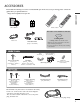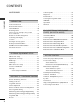ENGLISH LCD TV PLASMA TV OWNER’S MANUAL Trade Mark of the DVB Digital Video Broadcasting Project (1991 to 1996) I D N u m b e r ( s ) : 5499: 22LS4D-ZD 5107: 42PG1000-ZA 5568: 42PG2000-ZA 5109: 42PG3000-ZA 5498: 60PG3000-ZA 5630: 37LG2000-ZA 5088: 19LG3000-ZA 5080: 26LG3000-ZA 5087: 37LG3000-ZA 5085: 32LG5000-ZA 5083: 42LG5000-ZA 5081: 52LG5000-ZA 5386: 47LG5010-ZD 5388: 37LG5010-ZD 5390: 52LG5020-ZB 5392: 42LG5020-ZB 5394: 32LG5020-ZB 5396: 47LG5030-ZE 5398: 37LG5030-ZE 5671: 32LG5700-ZF 5820: 19LG3050-Z
ACCESSORIES Ensure that the following accessories are included with your TV. If an accessory is missing, please contact the dealer where you purchased the TV. ■ Image shown may differ from your TV. /RAD IO PO W ER TE XT ME NU Owner's Manual MU 2 7 5 LIST IN PU T I/II RA TIO TE 3 8 6 0 9 Q.
CONTENTS ACCESSORIES ............................................. 1 CONTENTS PREPARATION Front Panel Controls . . . . . . . . . . . . . . . . . . . . . . . . 4 Back Panel Information . . . . . . . . . . . . . . . . . . . . . . 7 Stand Installation . . . . . . . . . . . . . . . . . . . . . . . . . . . 10 Detaching Stand . . . . . . . . . . . . . . . . . . . . . . . . . . . 13 Please set it up carefully so the product does not fall over . . . . . . . . . . . . . . . . . . . . . . . . . .
SOUND & LANGUAGE CONTROL Teletext within Digital Service . . . . . . . . . . . . . . . 97 Teletext in Digital Service . . . . . . . . . . . . . . . . . . 97 APPENDIX CONTENTS Auto Volume Leveler . . . . . . . . . . . . . . . . . . . . . . . . 76 Preset Sound Settings - Sound Mode . . . . . . . . . . 77 Sound Setting Adjustment - User Mode . . . . . . . . . . 78 Balance . . . . . . . . . . . . . . . . . . . . . . . . . . . . . . . . . . . 79 TV Speakers On/ Off Setup . . . . . . . . . . . . . . . . .
PREPARATION FRONT PANEL CONTROLS ■ ■ Image shown may differ from your TV. If your TV has a protection film attached, remove the film and then wipe the TV with a polishing cloth. PREPARATION PLASMA TV Models : 42/50PG20**, 42/50/60PG30** Remote Control Sensor POWER Power/Standby Indicator • illuminates red in standby mode. • illuminates green when the TV is switched on.
LCD TV Models : 32/37/42LG20**, 26/32/37/42LG30**, 32/42LG32**, 32/37/42/47/52LG5*** PROGRAMME PREPARATION P + VOLUME - OK OK MENU MENU INPUT INPUT POWER Remote Control Sensor Power/Standby Indicator • illuminates red in standby mode. • illuminates blue when the TV is switched on. Note: You can adjust Power Indicator in Intelligent Sensor Adjusts picture according to the surrounding conditions. (32/37/42/47/52LG5*** only) the OPTION menu.
PREPARATION LCD TV Models : 19/22LG30** INPUT MENU VOLUME OK PREPARATION INPUT MENU OK - PROGRAMME + P POWER Remote Control Sensor Power/Standby Indicator • illuminates red in standby mode. • illuminates blue when the TV is switched on. Note: You can adjust Power Indicator in the OPTION menu. LCD TV Models : 19/22LS4D* POWER INPUT MENU /I INPUT MENU OK OK VOLUME VOL PROGRAMME PR Remote Control Sensor Power/Standby Indicator • illuminates red in standby mode.
BACK PANEL INFORMATION Image shown may differ from your TV. S-VIDEO 1 5 10 PREPARATION VIDEO L/MONO AUDIO R PLASMA TV Models : 42/50PG10**, 42/50PG20**, 42/50/60PG30** AV IN 3 2 SERVICE ONLY HDMI/DVI IN 4 3 11 S-VIDEO HDMI IN 3 2 AV IN 3 1 HDMI/DVI IN S-VIDEO S-VIDEO VIDEO L/MONO AUDIO R VIDEO L/MONO AUDIO R Only 42/50PG10** AV IN 3 VIDEO L/MONO AUDIO R A 12 AV IN 3 5 1 2 3 4 6 7 8 Power Cord Socket This TV operates on an AC power.
PREPARATION PCMCIA CARD SLOT 10 HDMI IN 3 PREPARATION LCD TV Models: 32/37/42LG20**, 19/22/26/32/37/42LG30**, 32/42LG32**, 32/37/42/47/52LG5*** AUDIO IN OPTICAL DIGITAL (RGB/DVI) AUDIO OUT USB IN SERVICE ONLY 1 3 COMPONENT IN AV 1 4 AV 2 VIDEO VIDEO L/MONO AUDIO R 2 13 5 Except for 32/37/42LG20**, 32/42LG32** HDMI/DVI IN 2 RGB IN (PC) S-VIDEO 11 AV IN 3 12 AUDIO 1(DVI) RS-232C IN (CONTROL & SERVICE) H/P ANTENNA IN 5 6 7 8 9 Power Cord Socket This TV operates on an AC power.
LCD TV Models : 19/22LS4D* PREPARATION 1 AV 1 2 3 HDMI/DVI IN AUDIO IN (RGB/DVI) 4 5 ANTENNA IN PCMCIA CARD SLOT EJECT AV 2 RS-232C IN (CONTROL & SERVICE) RGB (PC) IN COMPONENT IN VIDEO AUDIO Y PB PR L R SERVICE ONLY 6 1 2 3 4 5 7 8 9 10 6 Euro Scart Socket (AV1/AV2) Connect scart socket input or output from an external device to these jacks. 7 HDMI Input Connect a HDMI signal to HDMI IN. Or DVI(VIDEO)signal to HDMI/DVI port with DVI to HDMI cable.
PREPARATION STAND INSTALLATION (LCD TV Models: 32/37/42LG20**, 26/32/37/42LG30**, 32/42LG32**, 32/37/42LG5***) A When assembling the desk type stand, check whether the bolt is fully tightened. (If not tightened fully, the product can tilt forward after the product installation.) If you tighten the bolt with excessive force, the bolt can deviate from abrasion of the tightening part of the bolt. PREPARATION 1 Carefully place the TV screen side down on a cushioned surface to protect the screen from damage.
(Only 42PG10**, 42PG20**, 42PG30**) Carefully place the TV screen side down on a cushioned surface to protect the screen from damage. 2 Assemble the TV as shown. 3 Fix the 4 bolts securely using the holes in the back of the TV.
PREPARATION STAND INSTALLATION (Only 19/22LS4D*) ■ Image shown may differ from your TV. 1 PREPARATION Carefully place the TV screen side down on a cushioned surface to protect the screen from damage. 3 Insert the S t a n d B o d y into the TV until clicking sound. Stand Body 2 Hold the H i n g e B o d y and bend it upward. 4 Assemble the parts of the S t a n d B o d y with the C o v e r B a s e of the TV.
DETACHING STAND (Only 19/22LS4D*) ■ Image shown may differ from your TV. Place the tv with its front facing downward on a cushion or soft cloth. 4 Hold the S t a n d B o d y and bend it upward. 2 Pull the C o v e r B a s e backward during pressing a button on the S t a n d B o d y. 5 Pull stand body to separate from the TV during pressing 2 latches. 3 Hold the C o v e r B a s e and pull with shake it backward to separate from the S t a n d B o d y.
PREPARATION PLEASE SET IT UP CAREFULLY SO THE PRODUCT DOES NOT FALL OVER. ■ ■ PREPARATION ■ You should purchase necessary components to fix the TV to the wall on the market. Position the TV close to the wall to avoid the possibility of it falling when pushed. The instructions shown below are a safer way to set up the TV, which is to fix it to the wall, avoiding the possibility of it falling forwards if pulled. This will prevent the TV from falling forward and causing injury.
BACK COVER FOR WIRE ARRANGEMENT PLASMA TV Models Connect the cables as necessary. PREPARATION 1 To connect additional equipment, see the E x t e r n a l E q u i p m e n t S e t u p section. 2 Install the C A B L E M A N A G E M E N T C L I P as shown. If your TV has the CABLE HOLDER, install it as shown and bundle the cables.
PREPARATION PREPARATION LCD TV Models: 32/37/42LG20**, 26/32/37/ 42LG30**, 32/42LG32**, 32/37/42/47/52LG5*** 1 2 Connect the cables as necessary. To connect additional equipment, see the External Equipment Setup section of the manual. LCD TV Models : 19/22LS4D* 1 Connect the cables as necessary. To connect additional equipment, see the External Equipment Setup section. Open the C A B L E M A N A G E M E N T C L I P as shown and manage the cables. 2 Install the CABLE MANAGEMENT CLIP as shown.
LCD TV Models : 19/22LG30** Connect the cables as necessary. To connect additional equipment, see the External Equipment Setup section of the manual. 2 PREPARATION 1 Install the CABLE MANAGEMENT CLIP as shown. CABLE MANAGEMENT CLIP How to remove the cable management clip G Hold the CABLE MANAGEMENT CLIP with both hands and pull it backward. ! NOTE G Do not use the CABLE MANAGEMENT CLIP to lift the TV. - If the TV is dropped, you may be injured or the TV may be damaged.
PREPARATION POSITIONING YOUR DISPLAY (Only 19/22LG30**, 19/22LS4D*) • Tilt range ■ ■ Image shown may differ from your TV. Adjust the position of the panel in various ways for maximum comfort. 10~12 0 3 PREPARATION LOCATION (Only 19/22LG30**, 19/22LS4D*) Position your TV so that no bright light or sunlight falls directly onto the screen. Care should be taken not to expose the tv to any unnecessary vibration, moisture, dust or heat.
■ ■ The TV can be installed in various ways such as on a wall, or on a desktop etc. The TV is designed to be mounted horizontally. EARTHING Ensure that you connect the earth wire to prevent possible electric shock. If grounding methods are not possible, have a qualified electrician install a separate circuit breaker. Do not try to earth the TV by connecting it to telephone wires, lightening rods or gas pipes.
PREPARATION ■ To prevent damage do not connect to the mains outlet until all connections are made between the devices. ANTENNA CONNECTION ■ ■ For optimum picture quality, adjust antenna direction. An antenna cable and converter are not supplied.
EXTERNAL EQUIPMENT SETUP ■ ■ To avoid damaging any equipment, never plug in any power cords until you have finished connecting all equipment. This section on EXTERNAL EQUIPMENT SETUP mainly uses diagrams for the 22LS4D* models. HD RECEIVER SETUP ■ This TV can receive Digital RF/Cable signals without an external digital set-top box. However, if you do receive Digital signals from a digital set-top box or other digital external device, refer to the diagram as shown below.
EXTERNAL EQUIPMENT SETUP Connecting with a HDMI to DVI cable EXTERNAL EQIPMENT SETUP 1 Connect the digital set-top box to H D M I / D V I I N, H D M I / D V I I N 1 ( D V I ) or H D M I / D V I I N 1 jack on the TV. 2 Connect the audio output of the digital set-top box to the A U D I O I N ( R G B / D V I ) jack on the TV. AUDIO IN (RGB/DVI) HDMI/DVI IN 2 1 3 Turn on the digital set-top box. (Refer to the owner’s manual for the digital set-top box.
DVD SETUP When connecting with a component cable 1 Connect the video outputs (Y, PB, PR) of the DVD to the C O M P O N E N T I N V I D E O jacks on the TV. Connect the audio outputs of the DVD to the C O M P O N E N T I N A U D I O jacks on the TV. 3 Turn on the DVD player, insert a DVD. 4 Select C o m p o n e n t input source using the I N P U T button on the remote control. 5 Refer to the DVD player's manual for operating instructions.
EXTERNAL EQUIPMENT SETUP Connecting with a S-Video cable (Except for 2 Connect the audio outputs of the DVD to the A U D I O input jacks on the TV. 3 Turn on the DVD player, insert a DVD. 4 Select AV3 input source using the INPUT button on the remote control. 5 Refer to the DVD player's manual for operating instructions. VIDEO S-VIDEO L Connect the HDMI output of the DVD to the H D M I / D V I I N, H D M I / D V I I N 1, H D M I I N 2 or H D M I I N 3 jack on the TV.
VCR SETUP ■ ■ To avoid picture noise (interference), allow adequate distance between the VCR and TV. If 4:3 picture format is used for an extended period the fixed images on the sides of the screen may remain visible. When connecting with a RF Cable ANT OUT S-VIDEO ANT IN OUTPUT SWITCH VIDEO L 1 Wall Jack 2 R EXTERNAL EQIPMENT SETUP ANTENNA IN Antenna 1 Connect the A N T O U T socket of the VCR to the A N T E N N A I N socket on the TV.
EXTERNAL EQUIPMENT SETUP Connecting with a Euro Scart cable AV 1 EXTERNAL EQIPMENT SETUP 1 Connect the Euro scart socket of the VCR to the A V 1 Euro scart socket on the TV. 2 Insert a video tape into the VCR and press PLAY on the VCR. (Refer to the VCR owner’s manual.) 3 Select A V 1 input source using the I N P U T button on the remote control. AV 2 1 4 If connected to A V 2 Euro scart socket, select A V 2 input source.
Connecting with a S-Video cable (Except for 19/22LS4D*, 32/37/42LG20**, 32/42LG32**, 42/50PG10**) 3 4 PCMCIA CARD SLOT Insert a video tape into the VCR and press PLAY on the VCR. (Refer to the VCR owner’s manual.) L VIDEO ANT IN ANT OUT 1 Select AV3 input source using the I N P U T button on the remote control. R OUTPUT SWITCH HDMI IN 3 Connect the audio outputs of the VCR to the AUDIO input jacks on the TV.
EXTERNAL EQUIPMENT SETUP INSERTION OF CI MODULE - To view the encrypted (pay) services in digital TV mode. - T h i s f e a t u r e i s n o t a v a i l a b l e i n a l l co u n t r i e s . PCMCIA CARD SLOT 1 EXTERNAL EQIPMENT SETUP 1 Insert the CI Module to P C M C I A (Personal Computer Memory Card International Association) C A R D S L O T of TV as shown. TV For further information, see p.54.
Connecting with a HDMI to DVI cable HDMI/DVI IN Connect the DVI output of the PC to the H D M I / D V I I N, H D M I / D V I I N 1 ( D V I ) or H D M I / D V I I N 1 jack on the TV. 2 Connect the PC audio output to the A U D I O I N ( R G B / D V I ) jack on the TV. 3 Turn on the PC and the TV. 4 Select HDMI/DVI or HDMI 1 input source using the I N P U T button on the remote control.
EXTERNAL EQUIPMENT SETUP Supported Display Resolution (Only 19/22LS4D*) HDMI[DTV] mode RGB[PC], HDMI[PC] mode EXTERNAL EQIPMENT SETUP 30 Resolution Horizontal Frequency(kHz) Vertical Frequency(Hz) 720x400 31.468 31.469 37.684 37.879 46.875 49.725 48.363 56.470 60.123 47.78 47.72 47.56 63.595 55.5 64.744 65.16 70.08 59.94 75.00 60.31 75.00 74.55 60.00 70.00 75.029 59.87 59.8 59.6 60.0 59.90 59.948 59.
Supported Display Resolution (Only 19/22/26/32/37/42LG30**, 32/37/42LG20**, 32/42LG32**, 32/37/42/47/52LG5***) HDMI[DTV] mode RGB[PC], HDMI[PC] mode Horizontal Frequency(kHz) Vertical Frequency(Hz) Resolution 720x400 31.468 31.469 37.684 37.879 46.875 49.725 48.363 56.470 60.123 47.78 47.72 47.56 55.5 64.744 65.16 63.595 66.647 70.08 59.94 75.00 60.31 75.00 74.55 60.00 70.00 75.029 59.87 59.8 59.6 59.90 59.948 59.94 60.0 59.
EXTERNAL EQUIPMENT SETUP Screen Setup for PC mode Screen Reset Returns to the default settings Position, Size and Phase at the factory. This function works in the following mode : RGB[PC]. EXTERNAL EQIPMENT SETUP PICTURE Move OK SCREEN Move RETURN Prev. D • Contrast : 70 • Brightness : 50 • Sharpness : 50 • Colour : 50 • Tint :0 • Advanced Control • Picture Reset Screen 1MENU 2 OK Select Reset. OK Select Yes. 5 OK To Set Position Size Phase G Select PICTURE. Select SCREEN.
Adjustment for screen Position, Size, Phase If the picture is not clear after auto adjustment and especially if characters are still trembling, adjust the picture phase manually. This function works in the following mode : RGB[PC]. Move SCREEN OK RETURN Prev. Move D • Contrast : 70 • Brightness : 50 • Sharpness : 50 • Colour : 50 • Tint :0 • Advanced Control • Picture Reset Resolution Auto Config. D Position 2 G Size Phase Reset Select PICTURE. OK Select SCREEN.
EXTERNAL EQUIPMENT SETUP Selecting Resolution To view a normal picture, match the resolution of RGB mode and selection of PC mode. This function works in the following mode: RGB[PC] mode. EXTERNAL EQIPMENT SETUP PICTURE Move OK SCREEN Move RETURN Prev. D • Contrast : 70 • Brightness : 50 • Sharpness : 50 • Colour : 50 • Tint :0 • Advanced Control • Picture Reset Resolution Auto Config. Position 2 4 Except for PLASMA TV Phase Reset Select PICTURE. OK Select SCREEN. OK Select Resolution.
Auto Configure (RGB [PC] mode only) Automatically adjusts picture position and minimizes image instability. After adjustment, if the image is still not correct, your TV is functioning properly but needs further adjustment. PICTURE Move OK SCREEN Move RETURN Prev. D • Contrast : 70 • Brightness : 50 • Sharpness : 50 • Colour : 50 • Tint :0 • Advanced Control • Picture Reset Resolution Auto Config.
WATCHING TV / PROGRAMME CONTROL REMOTE CONTROL KEY FUNCTIONS (Only 19/22LS4D*) When using the remote control, aim it at the remote control sensor on the TV. POWER Switches the TV on from standby or off to standby. TV D/A POWER TV/RADIO TEXT I/II INPUT D/A INPUT Selects digital or analogue mode. Switches the TV on from standby. MUTE WATCHING TV / PROGRAMME CONTROL INPUT External input mode rotate in regular sequence. Switches the TV on from standby. 1 2 3 4 5 6 7 8 9 LIST 0 Q.
TV D/A POWER TV/RADIO TEXT I/II INPUT 1 TELETEXT These buttons are used for teletext. BUTTONS For further details, see the ‘Teletext’ section. MUTE 1 2 3 4 5 6 7 8 9 LIST 0 Q.VIEW MENU Coloured These buttons are used for teletext (on T E L E T E X T buttons models only) or P r o g r a m m e e d i t. RATIO Selects your desired picture format. SLEEP Sets the sleep timer. SUBTITLE Recalls your preferred subtitle in digital mode.
WATCHING TV / PROGRAMME CONTROL (Only 42/50PG10**) POWER Switches the TV on from standby or off to standby. POWER INPUT TV/RAD GUIDE TEXT AV MODE INPUT External input mode rotate in regular sequence. Switches the TV on from standby. TV/RAD Selects Radio or TV channel in digital mode. 1 WATCHING TV / PROGRAMME CONTROL 1 2 3 GUIDE Shows programme schedule. 4 5 6 INFO i Shows the present screen information. 7 8 9 LIST 0 Q.VIEW MENU Q.MENU 1 TELETEXT These buttons are used for teletext.
VOLUME UP Adjusts the volume. /DOWN POWER INPUT TV/RAD GUIDE TEXT AV MODE 2 3 4 5 6 7 8 9 LIST 0 Q.VIEW MENU * No function MUTE Switches the sound on or off. Programme Selects a programme. UP/DOWN Coloured These buttons are used for teletext (on T E L E T E X T modbuttons els only) or P r o g r a m m e e d i t. Q.MENU SUBTITLE Recalls your preferred subtitle in digital mode. OK RATIO RETURN SIMPLINK Controls simplink.
WATCHING TV / PROGRAMME CONTROL (Except for 19/22LS4D*, 42/50PG10**) RATIO 3 1 MODE Selects the remote operating modes. POWER Switches the TV on from standby or off to standby. 1 INPUT External input mode rotate in regular sequence. Switches the TV on from standby. WATCHING TV / PROGRAMME CONTROL TV/RAD Selects Radio, TV, DTV channel. RATIO Selects your desired picture format. Q. MENU Select the desired quick menu source. MENU Selects a menu.
RATIO VOLUME UP Adjusts the volume. /DOWN FAV Displays the selected favourite programme. Programme Selects a programme. UP/DOWN PAGE Move from one full set of screen information to the next UP/DOWN one. 0~9 number Selects a programme. button Selects numbered items in a menu. LIST Displays the programme table. Q.VIEW Returns to the previously viewed programme. SIMPLINK Controls simplink. control buttons WATCHING TV / PROGRAMME CONTROL MUTE Switches the sound on or off.
WATCHING TV / PROGRAMME CONTROL TURNING ON THE TV - When your TV is turned on, you will be able to use its features. WATCHING TV / PROGRAMME CONTROL 1 Firstly, connect the power cord correctly. At this stage, the TV switches to standby mode. 2 In standby mode to turn TV on, press the r / I, INPUT or P (or PR D E) button on the TV or press the POWER, INPUT, D/A, P (or (PR + - or P + -)) or NUMBER button on the remote control and the TV will switch on.
ON SCREEN MENUS SELECTION AND ADJUSTMENT Your TV's OSD (On Screen Display) may differ slightly from what is shown in this manual. SETUP Move OK PICTURE Aspect Ratio Picture Mode Move : 16:9 : Vivid • Backlight • Contrast • Brightness • Sharpness • Colour • Tint 100 100 50 70 70 0 OK R G E AUDIO SETUP PICTURE TIME OPTION Auto Volume Balance Sound Mode AUDIO LOCK Move OK : Off : Standard • 120Hz • 200Hz • 500Hz • 1.
WATCHING TV / PROGRAMME CONTROL AUTO PROGRAMME TUNING Use this to automatically find and store all available programmes. When you start auto programming in digital mode, all previously stored service information will be deleted.
MANUAL PROGRAMME TUNING (IN DIGITAL MODE) Manual Tuning lets you manually add a programme to your programme list. Move SETUP OK Auto tuning Manualtuning tuning Manual Move Auto tuning Manual Manualtuning tuning Programme Edit Booster : On Software Update : Off Diagnostics CI Information Programme Edit Booster : On Software Update : Off Diagnostics CI Information OK F DTV G Your receiver will add this channel to your channel list. UHF CH. Bad 30 Normal Good ADD Close 1MENU Select SETUP.
WATCHING TV / PROGRAMME CONTROL MANUAL PROGRAMME TUNING (IN ANALOGUE MODE) Manual Tuning lets you manually tune and arrange the stations in whatever order you desire.
A Assigning a station name You can assign a station name with five characters to each programme number. 1MENU OK OK Select Manual Tuning. 6 3 OK Select the position and make your choice of the second character, and so on. You can use an the alphabet A to Z , the number 0 to 9 , +/ -, and blank. OK Select Close. OK Select Store. Select TV. 7 4 Select Name. A Fine Tuning WATCHING TV / PROGRAMME CONTROL 2 5 Select SETUP. Normally fine tuning is only necessary if reception is poor.
WATCHING TV / PROGRAMME CONTROL PROGRAMME EDIT When a programme number is skipped, it means that you will be unable to select it using P ton during TV viewing. (or PR + / -) but- If you wish to select the skipped programme, directly enter the programme number with the NUMBER buttons or select it in the Programme edit menu This function enables you to skip the stored programmes. In some countries it is possible to move a programme number by using the YELLOW button only.
(IN DTV/RADIO MODE) A Skipping a programme number 1 BLUE 3 BLUE A Turn the skipped programme number to blue. Release the skipped programme. • When a programme number is skipped it means that you will be unable to select it using the P (or PR + / -) button during normal TV viewing. • If you wish to select a skipped programme, directly enter the programme number with the NUMBER buttons or select it in the programme edit or EPG.
WATCHING TV / PROGRAMME CONTROL IN TV MODE This function enables you to delete or skip the stored programmes. You can also move some channels to other programme numbers. A Auto Sort 1 GREEN WATCHING TV / PROGRAMME CONTROL 1 2 RED 3 RED Select a programme number to be deleted. Release the deleted programme. Select a programme number to be moved. Turn the moved programme number to YELLOW. YELLOW 3 YELLOW Release the moved programme.
BOOSTER (IN DIGITAL MODE ONLY) If reception is poor, selectBooster to On. When the signal is strong, select “Off”. Move OK Auto tuning Manual tuning Programme Edit Booster :: On Booster On Software Update : Off Diagnostics CI Information 1MENU OK Select Booster. OK Select On or Off. 3 OK Move Auto tuning Manual tuning Programme Edit Booster :: On Booster On Software Update : Off Diagnostics CI Information OK Off On On Select SETUP. 2 4 SETUP WATCHING TV / PROGRAMME CONTROL SETUP Save.
WATCHING TV / PROGRAMME CONTROL SOFTWARE UPDATE Software Update means software can be downloaded through the digital terrestrial broadcasting system. SETUP Move SETUP OK WATCHING TV / PROGRAMME CONTROL Auto tuning Manual tuning Programme Edit Booster : On Software Software Update Update :: Off Off Diagnostics CI Information 1MENU 2 OK Move Auto tuning Manual tuning Programme Edit Booster : On Software Software Update Update :: Off Off Diagnostics CI Information 3 Select SETUP.
DIAGNOSTICS (IN DIGITAL MODE ONLY) This function enables you to view information on the Manufacturer, Model/Type, Serial Number and Software Version. This displays the information and signal strength of the tuned MUX. This displays the signal information and service name of the selected MUX. SETUP Move Engineering Diagnostics OK : LG Electronics Inc. : 22LS4D : 708KGKG00019 : V1.18.1 D CH 30 CH 34 CH 36 CH 38 CH 54 CH 60 E RETURN Prev. 1MENU Select Diagnostics. OK OK MENU Exit Select SETUP.
WATCHING TV / PROGRAMME CONTROL CI [COMMON INTERFACE] INFORMATION This function enables you to watch some encrypted services (pay services). If you remove the CI Module, you cannot watch pay services. When the module is inserted into the CI slot, you can access the module menu. To purchase a module and smart card, contact your dealer. Do not repeatedly insert or remove a CAM module from the TV. This may cause a malfunction.
SELECTING THE PROGRAMME TABLE You can check which programmes are stored in the memory by displaying the programme table. Displayed when the Locked Programme. Displaying programme LIST 1 display the PROGRAMME LIST. LIST A TV/RAD Select a programme. 2 OK or TV/RADIO From the programme you are currently watching, the mode will change from TV to DTV to Radio. Switch to the chosen programme number.
WATCHING TV / PROGRAMME CONTROL (Except for 19/22LS4D*, 42/50PG10**) This function operates only with devices with the SIMPLINK logo. Please check the SIMPLINK logo. This TV might not function properly when using it with other products with HDMI-CEC function. This allows you to control and play other AV devices connected to the display through HDMI cable without additional cables and settings. O f f”. If you do not want SIMPLINK menu, select “O SIMPLINK function is not supported by HDMI IN 3 input.
SIMPLINK Functions Disc playback Control connected AV devices by pressing the not provide such functions.) , OK, G, A, l l, FF and GG buttons.(The Ô button does Direct Play After connecting AV devices to the TV, you can directly control the devices and play media without additional settings. Select AV device Enables you to select one of the AV devices connected to the TV and operate it. Switch audio-out Offers an easy way to switch audio-out.
WATCHING TV / PROGRAMME CONTROL INPUT LABEL Selects a label for each input source.
AV MODE You can select the optimal images and sounds when connecting AV devices to external input. 2 OK Cinema Game Sport Select the desired source. • If you select Cinema Mode in AV mode, Cinema mode will be selected both for Picture Mode and Sound Mode in PICTURE menu and AUDIO menu respectively. • If you select “Off ” in AV mode, the picture and image which you initially set will be selected.
EPG (ELECTRONIC PROGRAMME GUIDE) (IN DIGITAL MODE) This system has an Electronic Programme Guide (EPG) to help your navigation through all the possible viewing options. The EPG supplies information such as programme listings, start and end times for all available services. In addition, detailed information about the programme is often available in the EPG (the availability and amount of these programme details will vary, depending on the particular broadcaster).
Button Function in NOW/NEXT Guide Mode RED Change EPG mode. YELLO YELLOW Enter Timer Record/Remind setting mode. BLUE Enter Timer Record/Remind list mode. OK Change to the selected programme. P GUIDE TV/RAD or or or INFO i P P EXIT TV/RADIO Page Up/Down. Switch off EPG. Select TV or RADIO Programme. The detail information on or off. Button Function in 8 Day Guide Mode RED GREEN Enter Date setting mode. YELLO YELLOW Enter Timer Record/Remind setting mode.
EPG (ELECTRONIC PROGRAMME GUIDE) (IN DIGITAL MODE) Button Function in Extended Description Box Text Up/Down. YELLO YELLOW Enter Timer Record/Remind setting mode. INFO i GUIDE The detail information on or off. or EXIT Switch off EPG. EPG (ELECTRONIC PROGRAMME GUIDE) Button Function in Record/Remind Setting Mode - This function is available only when recording equipment that use pin8 recording signalling has been connected to the DTV-OUT terminal, using a SCART cable.
PICTURE CONTROL PICTURE SIZE (ASPECT RATIO) CONTROL You can watch the screen in various picture formats; 16:9, Just Scan, Original, 4:3, 14:9 and Zoom1/2. If a fixed image is displayed on the screen for a long time, that fixed image may become imprinted on the screen and remain visible. You can adjust the enlarge proportion using button. This function works in the following signal. or Q. MENU Select the desired picture format. • You can also adjust Aspect Ratio in the PICTURE or Q.MENU menu.
PICTURE CONTROL • Original When your TV receives a wide screen signal it will automatically change to the picture format broadcast. • Zoom2 Choose Zoom 2 when you wish the picture to be altered, both horizontally extended and vertically cropped. The picture adopting a compromise between alteration and screen coverage. Original PICTURE CONTROL • 14:9 You can view a picture format of 14:9 or a general TV programme in the 14:9 mode.
PRESET PICTURE SETTINGS Picture Mode-Preset It is possible to use Intelligent Sensor in 32/37/42/47/52LG5*** models only. G In PLASMA TV models, Backlight will not be displayed.
PICTURE CONTROL Auto Colour Tone Control (Warm/Medium/Cool) Choose one of three automatic colour adjustments. Set to warm to enhance hotter colours such as red, or set to cool to see less intense colours with more blue.
MANUAL PICTURE ADJUSTMENT Picture Mode-User option It is possible to use Intelligent Sensor in 32/37/42/47/52LG5*** models only. G In PLASMA TV models, Backlight will not be displayed.
PICTURE CONTROL Picture Mode-Expert Control By segmenting categories, Expert1 and Expert2 provide more categories which users can set as they see fit, offering the optimal picture quality for users.
PICTURE IMPROVEMENT TECHNOLOGY Fresh Contrast Optimizes the contrast automatically according to the brightness of the reflection. Fresh Colour Adjusts the colour of the reflection automatically to reproduce as close as possible natural colours. Noise Reduction Removes interference up to the point where it does not damage the original picture. Gamma High gamma values display whitish images and low gamma values display high contrast images.
PICTURE CONTROL ADVANCED - FILM MODE To set the TV up for the best picture quality for viewing films. This feature operates only in TV, AV and Component 480i/576i/1080i mode.
ADVANCED - BLACK(DARKNESS) LEVEL When you view a film this function adjusts the TV to best picture quality. This function works in the following mode: AV (NTSC-M), HDMI or Component.
PICTURE CONTROL EYE CARE (LCD TV ONLY) It helps you adjust brightness when the screen is too bright to prevent dazzling.
PICTURE RESET Settings of the selected picture modes return to the default factory settings. PICTURE Move PICTURE OK D 1MENU 2 OK Move OK D R G • Backlight 100 • Contrast 100 • Brightness 50 •i Sharpness 70 Resetting video configuration... • Colour 70 R • Tint 0 • Advanced Control • Picture Reset G PICTURE CONTROL • Backlight 100 • Contrast 100 • Brightness 50 • Sharpness 70 • Colour 70 • Tint 0 • Advanced Control • Picture Reset Select PICTURE. Select Picture Reset.
PICTURE CONTROL IMAGE STICKING MINIMIZATION (ISM) METHOD (PLASMA TV ONLY) A frozen or still picture from a PC/Video game displayed on the screen for prolonged periods will result in a ghost image remaining even when you change the image. Avoid allowing a fixed image to remain on the screen for prolonged periods. PICTURE CONTROL White wash White wash removes permanent images from the screen. Note: An excessive permanent image may be impossible to clear entirely with White Wash.
POWER SAVING PICTURE MODE (PLASMA TV ONLY) This function allows you to reduce the power consumption of the TV. OPTION Move OPTION OK D 1MENU : Level 0 : On : Off Level Level00 Level : Level 0 1 Level 2 Level 3 Level 4 Select Power Saving. OK 3 Select Level 0, Level 1, Level 2, Level 3 or Level 4. OK OK Input Label SIMPLINK Key Lock Set ID ISM Method Power PowerSaving Saving Factory Reset : On : Off Select OPTION.
SOUND & LANGUAGE CONTROL G In 19/22LS4D* Models, TV Speaker will not be displayed. AUTO VOLUME LEVELER AVL automatically remains on the same level of volume if you change programmes. AUDIO Move SOUND & LANGUAGE CONTROL Auto : Off AutoVolume Volume : Off Balance Sound Mode : Standard • 120Hz • 200Hz • 500Hz • 1.2KHz • 3KHz 0 L R 0 0 0 0 0 - + - + - + - + - + E 1MENU 2 AUDIO OK Move Auto : Off AutoVolume Volume : Off Balance Sound Mode : Standard • 120Hz • 200Hz • 500Hz • 1.
PRESET SOUND SETTINGS-SOUND MODE You can select your preferred sound setting; SRS TruSurround XT or (SRS TruSurround HD (32/37/42/47/52LG5010 Only)), Clear Voice, Standard, Music, Cinema, Sport or Game and you can also adjust the frequency of the equalizer. Sound Mode lets you enjoy the best sound without any Special adjustment as the TV sets the appropriate sound options based on the programme content.
SOUND & LANGUAGE CONTROL SOUND SETTING ADJUSTMENT -USER MODE Adjusting the audio equalizer. AUDIO Auto Volume Balance Sound Mode Mode Sound Move AUDIO OK : Off 0 SOUND & LANGUAGE CONTROL : :Standard Standard (User) (User) • 120Hz 0 • 200Hz 0 • 500Hz 0 • 1.2KHz 0 • 3KHz 0 L R - + - + - + - + - + E 1MENU 2 Auto Volume Balance SoundMode Mode Sound Move OK : Off 0 : :Standard Standard (User) • 120Hz 0 • 200Hz 0 • 500Hz 0 • 1.
BALANCE You can adjust the sound balance of the speakers to preferred levels. AUDIO Move : Off Sound Mode : Standard • 120Hz • 200Hz • 500Hz • 1.2KHz • 3KHz 0 L R 0 0 0 0 0 - + - + - + - + - + E 1MENU 2 Auto Volume Balance Balance Sound Mode Move OK : Off • Balance 0 0 : Standard • 120Hz • 200Hz • 500Hz • 1.2KHz • 3KHz 0 0 0 0 0 F L Close - + - + - + - + E Select AUDIO. OK Select Balance. OK Make desired adjustment.
SOUND & LANGUAGE CONTROL TV SPEAKERS ON/ OFF SETUP (Except for 19/22LS4D*) You can adjust the internal speaker status. In AV, COMPONENT, RGB and HDMI1 with HDMI to DVI cable, the TV speaker can be operational even when there is no video signal. If you wish to use an external Hi-Fi system, turn off the TV internal speakers. AUDIO Move AUDIO OK Move D SOUND & LANGUAGE CONTROL • 500Hz • 1.2KHz • 3KHz • 7.
SELECTING DIGITAL AUDIO OUT (Except for 19/22LS4D*) This function allows you to select your preferred Digital Audio Output. The TV can only output DOLBY Digital if a channel is broadcast with Dolby Digital audio. When Dolby digital is available, selecting Dolby Digital in the Digital Audio Out menu will set SPDIF output to Dolby Digital If Dolby Digital is selected in the digital audio out menu when dolby digital is not available, SPDIF output will be PCM.
SOUND & LANGUAGE CONTROL AUDIO RESET Settings of the selected Sound Mode return to the default factory settings. AUDIO Move AUDIO OK D SOUND & LANGUAGE CONTROL • 120Hz • 200Hz • 500Hz • 1.2KHz • 3KHz • 7.5KHz • 12KHz Reset •• Reset 1MENU 2 OK Move OK D 0 0 0 0 0 0 0 - + - + - + - + - + - + - + + • 120Hz 0 + • 200Hz 0 + • 500Hz 0 • 1.2KHz 0 i Resetting sound mode configuration... • 3KHz 0 + • 7.5KHz 0 + • 12KHz 0 • Reset • Reset Select AUDIO. Select Reset.
I/II Stereo/Dual Reception (In Analogue Mode Only) When a programme is selected, the sound information for the station appears after the programme number and station name disappear. 1 Q. MENU • For 19/22LS4D* only Select AUDIO. I/II 2 Select the sound output. Select the sound output. OK On Screen Display Mono MONO Stereo STEREO Dual DUAL I, DUAL II, DUAL I+II A Mono sound selection If the stereo signal is weak in stereo reception, you can switch to mono.
SOUND & LANGUAGE CONTROL NICAM Reception (In Analogue Mode Only) If the TV is equipped with a receiver for NICAM reception, high quality NICAM (Near Instantaneous Companding Audio Multiplex) digital sound can be received. Sound output can be selected according to the type of broadcast received. SOUND & LANGUAGE CONTROL 1 When NICAM mono is received, you can select N I C A M M O N O or F M M O N O. 2 When NICAM stereo is received, you can select N I C A M S T E R E O or F M M O N O.
ON-SCREEN MENU LANGUAGE / COUNTRY SELECTION The installation guide menu appears on the TV screen when it is switched on for the first time. 1 OK Select your desired language. OK Select your country. 2 * If you want to change Language/ Country selection Select OPTION. 2 OK Select Menu Language or Country. OK Select your desired language or country. 3 4 OK Save. SOUND & LANGUAGE CONTROL 1MENU • Press the MENU button to return to normal TV viewing.
SOUND & LANGUAGE CONTROL LANGUAGE SELECTION (IN DIGITAL MODE ONLY) The Audio function allows selection of a preferred language. If audio data in a selected language is not broadcast, the default language audio will be played. Use the Subtitle function when two or more subtitle languages are broadcast. If subtitle data in a selected language is not broadcast, the default language subtitle will be displayed.
TIME SETTING CLOCK SETUP The clock is set automatically when receiving a digital signal. (You can set the clock manually only if the TV has no DTV signal.) You must set the time correctly before using on/off timer function. TIME Move 1MENU 2 OK 3 OK 4 Clock Clock Off Time On Time Sleep Timer Auto Sleep Time Zone : Off : Off : Off : Off : Canary GMT Move OK Date 06 Month Mar. : Off Year : Off : Off Hour : Off Minute : Canary GMT 2007 04 45 Close Select TIME.
TIME SETTING AUTO ON/OFF TIMER SETTING The Off time function automatically switches the TV to standby at a preset time. Two hours after the TV is switched on by the on time function it will automatically switch back to standby mode unless a button has been pressed. The Off time function overrides the On timer function if both are set to the same time. The TV must be in standby mode for the On timer to work.
AUTO SHUT-OFF SETTING If the TV is switched on and there is no input signal, it will switch off automatically after 10 minutes. TIME Move OK 1MENU 2 Move OK Clock Off Time : Off On Time : Off Sleep Timer : Off AutoSleep Sleep : Off Off Auto Off Off On Time Zone : Canary GMT Select TIME. OK Select Auto Sleep. OK Select Off or On.
TIME SETTING TIME ZONE SETUP When you select a Time Zone city, the TV time is set by the time offset information based on Time Zone and GMT (Greenwich Mean Time) which is received with the broadcast signal and the time is set automatically by a digital signal. 1MENU 2 Select TIME. OK Select Time Zone. OK Select your viewing area time zone. 3 4 OK Confirm it. TIME SETTING SLEEP TIMER SETTING You do not have to remember to switch the TV off before you go to sleep.
PARENTAL CONTROL / RATINGS SET PASSWORD & LOCK SYSTEM Enter the password, press ‘0’, ‘0’, ‘0’, ‘0’ on the remote control handset. LOCK Move LOCK OK Select Lock System. OK Select On. 4 OK OK 1 2 4 5 6 7 8 9 0 • If you forget your password, press ‘7’, ‘7’, ‘7’, ‘7’ Select LOCK. OK 3 5 LockSystem System Lock Set Password Block Programme Parental Guidance : Off on the remote control handset. Set the password.
PARENTAL CONTROL / RATINGS BLOCK PROGRAMME Blocks any programmes that you do not want to watch or that you do not want your children to watch. It is available to use this function in Lock System “On”.
PARENTAL CONTROL (IN DIGITAL MODE ONLY) This function operates according to information from the broadcasting station. Therefore if the signal has incorrect information, this function does not operate. A password is required to gain access to this menu. This TV is programmed to remember which option it was last set to even if you switch the TV off. Prevents children from watching certain adult’s TV programmes, according to the ratings limit set.
PARENTAL CONTROL / RATINGS KEY LOCK The TV can be set so that the remote control is required to control it. This feature can be used to prevent unauthorized viewing. OPTION Move OK PARENTAL CONTROL / RATINGS Menu Language : English Audio Language : English Subtitle Language : English Hard of Hearing( ) Off Country :UK Input Label SIMPLINK : On KeyLock Lock : Off Key E 1MENU Select OPTION. 2 OK Select Key Lock. OK Select On or Off.
TELETEXT This feature is not available in all countries. Teletext is a free service broadcast by most TV stations which gives up-to-the-minute information on news, weather, television programmes, share prices and many other topics. The teletext decoder of this TV can support the SIMPLE, TOP and FASTEXT systems. SIMPLE (standard teletext) consists of a number of pages which are selected by directly entering the corresponding page number.
TELETEXT FASTEXT The teletext pages are colour coded along the bottom of the screen and are selected by pressing the corresponding coloured button. A Page selection 1 2 3 4 Press the T . O P T button and then use button to select i menu. Display the index page. (In 19/22LS4D*, press the i button to select the index menu.) You can select the pages which are colour coded along the bottom line with corresponding coloured buttons.
DIGITAL TELETEXT *This function works in UK only. The TV gives you access to digital teletext which is greatly improved in various aspects such as text, graphics etc. This digital teletext can access special digital teletext services and specific services which broadcast digital teletext. You should select off in the subtitle language menu to display teletext by pressing the SUBTITLE button.
APPENDIX Initializing (Reset to original factory settings) This function operates in current mode. To initialize the adjusted value. When the Lock System menu is “On”, the message to enter the password appears.
TROUBLESHOOTING The TV does not operate properly. Check to see if there is any object between the TV and the remote control causing an obstruction. Ensure you are pointing the remote control directly at the TV. A Ensure that the batteries are installed with correct polarity (+ to +, - to -). A Ensure that the correct remote operating mode is set: TV, VCR etc. A Install new batteries.
APPENDIX The audio function does not work. A Picture OK & No sound A A A No output from one of the speakers Unusual sound from inside the TV No sound when connecting HDMI or USB Press the VOLUME button. Sound muted? Press MUTE button. Try another channel. The problem may be with the broadcast. Are the audio cables installed properly? A Adjust Balance in menu option.
MAINTENANCE Early malfunctions can be prevented. Careful and regular cleaning can prolong the life of your new TV. Caution: Be sure to switch the power off and unplug the power cord before you begin any cleaning. Cleaning the Screen 1 A good way to keep the dust off your screen for a while is to wet a soft cloth in a mixture of lukewarm water and a little fabric softener or dish washing detergent. Wring the cloth until it is almost dry, and then use it to wipe the screen.
APPENDIX PRODUCT SPECIFICATIONS 42PG10** 50PG10** 42PG30** 42PG1000-ZA 50PG1000-ZA 42PG3000-ZA 1040.0 x 729.0 x 308.0 mm 41.0 x 28.7 x 12.2 inches 1224.7 x 849.0 x 364.0 mm 48.3 x 33.5 x 14.4 inches 1039.5 x 726.0 x 307.6 mm 41.0 x 28.6 x 12.1 inches 1040.0 x 677.0 x 84.0 mm 41.0 x 26.7 x 3.3 inches 1224.7 x 790.0 x 83.6 mm 48.3 x 31.1 x 3.3 inches 1039.5 x 673.7 x 84.0 mm 41.0 x 26.6 x 3.3 inches 26.6 kg / 58.7 lbs 24.6 kg / 54.3 lbs 41.5 kg / 91.5 lbs 38.1 kg / 84.0 lbs 28.0 kg / 61.
19LG30** 22LG30** 26LG30** 19LG3000-ZA 19LG3050-ZA 19LG3060-ZB 22LG3000-ZA 22LG3050-ZA 22LG3060-ZB 26LG3000-ZA 26LG3050-ZA with stand 458.8 x 391.0 x 189.2 mm 18.1 x 15.4 x 7.5 inches 522.2 x 431.5 x 189.0 mm 20.6 x 17.0 x 7.5 inches 663.3 x 508.2 x 227.3 mm 26.1 x 20.1 x 9.0 inches without stand 458.8 x 344.5 x 69.0 mm 18.1 x 13.6 x 2.7 inches 522.2 x 384.2 x 69.0 mm 20.6 x 15.2 x 2.7 inches 663.3 x 449.8 x 80.0 mm 26.1 x 17.8 x 3.2 inches 5.02 kg / 11.1 lbs 4.76 kg / 10.5 lbs 5.6 kg / 12.
APPENDIX 32LG5*** 32LG5000-ZA 32LG5010-ZD 32LG5020-ZB 32LG5030-ZE 32LG5600-ZB 37LG50** 42LG50** 37LG5000-ZA 37LG5010-ZD 37LG5020-ZB 37LG5030-ZE 42LG5000-ZA 42LG5010-ZD 42LG5020-ZB 42LG5030-ZE with stand 813.8 x 598.8 x 231.9 mm 32.1 x 23.6 x 9.2 inches 936.4 x 685.4 x 293.4 mm 36.9 x 27.0 x 11.6 inches 1032.0 x 894.8 x 293.8 mm 40.7 x 35.3 x 11.6 inches without stand 813.8 x 540.4 x 95.5 mm 32.1 x 21.3 x 3.8 inches 936.4 x 612.8 x 88.0 mm 36.9 x 24.2 x 3.5 inches 1032.0 x 662.3 x 89.0 mm 40.
PROGRAMMING THE REMOTE CONTROL (Only 19/22/26/32/37/42LG30**, 32/37/42LG20**,32/42LG32**, 32/37/42/47/52LG5***) The remote control is a multi brand or universal remote. It can be programmed. to operate most remote controlled devices from other manufacturers. Note that the remote control may not control all models from other brands. Programming a code into a remote mode Testing your remote control.
APPENDIX HDSTB Brand ALPHASTAR DSR AMPLICA BIRDVIEW CHANNEL MASTER APPENDIX 106 Codes 123 050 051 013 036 CHAPARRAL 008 CITOH 054 CURTIS MATHES 050 DRAKE 005 011 141 DX ANTENNA 024 ECHOSTAR 038 093 097 122 ELECTRO HOME 089 EUROPLUS 114 FUJITSU 017 133 GENERAL INSTRUMENT 003 031 HITACHI 139 Brand 126 129 014 015 018 055 009 012 077 145 006 007 010 052 112 116 046 040 094 098 056 057 095 099 076 058 096 100 021 022 027 134 004 016 029 059 101 140 Codes HOUSTON TRACKER 033 057 HUGHES 068 JANIEL 060
IR CODES 1. How to Connect A Connect your wired remote control to the Remote Control port on the TV. 2. Remote Control IR Codes A Output waveform Single pulse, modulated with 37.
APPENDIX APPENDIX 108 Code (Hexa) Function 08 0B F0 45 43 AB 07 06 40 41 44 28 AA 30 02 03 00 01 1E 09 10 ~19 53 1A 72 71 63 61 20 21 39 BD 7E 79 0A 0E 26 2A 50 62 65 70 POWER INPUT TV/RADIO Q.MENU MENU GUIDE Left ( or F) Right ( or G) Up ( or D) Down ( or E) OK( ) RETURN INFO i AV MODE +) VOL + (or -) VOL - (or P (or (PR + or P +)) P (or (PR - or P -)) FAV MUTE Number Key 0~9 LIST Q.VIEW RED Key GREEN Key YELLOW Key BLUE Key TEXT T.
EXTERNAL CONTROL DEVICE SETUP RS-232C Setup Connect the RS-232C (serial port) input jack to an external control device (such as a computer or an A/V control system) to control the TV’s functions externally. Connect the serial port of the control device to the RS-232C jack on the TV back panel. Note: RS-232C connection cables are not supplied with the TV.
APPENDIX Set ID Use this function to specify a set ID number. Refer to ‘Real Data Mapping’. G p . 114 OPTION Move OK OPTION D Hearing( Hard of Country Input Label SIMPLINK Key Lock Set SetID ID Power Indicator Factory Reset 1MENU APPENDIX 2 Hearing( :UK : On : Off Hard of Country Input Label SIMPLINK Key Lock Set SetID ID Power Indicator Factory Reset OK ) :UK : On : Off F 1 G Close Select OPTION. OK Select Set ID. OK adjust Set ID to choose the desired TV ID number.
Communication Parameters Baud rate : 9600 bps (UART) A Data length : 8 bits A Parity : None Stop bit : 1 bit A Communication code : ASCII code A Use a crossed (reverse) cable. A A Command Reference List Transmission / Receiving Protocol COMMAND COMMAND DATA 1 2 (Hexadecimal) k k k k k k k k k k k k k k k j j j j m m m m x a c d e f g h i j k l m t u z p q u v a b c g b 00 ~ 01 Refer to p.
APPENDIX 01. Power (Command: k a) 04. Volume Mute (Command: k e) G To control Power On/Off of the TV. G To control volume mute on/off. Transmission You can also adjust mute using the MUTE button on remote control. Transmission [k][a][ ][Set ID][ ][Data][Cr] Data 00 : Power Off Ack 01 : Power On [k][e][ ][Set ID][ ][Data][Cr] G To show Power On/Off.
09. Tint (Command: k j) 13. Balance (Command: k t) G To adjust the screen tint. G To adjust balance. You can also adjust tint in the PICTURE menu. Transmission You can also adjust balance in the AUDIO menu. Transmission [k][j][ ][Set ID][ ][Data][Cr] [k][t][ ][Set ID][ ][Data][Cr] Data Red : 00 ~ Green : 64 * Refer to ‘Real data mapping 1’. See page 114. Ack Data Min : 00 ~ Max : 64 * Refer to ‘Real data mapping 1’. See page 114.
APPENDIX 16. ISM Method (Plasma TV only) (Command: j p ) G To control the ISM method. You can also adjust ISM Method in OPTION menu. Transmission G To adjust equalize. Transmission [j][v][ ][Set ID][ ][Data][Cr] MSB [j][p][ ][Set ID][ ][Data][Cr] Data : Data 01: Inversion 02: Orbiter 04: White wash 08: Normal Ack [p][ ][Set ID][ ][OK/NG][Data][x] 17. Power Saving (Plasma TV only) (Command: j q) G To reduce the power consumption of the TV. You can also adjust Low Power in OPTION menu.
20. Tune Command (Command: m a) G Select channel to following physical number. Transmission [m][a][ ][Set ID][ ][Data0][ ][Data1][ ][Data2][Cr] Data 00 : High channel data Data 01 : Low channel data ex. No. 47 -> 00 2F (2FH) No. 394 -> 01 88 (188H), DTV No. 0 -> Don’t care Data 02 : 0x00 : ATV, 0x10 : DTV, 0x20 : Radio 24. Input select (Command: x b) (Main Picture Input) G To select input source for main picture.