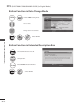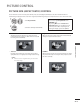User guide
GB-83
PICTURE CONTROL
PICTURE SIZE ASPECT RATIO CONTROL
You can watch the screen in various picture formats; 16:9, Just Scan, Original, Full Wide, 4:3, 14:9, Zoom and Cinema Zoom1.
If a fixed image is displayed on the screen for a long time, that fixed image may become imprinted on the screen and remain visible.
1
P
A
G
E
P
1 2 3
4 5
0
6
7 8 9
LIST
Q.VIEW
INPUT
ENERGY
SAVING
MARK
FAV
MARK
FAV
RATIO
MUTE
OK
AV MODE
MENU
GUIDE
Q.MENU
BACK
INFO
TV/
RAD
APP/
*
ADD
EXIT
RED
GREEN
BLUE
YELLOW
P
A
G
E
P
1 2 3
4 5
0
6
7 8 9
LIST
Q.VIEW
INPUT
ENERGY
SAVING
MARK
FAV
MARK
FAV
RATIO
MUTE
OK
AV MODE
MENU
GUIDE
Q.MENU
BACK
INFO
TV/
RAD
APP/
*
ADD
EXIT
RED
GREEN
BLUE
YELLOW
Select Aspect Ratio.
• You can also adjust Aspect Ratio in the
PICTURE menu.
• By pressing
OK button in 14:9, Zoom or
Cinema Zoom 1, you can adjust the zoom
size and position. After completing Zoom
Setting, the display goes back to Q.Menu.
2
P
A
G
E
P
1 2 3
4 5
0
6
7 8 9
LIST
Q.VIEW
INPUT
ENERGY
SAVING
MARK
FAV
MARK
FAV
RATIO
MUTE
OK
AV MODE
MENU
GUIDE
Q.MENU
BACK
INFO
TV/
RAD
APP/
*
ADD
EXIT
RED
GREEN
BLUE
YELLOW
Select the desired picture format.
• 16:9
The following selection will allow you to adjust the picture
horizontally, in linear proportion, to fill the entire screen (useful
for viewing 4:3 formatted DVDs).
• Original
When your TV receives a wide screen signal it will automatically
change to the picture format broadcast.
• Just Scan
Following Selection will lead to you view the picture of best
quality without loss of original picture in high resolution image.
NOTE :
If there is noise in original Picture, you can see the
noise at the edge.
►
• Full Wide
When TV receives the wide screen signal,it will lead you to adjust
the picture horizontally or vertically, in a linear proportion,to fill
the entire screen fully.
PICTURE CONTROL
Original
Full Wide
Just Scan