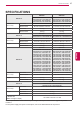User manual
91
ENGENGLISH
TELETEXT
Fastext
Special Teletext Function
Stops the automatic page change which will
occur if a teletext page consists of 2 or more
sub pages.
The number of sub pages and the sub page
displayed is, usually, shown on the screen
below the time. When this menu is selected the
stop symbol is displayed at the top left-hand
corner of the screen and the automatic page
change is inactive.
Displays the TV picture on the screen while
waiting for a new teletext page. The display
will appear at the top left hand corner of the
screen. When the updated page is available
then display will change to the page number.
Select this menu again to view the updated
teletext page.
Select this menu to display concealed informa-
tion, such as solutions to riddles or puzzles.
The teletext pages are colour coded along the bot-
tom of the screen and are selected by pressing the
corresponding coloured button.
1 Press the T.OPT button and then use Naviga-
tion buttons to select menu. Display the
index page.
2 You can select the pages which are colour
coded along the bottom line with corresponding
coloured buttons.
3 AS with SIMPLE teletext mode, you can select
a page by entering its three digit page number
with the NUMBER buttons in FASTEXT mode.
4 The P button can be used to select the
preceding or following page.
Page selection
Select the each index page.
ꔻ Index
When viewing a TV programme, select this
menu to display the time at the top right hand
corner of the screen.
In the teletext mode, press this button to select
a sub page number. The sub page number is
displayed at the bottom of the screen. To hold
or change the sub page, press the Red/Green,
< > or NUMBER buttons.
ꔾ Time
ꕀ Hold
ꔼ Update
ꔽ Reveal
Text Option
Index
Time
Hold
Reveal
Update
Close
Press the T. OPT button and then use Navigation
buttons to select the Text Option menu.
In UK(In digital mode), T. OPT button does
not work.
NOTE
Language
In digital mode, Displays the currently available
language information and you can change the
desired Teletext language.
Language(depending on model)
Image shown may differ from your TV.