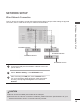User guide
27
EXTERNAL EQUIPMENT SETUP
This is the method of communicating directly with the machine to communicate without AP.
This is the same as connecting two PCs with a cross cable.
Ad-hoc Mode
Select the wireless network setting type.
Select the wireless network setting type.
Setting from the AP list
Simple setting (WPS-button mode)
Setting Ad-hoc network
ꔉ Next
Setting Ad-hoc network
Features using exiting network can be unavailable. Do you
want to change network connection?
ꔉ Next
OK Cancel
Setting Ad-hoc network
Insert the setting informatin into the device.
ꔉ Next
Network ID(SSID) : LGTV10
Security Key : 1111111111
Changing the setting information.
Connect
Exit
Previous
Exit
Previous
Exit
Previous
1
Repeat step 1-3 on P.24.
2
Select Setting Ad-hoc network.
3
Select OK.
4
Select Connect to connect Ad-hoc network.
You can see the Network ID and Security Key on
your TV screen.
Enter this Network ID and Security Key to your
device.
If a network may not operate, change the
setting information using the RED button.
Network Setting
Insert the IP address.
IP Mode IP Manual Setting
● IP Address 192 . 168 . 0 . 10
● Subnet Mask
255 . 255 . 255 . 0
● Gateway 192 . 168 . 0 . 1
● DNS Server 255 . 255 . 0 . 0
Previous
OK
Exit
Network Status
Adhoc network is connected.
(LGTV10)
Mac Address : 00:00:13:64:23:01
IP Address : 10.19.152.115
Subnet Mask : 255.255.254.0
Gateway : 10.19.152.1
Setting Test Close
Signal Strength
TV
Gateway
Setting Ad-hoc network
Insert the setting information into the device.
Network ID(SSID) : LGTV10
Security Key : 1111111111
Cancel
Connecting the Ad-hoc network
●
PC Setting
In
ternet
Pr
otocol(
TCP/I
P
)
of
PC
needs to be set
manually.
I
P
address,
Su
bnet
Ma
sk, and default Gateway
can be set with your own discretion.
i.e)
I
P
address: 192.168.0.1 /
Su
bnet
Ma
sk:
255.255.255.0 / default Gateway: 192.168.0.10
●
TV Setting
Verify
I
P
address and gateway of
PC
.
In
put Gateway address of
PC
to
I
P
Ad
dress, and
I
P
Ad
dress of
PC
to Gateway, and select OK.
i.e)
I
P
address: 192.168.0.10 /
Su
bnet
Ma
sk:
255.255.255.0 / default Gateway: 192.168.0.1
● Example of the PC setting that
supports a wireless network
1. Find a wireless network device
in your
PC
.
2.
Se
lect
LGTV
10 that appears in
the list. (
Se
lect the same name
as the network ID that appears
on your
TV
screen.)
3.
T
y
pe 1111111111 in the
In
serting
the security key dialog.
(Ty
pe the security key that
appears on your
TV
screen.)
5
Insert the IP address.
6
Network setting is completed.
Select Close.