User guide
Table Of Contents
- Preparation
- External equipment setup
- Antenna Connection
- Connecting with a Component cable
- Connecting with an HDMI cable
- Connecting with an HDMI to DVI cable
- Connecting with a Euro Scart cable
- Usb setup
- Connecting with a RF Cable
- Connecting with a RCA cable
- Connecting with a D-sub 15 pin cable
- Insertion of CI Module
- Headphone Setup
- Digital audio out Setup
- External Equipment WIreless Connection
- Supported Display Resolution
- Screen Setup for PC mode
- Watching TV / Programme control
- Turning on the TV
- Initializing Setup
- Programme Selection
- Volume Adjustment
- Quick Menu
- On Screen Menus Selection and adjustment
- Auto programme tuning
- Cable DTV setting
- Manual programme Tuning
- Programme Edit
- CI [Common Interface] Information
- Software Update
- Picture/Sound test
- Diagnostics
- Product/service information
- Simple Manual
- Selecting the Programme List
- Input List
- Input Label
- Data Service
- SIMPLINK
- AV Mode
- Initializing(Reset to original factory settings)
- To use a USB device
- EPG(Electronic programme guide)(in digital mode)
- Picture Control
- Sound & Language control
- Auto Volume Leveler
- Clear Voice II
- Preset Sound Settings-Sound Mode
- Sound Setting Adjustment -User Mode
- Infinite Sound
- Balance
- TV Speakers On/ Off Setup
- DTV Audio Setting (in digital mode only)
- Selecting Digital Audio out
- Audio Reset
- Audio Description (In digital mode only)
- I/II
- On-Screen Menu Language / Country Selection
- Language Selection
- Time Setting
- Parental Control / Ratings
- Teletext
- Digital Teletext
- Appendix
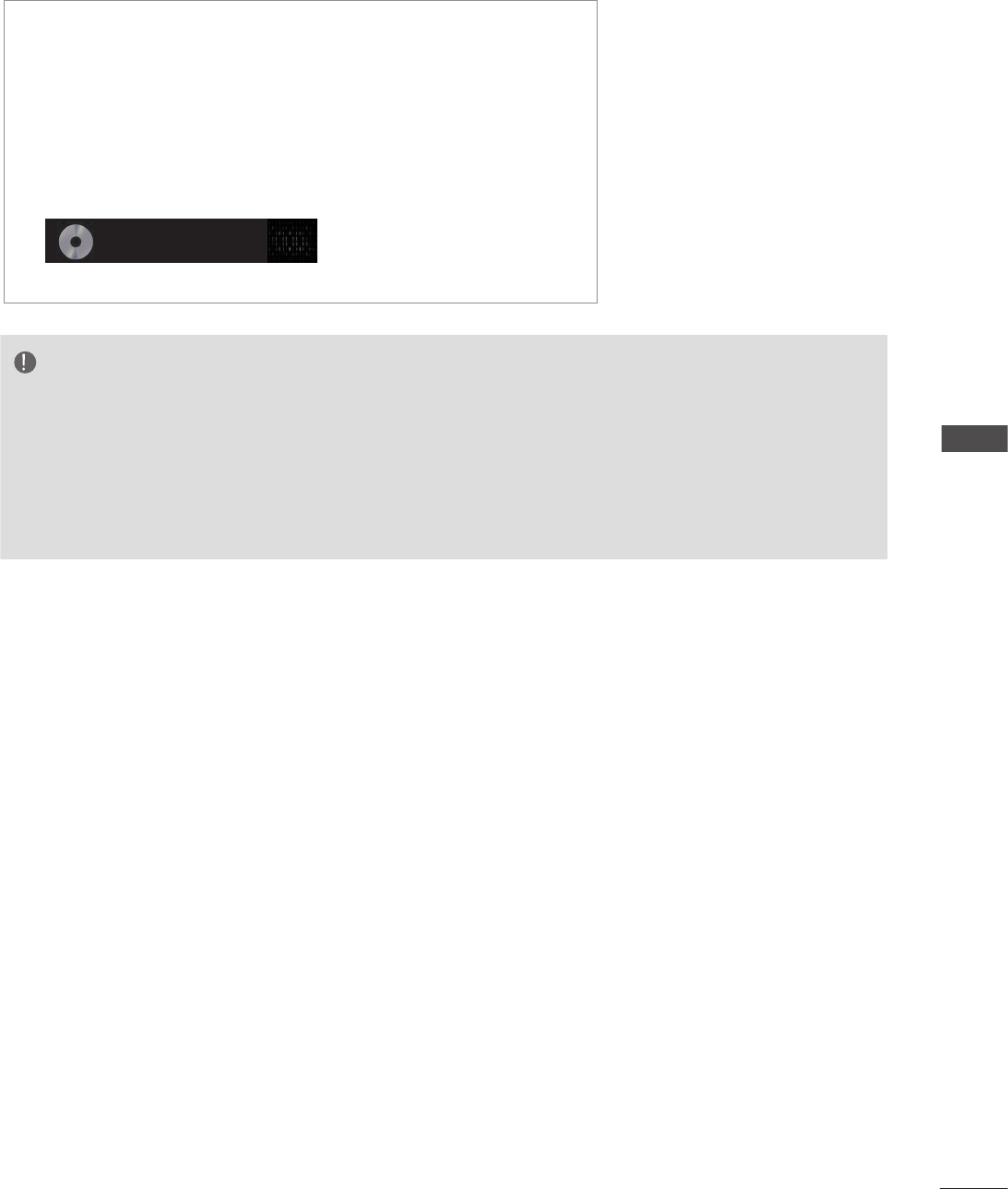
83
TO USE A USB DEVICE
NOTE
► A damaged or corrupted music does not play but displays 00:00 in playtime.
► A music downloaded from a paid service with copyright protection does not start but displays inappropriate
information in playtime.
► If you press OK, ■ buttons, screen saver is stopped.
► The PLAY(►), Pause(II), ■ , ►►, ◄◄ buttons on the remote control are also available in this mode.
► You can use the ►► button to select the next music and the ◄◄ button to select the previous music.
■ If you don't press any button for a while during the playing, the
play information box (as shown in the below) will float as a
screen saver.
■ The ‘Screen Saver’?
Screen saver is to prevent screen pixel damage due to an
fixed image remaining on the screen for a extended period of
time.
002. B02.mp3
► 00:31 / 04:04










