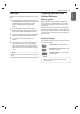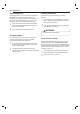User's Manual
36
OPERATION
Wi-Fi
Connect the appliance to a home Wi-Fi network to
use Remote Start and other smart functions. See the
Smart Functions section for more details.
Setting Up Wi-Fi
1
Touch Setting at the center bottom of the Main
screen, then touch Wi-Fi in the first Settings
screen.
2
Follow the instructions in the Wi-Fi Guide in the
display.
3
Select ON, OFF, or RESET and touch OK.
4
If ON is selected, the Wi-Fi icon appears at
the top of the display.
5
Selecting RESET initializes the IP address.
Remote Start
Remotely starts or stops the preheating function of
the appliance. The appliance must be registered on a
home Wi-Fi network to use Remote Start.
Setting Remote Start
1
Touch Setting at the center bottom of the Main
screen, then touch Remote Start in the first
Settings screen.
2
Select On or Off and touch OK.
3
If ON is selected, the Remote Start icon
appears at the top of the display.
Brightness
Adjust the brightness of the LCD display from 0% to
100 % in increments of 20 %.
Setting Display Brightness
1
Touch Setting at the center bottom of the Main
screen, swipe to the second Settings screen,
and touch Brightness.
2
Adjust the display brightness by touching and
dragging the dot across the bar, by tapping
anywhere on the bar, or by touching [light+ icon]
or [light - icon].
3
Touch OK.
Display
Set the length of time before the display sleeps.
There are three options you can select.
%
ON : Always on
%
OFF : Automatically turns off if idle for 30 minutes.
%
Night Dimming : Turns on from 5:00 a.m. to 10:00
p.m.
Setting Display Option
1
Touch Setting at the center bottom of the Main
screen, swipe to the second Settings screen,
and touch Display.
2
Select the desired option.
3
Touch OK.
Convection Auto Conversion
There is no need to remember to convert standard
recipe temperatures for convection cooking.
Convection Auto Conversion automatically subtracts
25 °F / 14 °C from the set temperature when a
convection cooking mode is selected. The converted
temperature appears in the display once preheating
is finished.
For example, select Convection Bake and enter 350
°F. The temperature will auto-convert to 325°F and
display the converted temperature.
Convection Auto Conversion is turned ON by default.
Turning Convection Auto Conversion On/Off
1
Touch Setting at the center bottom of the Main
screen, swipe to the second Settings screen,
and touch Convection Auto Conversion.
2
Select ON or OFF.
3
When Convection Auto Conversion is ON, the
icon
appears at the top of the display.