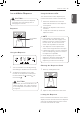User's Manual
23
HOW TO USE
ENGLISH
Wi-Fi Eclipse Display
Depending on the model, some of the following functions may not be available.
Wi-Fi Eclipse Display Features
2
Lock
The Lock function disables every other button on
the display.
•
When power is initially connected to the
refrigerator, the Lock function is off.
•
To activate the Lock function, press and
hold the Lock button until the lock indicator
appears in the display. The other buttons are
now disabled.
•
To disable the Lock function, press and hold
the Lock button for approximately three
seconds.
3
Auto Open Door
The right refrigerator door opens automatically
if you place a foot near the motion sensor at the
bottom of the door. This is convenient when
you have both hands full of groceries and need
to open the refrigerator door. To set the Auto
Open Door function, press the button repeatedly
to toggle between the ON, Sound Off, and OFF
settings.
Using the Auto Open Door Function
1. When the Auto Open Door Function is
enabled, text is displayed on the floor near
the motion sensor.
1
Smart Grid / Wi-Fi
Smart Grid
Press the Smart Grid button to turn the Smart
Grid function On/Off. When the function is on,
the icon illuminates. The Smart Grid function
automatically turns on when the refrigerator
is connected to the Wi-Fi network. When the
refrigerator is responding to a Demand Response
(DR) message from the electric company, the
Grid text illuminates.
Wi-Fi
The Wi-Fi button, when used with the LG
Smart Refrigerator smart phone app, allows the
refrigerator to connect to a home Wi-Fi network.
Refer to Smart Function for information on the
initial setup of the application.
The Wi-Fi icon shows the status of the
refrigerator's network connection. The icon
illuminates when the refrigerator is connected to
the Wi-Fi network.
Press and hold the Wi-Fi button for 3 seconds to
connect to the network. The icon blinks while the
connection is being made, then turns on once the
connection is successfully made.
7
8
5
6
9
3
42
1