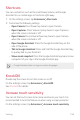User's Guide
Settings 151
Lock screen & security
You can customize lock screen and security settings.
1
On the settings screen, tap Lock screen & security.
2
Customize the settings.
• Google Play Protect: Scans your device daily for potentially harmful
apps.
• Find My Device: Remotely track the device location. You can also
protect your data securely if you lost your device.
• Security update: Check for software update and configure
automatic installation settings.
• Select screen lock: Select the desired screen lock method. See
Setting a screen lock
for details.
• Customize Lock screen: Change the information displayed on the
locked screen.
• Secure lock settings: Change the secure lock settings.
• Fingerprints: Use your fingerprint to unlock the screen or content.
See
Fingerprint recognition overview
for details.
• Content lock: Allow you to set a lock type (password or pattern)
for your QuickMemo+ and Gallery files.
• Location: You can customize how your location information is used
by particular apps.
• Encryption & credentials: Configure the settings for SD card
encryption and credentials.
- Encrypt SD card: Encrypt the memory card to prevent use on
another device. See
Memory card encryption
for details.
- Secure start-up: Protect your device with a lock when it powers
on. See
Secure start-up settings
for details.
- Credential protection: View the type of the storage where the
security certificate will be saved.