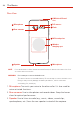User's Guide
Table Of Contents
- Important Customer Information
- Table of Contents
- Feature Highlight
- The Basics
- Useful App
- Settings
- Appendix
- Safety
- Safety Information
- Consumer Information about Radio Frequency Emissions
- Consumer Information on SAR
- FCC Hearing-Aid Compatibility (HAC) Regulations for Wireless Devices
- Caution! Avoid Potential Hearing Loss
- TIA Safety Information
- Part 15.19 Statement
- Part 15.21 Statement
- Part 15.105 Statement
- Safety Information
- FDA Consumer Update
- LIMITED WARRANTY - USA
- LG Dual Screen (LM-V605N)
- Getting to Know LG Dual Screen
- Before use
- Product components and accessories
- Parts overview
- Plugging the mobile phone into the Dual Screen
- Removing the mobile phone from the Dual Screen
- Using the Charging Adapter
- Using the Dual Screen
- Trademarks
- More Dual Screen information
- Safety Information
- Limited Warranty – USA
20
Important Customer Information
Multi-tasking feature
Recent Uses Screen
Swipe the Home button upward and hold to view the recent use history.
Pop-up window
Pop-up window overview
You can open multiple apps on the screen and easily switch between them
at any time.
1. Swipe up on from the bottom of the screen.
2. Tap the app icon on the top left of the app screen and select Pop-up
window.
If you tap the app icon, the App info, Multi window and Pop-up
window menus appear.
3. The app appears in the form of a pop-up window on the screen.
NOTE This feature may not be available in some apps or screens.
Multi window
When using gesture navigation
1. Swipe Multi-window bar up on from the bottom of the screen.
Recently-used apps appear.
If you tap the app icon, the App info, Multi window, Pop-up window,
Pin app menus appear.