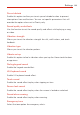User's Guide
Table Of Contents
- Important Customer Information
- Table of Contents
- Feature Highlight
- The Basics
- Useful App
- Settings
- Appendix
- Safety
- Safety Information
- Consumer Information about Radio Frequency Emissions
- Consumer Information on SAR
- FCC Hearing-Aid Compatibility (HAC) Regulations for Wireless Devices
- Caution! Avoid Potential Hearing Loss
- TIA Safety Information
- Part 15.19 Statement
- Part 15.21 Statement
- Part 15.105 Statement
- Safety Information
- FDA Consumer Update
- LIMITED WARRANTY - USA
- LG Dual Screen (LM-V605N)
- Getting to Know LG Dual Screen
- Before use
- Product components and accessories
- Parts overview
- Plugging the mobile phone into the Dual Screen
- Removing the mobile phone from the Dual Screen
- Using the Charging Adapter
- Using the Dual Screen
- Trademarks
- More Dual Screen information
- Safety Information
- Limited Warranty – USA
Settings
124
Display
Home screen
Select Home Allows you to set the layout for the Home screen. You can
choose the standard Home layout that displays all apps on the Home screen,
or a layout that stores all installed apps separately which allows you to
selectively set app shortcuts on your Home with separate apps list, or
EasyHome a simple layout with a large font size.
Wallpaper Select a desired screen wallpaper, theme and AOD for your
device.
Screen swipe effect Allows you to set the effect shown when you swipe to
change screens.
Icon shape Allows you to choose the desired icon shapes on the Home
screen.
Google feed Choose AppFlash, Smart Bulletin, or None to display on the
left screen of the Home screen panel.
Sort apps by Allows you to set how to sort the apps on your Home screen
(either alphabetically or by download date).
Hide apps Allows you to selectively hide apps from the Home screen.
Loop Home screen Enable to allow continuous Home screen scrolling (loop
back to the first screen after the last screen).
Search Allows you to search by swiping down on the Home screen.
Home screen lock Enable this option to prevent apps and widgets from
being rearranged or removed.
Help Displays information regarding the Home screen items and functions.
New Second Screen
Select how the status bar and app corners will look.
Navigation bar
Select how the status bar and app corners will look.