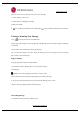User's Manual
TM910 User Guide
LG Electronics Proprietary
The Memo Pad provides a place to take notes that not associated with records in the Data Book, Contacts
or To Do List.
Using it like a piece of scratch paper to make a note during a call.
Memo Pad application can save 2000 text memo. You can input 1000 letter in each meno.
Adding a Memo
1. If the main menu appears, tap icon. If the main menu doesn’ t appear, tap Goto and then tap
“Memo Pad” from the Application List.
2. Search [New] item from the ”Memo Pad List” screen and select the item, or tap Menu and select [New]
menu option.
3. ”Memo Edit” Virtual Keyboard appears.
4. Enter the memo that you need to add.
5. Tap [Done]. The “MemoPad Edit” screen appears.
6. Tap [Done] again. The Memo Pad List screen apprars with the new memo.
Memo List listed by the time, so new memo is listed first.
Finding a Memo
If you have too many lists of memo, you may not want to scroll through the list. In this case use, Finding
a Memo
1.While in the Memo Pad List screen, tap “Menu”.
2.Tap [Find]. “Find” Virtual Keyboard appears.
3.Enter any information that you know is in the memo.
4.Tap [Done]. The Search Results screen appears.
5.Tap the memo that you want to review. The “Memo Pad Edit” screen appears.
Erasing a Memo
Erasing while in the main list screen
1. While in the main list screen, tap the box to the left of the task you want to erase. You can select
memo more than 2 at once. If you don’ t select the box, it is considered the changed item to be
erased. You can also use Jog key to select items.
2. Tap “Menu”.
3. Tap [Erase]. The “Memo Erase” screen appears.
4. Tap [OK] to erase the memo. The Memo pad List screen appears without the task.