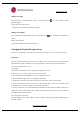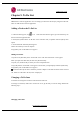User's Manual
TM910 User Guide
LG Electronics Proprietary
Chapter 8. Date Book
In TM910 is supporting Date Book application to be able to control individual daily schedule. You can set
up your daily planner, appointment, appointment attendees and also set alarms for appointments.
Schedule can designate 30 a day and Date Book Application can store and control schedule up to total
4000.
You can also synchronize your contacts with the contacts you have stored in Address Book of personal
computer application like Microsoft Outlook 97,98, 2000.
Adding Appointments
1. If main menu appear in PIM mode, tap If in the another application screen, tap “Goto” and then
tap “Date Book”
2. Search [New] item of Date Book list screen and select item, or tap Menu and select [New] menu option.
3. Datebook Edit screen appears.
Adding a date
1. Tap [Date] in ”Datebook Edit” screen or select field next to icon. Select Date screen appears.
Fundamentally today is selected.
2. In case year isn't notified, move to the year you want by using ¢¸¢º.
3. Tap the month in which the appointment will take place The Calendar for that month appears.
4. Tap appointment date.
5. Tap [OK] and date selected displays instead of [Date] in Datebook Edit screen. At this time Start time
is indicated in 30min unit to the nearest time of present, End time is indicated 1hour late time than the
start time .
Adding a Start and End Time
1. Tap [Time] in ”Datebook Edit” screen or select field next to icon. The set time screen appears.