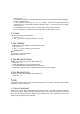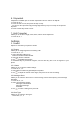User's Manual
3. Press Left Soft Key New.
4. Use
to highlight the field you wish to edit, then press Left Soft Key Set to edit your
schedule information:
_ Set Time _ Subject
_ Reminder _ Repeat
_ Repeat End _ Ringtone
5. Press OK Save.
3. Notepad
Allows you to add, read, edit, and erase notes to yourself.
1. Press OK, 6, 3.
2. Press Left Soft Key New to write a new note.
3. Type the note, then press OK.
A confirmation message displays briefly, then displays your list of notes.
Viewing a Notepad Entry
1. Access Notepad and highlight the entry.
2. To erase, press Right Soft Key Options.
_ “1” Delete _ “2” Edit
_ “3” Delete All
To edit a note, highlight the entry, then press OK View and press Left Soft Key Edit. Or press
Right Soft Key Delete.
Note
The Bluetooth features available on this handset may not be compatible with all Bluetooth enabled
devices. Your service provider or handset manufacturer cannot be held responsible for compatibility
issues with devices not sold by the service provider or handset manufacturer.
Note
Read user guide of each Bluetooth accessory that you are trying to pair with your phone because
the instructions may be different.
Bluetooth
®
The MN180 is compatible with devices that support the Bluetooth headset and handsfree
profile(s). You may create and store 20 pairings within the MN180 and connect to one device
at a time. The approximate communication range for Bluetooth wireless technology is up to 30
feet (10meters).
Bluetooth QD ID B013582
1. Paired Devices
Pairing is the process that allows the handset to locate, establish and register 1-to-1
connection with the target device.
For pairing new Bluetooth
® device
1. Press OK, 7, 1.
2. Follow the Bluetooth accessory instructions to set the device to pairing mode.
3. Press left soft key Search.
4. If Bluetoothpower is set to off, you will be prompted to turn power on. Highlight Yes