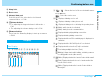User's Manual
29
Confirming before use
Confirming before use
Next Page
1 Earpiece/Speaker
While talking over a call (using a speaker phone), the
other party’s voice is heard from here.
While not talking, ring alerts and alarms are emitted
from here.
: Do not put your ears close to the speaker phone being
active, because it may emit loud sound.
2 Main display > P31
3 Camera
For shooting still images and moving images, and for
sending images on a video-phone call. Rotate the
camera to take a shot.
> P58, P109, P115
4 Earphone/Microphone terminal
For connecting a Flat-plug Earphone/Microphone Set
with Switch (option), etc. Do not forcibly pull the
earphone/microphone cover
.
: You can rotate it forward or backward when it is open.
5 MMail button
Press from the Stand-by display to bring up the Mail
menu. > P138
Press from the Stand-by display for 2 or more
seconds to check new message. > P127, P154
6 KNavigation button
For selecting an item and scrolling the display.
The following operations can be performed from the
Stand-by display:
UUp button : The phonebook list screen appears.
> P67
DDown button : The custom menu screen appears.
> P182
LLeft button : Received call screen appears.
> P86
Press for 1 or more seconds to
display the received mail list. > P88
RRight button : Redialed call screen appears.
> P87
Press for 1 or more seconds to
display the sent mail list. > P88
7 TVideo-phone button
Press to make/receive video-phone calls. > P58, P60
Press on the Stand-by display to view the other party that
you made the latest call.
Press to switch modes, etc. in entering mode
(Pictograph/Symbol/Emoticon). > P217
Press to rotate the image when you start the camera.
8 CMenu/Select button
Press on the Stand-by display to bring up the Main
menu.
>
P35
An operation displayed in the soft key area can be
performed.
>
P35