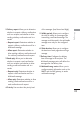User Manual
My Files [Menu 6]
50
My Files
Pictures Menu 6.1
The Pictures folder consists of embedded
links for downloading pictures through the
Internet and Default images.
Pictures taken using the camera are stored in
the Pictures folder and you can create new
folders to manage them. You can also save
selected files as animated Gifs and send
multiple files to other people.
When a file is selected, the following options
will be displayed by pressing the left soft key
[Options].
]
View: You can view the selected picture.
]
Create new folder: You can create a new
folder within the folder currently selected.
]
Send: You can send the selected image via
Message, Postcard, Email or Bluetooth.
]
File
- Move: Enables the file to be moved to
other folder.
- Copy: Enables the file to be copied to
other folder.
- Rename: You can rename the image.
- Edit: Enables the image to be edited.
- Make GIF animation: You can create an
animated GIF file with different photos
(up to 10 files of 176X220 resolution
with a 2Mbyte file size limit for display).
- Info.: Shows information on the selected
image file.
]
Delete: Deletes the selected image.
]
Mark/Unmark: Using the Mark function,
you can send, delete, move and copy
multiple files.
]
Main display: You can set an image as the
screen theme (Home screen, Outgoing call,
Start up image, Power off image).
]
Slide show: You can start a slide show.
]
Sort by: You can sort the files by name,
date, or file type.
]
List view/Grid view: You can view the
images as a List view or Grid view.
]
Memory status: You can view the memory
status(handset or external memory card).