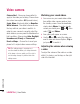User's Manual
25
01
02
03
04
05
06
07
08
You can store any multimedia fi les on your
phone’s memory so that you have easy
access to all of your pictures, sounds, videos
and games. You can also save your fi les to
a memory card. The advantage of using a
memory card is that you can free up space on
your phone’s memory.
All your multimedia fi les will be saved in My
stuff. To access My stuff, press
or
then
to open a list of folders storing all of
your multimedia fi les.
Images
Images contains a folder of default images
pre-loaded onto your phone, images
downloaded by you and images taken on your
phone’s camera.
Images options menu
The options which are available to you in
Images depend on what type of image
you have selected. All of the options will be
available for pictures you have taken on the
phone’s camera. Only the View, Set as, File
info, Slide show, Sort by and Thumbnail
/ List view options are available for default
images.
In the Images folder, select Options to bring
up your list of options.
View - View the selected message.
Delete - Delete the selected image.
Send via - Send the selected image to a
friend via MMS, Bluetooth or Email.
Note: The image may need to be resized
before it can be sent by MMS.
Set as - Set selected image as your
wallpaper or as a picture ID.
File - Edit image, rename or view the
information (Name, Size, Date, Image size
and Copyright) of the selected image. If you
have an external memory card inserted,
two additional options will show: Move to
external memory and Copy to external
memory.
Print via Bluetooth - Print an image fi le via
Bluetooth.
Slide show - See Creating a slide show on
page 37.
New folder - Create a new folder within the
main Images folder.
Multi delete - Select more than one image
to be deleted.
Delete all - Delete all the photos in your
Images folder.
Sort by - Arrange your images by Date, Type
or Name.
List view / Thumbnail view - Change the
way you view your photos.
My stuff
Get creative