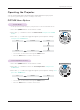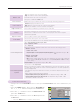User's Manual
14
Selecting input mode
1. Press the INPUT button on the remote control.
2. Selecting an input signal with the INPUT button will only change the projector only to connected
inputs. You can change it to any inputs with the ġ, Ģ, ˘, ˚ button.
Input Label
1. Press the INPUT button and press the Blue button.
2. Move to a desired item with the ġ, Ģ, ˘, ˚ buttons.
• Press the BACK button to exit the menu screen.
Turning on the Projector
1. Make sure the power cord is connected correctly.
2. Press the POWER button on the top cover or the POWER button on the remote control. (The
light on the control panel will be turned on.)
• Press the INPUT button on the remote control to select the input signal you want.
• When you press the POWER button on the remote control or the POWER button on the control
panel when you turn on the projector, the lights for all buttons on the control panel will be turned on.
• Check if the lens door is open before turning on the power.
Turning off the Projector
Press the POWER button on the top cover or the POWER button on the remote control.
When an image appears on the screen, check if it is in focus and fits the screen properly.
• To adjust the focus of the image, rotate the focus ring.
Focus ring
Focus and Position of the Screen Image
Input List
RGB USB Video Component HDMI
ᰰMove ᰷Enter
ᱷExit
Input Label
Installation