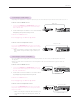User's Manual
Function
19
How to Watch 3D Video
1. Play the title produced in 3D video. Refer to the following for 3D video input format supported.
Signal Resolution Horizontal Frequency(kHz) Vertical Frequency(Hz) Playable 3D video format
HDMI
720p 1280x720
45.00 60
Top & Bottom, Side by Side
37.50 50
1080i
1920x1080
33.75 60
28.125 50
1080p
27.00 24
Top & Bottom, Side by Side,
Checker Board, Frame Sequential
33.75 30
67.50 60
Top & Bottom, Side by Side,
Checker Board, Frame Sequential
56.25 50
2. Press the 3D button on the remote control.
3. Press the ˘, ˚button to selecting the shape as shown in the screen, wear the 3D glasses.
To turn on 3D Mode, select this icon.
ᰯ Move ᰷ OK ᱷ Exit
Top & Bottom Side by Side Checker Board
Frame Sequential
4. Press the L/Rbutton, the left/right video switches. Select the screen with 3D video with better visibility.
• Press the 3D button to return to normal screen viewing.
O
O
O
O
X
X
X
X
X
X
X
X
X
X
O
O
O
O
O
O
O
O
O
O
O
O
X
X
X
X
X
X
X
X
X
X
O
O
O
O
O
O
O
O
O
O
O
O
X
X
X
X
X
X
X
X
X
X
O
O
O
O
O
O
O
O
O
O
O
O
O
O
O
O
O
O
X
O
O
O
O
O
O
O
O
O
O
O
O
O
O
O
O
O
O
O
O
O
X
O
O
O
O
O
O
O
O
O
O
O
< 3D Mode ⠦#ᗶ#ᒃ⠻ಪፏ㘆#ᩖ᭒⾒#ፏ >
3D Mode Top & Bottom Side by Side Checker Board Frame Sequential
Resolution 720p, 1080i, 1080p 1080p 720p 1080p
Vertical Frquency
24 Hz, 30 Hz, 50 Hz, 60 Hz 24 Hz, 30 Hz, 50 Hz, 60 Hz 50 Hz, 60 Hz
24 Hz (1080p only)
Power
Input
3D
L/R
PATTERN
KEY.S
BLANK
RATIO
SLEEP
MENU
AUTO
Q.MENU
PICTURE
STILL
BACK
OK
VIDEO
COMP
RGB
HDMI1
HDMI2
HDMI3