User's Manual
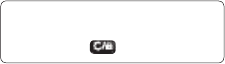
45
Start-up image - Set an image
to appear when you switch the
phone on.
Shut down image - Set an image
to appear when you switch the
phone off.
Organising your images
1 Press Menu and select My stuff,
then choose My images.
2 Select Options and choose Sort
by.
3 Choose from Date, Type or Name.
Deleting an image
1 Press Menu and select My stuff,
then My images.
2 Select the image you want to
delete and press Options.
3 Select Delete and choose Yes to
confirm.
TIP! To quickly delete any file in
My stuff, highlight it with the cursor
and press the
key.
Moving or copying an image
You can move or copy an image
between the phone memory and the
memory card. You might want to do
this to either free up some space
in one of the memory banks or to
safeguard your images from being
lost.
1 Press Menu and select My stuff
then choose My images.
2 Select an image and press
Options.
3 Select Move or Copy.
Marking and unmarking images
If you want to move, copy, send or
delete several images at once, you
first need to identify them by marking
them with a tick.
1 Press Menu and select My stuff
then choose My images.
2 Select Options and choose Mark/
Unmark.
3 A box will appear to the left of each
image. If you select an image, a tick
will appear in the box marking it.










