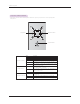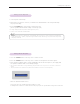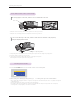User's Manual
Installing and Composition
17
1. While pressing the foot adjusting button, raise or lower the projector to place the screen image in the proper position.
2. Release the button to lock the foot in its new position.
3. Turn the foot at the back left or right to make a fine tune of the length of the projector.
After raising the front foot, do not press down on the projector.
When an image appears on the screen, check if it is in focus and fits well to the screen.
* To adjust the focus of the image, rotate the focus ring which is the outer ring on the lens.
* To adjust the size of the image, rotate the zoom ring which is the inner ring on the lens.
* When a signal cable is plugged in and there ’s a signal, the selecting item is activated as white,and if there ’s no signal,the selecting item
is deactivated as gray.
* If pressing the input selection button, it is possible to select activated item.
* It is possible to watch by selecting RGB 1 for Component 1 input and RGB 2 for Component 2 input, and in case of Component,
even though there ’s an input signal, the OSD item is not activated.
Focus ring
Zoom ring
Focus and Position of the Screen Image
Selecting source mode
1. Press the SOURCE button on the remote control or the control panel.
2. After moving into desiring input by pressing
ġĢ
button, please press the confirm button.
To raise or lower the image on the screen, extend or retract the foot at the bottom of the projector by
pushing foot adjusting button as below.
MENU Exit OK
RGB1
RGB2
HDMI
Video
Foot adjusting button