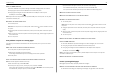User's Manual
Table Of Contents
- Contents
- About your printer
- Ordering and replacing ink cartridges
- Using the printer software
- Printing
- Copying
- Scanning
- E-mailing
- Wireless networking
- Troubleshooting
- Before you troubleshoot
- If Troubleshooting does not solve your problem
- Setup troubleshooting
- Installation screen did not appear during installation
- Incorrect language appears on the display
- Software did not install
- Print job does not print or is missing pages
- Make sure the ink cartridges are inserted correctly
- Select your printer from the Print dialog before sending the print job
- Make sure the print job is not paused
- Make sure your printer is set as the default printer
- Reconnect the printer power supply
- Remove and reconnect the USB cable connected to your printer
- Check the USB connection
- Remove and reinstall the printer software
- Printer is printing blank pages
- Printer is busy or does not respond
- Cannot delete documents from the print queue
- Cannot print through USB
- Wireless network troubleshooting
- Wireless troubleshooting checklist
- Printing a network setup page
- Locating IP addresses
- Cannot print over wireless network
- Turn the access point (wireless router) off and then back on
- Disconnect from VPN session
- Make sure Demo Mode is turned off
- Check your WEP key or WPA passphrase
- Check if your access point has an association/registration button
- Move your access point away from other electronic devices
- Move the computer and/or printer closer to the access point
- Check the wireless signal quality
- Check your advanced security settings
- Make sure your computer is connected to your access point
- Make sure that your computer and printer are connected to the same wireless network
- Make sure your OS is compatible with wireless printing through AirPort
- “Communication not available” message appears when printing wirelessly
- Notices
- Index

Scanning
Scanner glass
Load the original document facedown at the placement corner.
Note: The Automatic Document Feeder (ADF) is available only in select printer models.
Tips for scanning
• Load the original document facedown on the scanner glass. You can load postcards, photos, small
items, transparencies, photo paper, or thin media (such as magazine clippings).
• Close the scanner cover, if possible, to avoid dark edges on the scanned image.
• Make sure the paper exit tray is fully extended, and the tray extension is flipped out.
• When the document to be scanned is in place with the settings you want, press to start scanning.
Scanning to a local computer
1 Load the original document faceup into the ADF or facedown on the scanner glass.
2 From the printer control panel, navigate to:
> Scan >
OK
> Computer > USB‑Connected Computer >
OK
The USB‑connected computer will receive the scan by default.
Note: Make sure the scan software is installed on the destination computer.
3 Press the up or down arrow button to scroll to the scan option you want to set, and then press the
left or right arrow button to scroll to the setting you want.
Set the color, quality, original image size, and other scan options. If necessary, press
OK
each time
you make a selection.
4 Press .
Scanning to a flash drive or memory card
Notes:
• Some features are available only in select printer models.
• Make sure your flash drive or memory card is not write‑protected.
1 Load the original document faceup into the ADF or facedown on the scanner glass.
2 From the printer control panel navigate to:
> Scan >
OK
> Memory Device
3 Insert the flash drive or memory card, and then press
OK
.
Note: The printer reads only one memory device at a time.
4 Press the up or down arrow button to scroll to the scan option you want to set, and then press the
left or right arrow button to scroll to the setting you want.
Set the color, quality, original image size, and other scan options. If necessary, press
OK
each time
you make a selection.
5 Press .
Follow the instructions on the printer display.
Scanning directly to e‑mail using the printer software
Make sure you have set up your e‑mail settings before proceeding. For more information, see the section
on e‑mailing in the User’s Guide.
For Windows users
1 Load an original document faceup into the ADF or facedown on the scanner glass.
2 Click or Start.
3 Click All Programs or Programs, and then select the printer program folder from the list.
4 Navigate to:
Printer Home > select your printer > Scan
Scanning 24