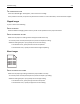Printer User Manual
4 Touch General Settings.
5 Touch the down arrow until Print Recovery appears.
6 Touch Print Recovery.
7 Touch the right arrow next to Jam Recovery until On or Auto appears.
8 Touch Submit.
9 Touch .
Solving print quality problems
Isolating print quality problems
To help isolate print quality problems, print the print quality test pages:
1 Turn the printer off.
2 Load Letter‑ or A4‑size paper in the tray.
3 Hold down and
6
MNO
while turning the printer on.
4 Release the buttons when the screen with the progress bar appears.
The printer performs a power‑on sequence, and then the Configuration menu appears.
5 Touch the down arrow until Print Quality Pages appears.
6 Touch Print Quality Pages.
The print quality test pages print.
7 Touch Back.
8 Touch Exit Configuration.
Blank pages
These are possible solutions. Try one or more of the following:
PACKING MATERIAL MAY BE ON THE TONER CARTRIDGE
Remove the toner cartridge and make sure the packing material is properly removed. Reinstall the toner cartridge.
Troubleshooting 275