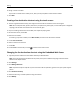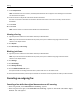Printer User Manual
7 Touch Delayed Send.
Note: If Fax Mode is set to Fax Server, the Delayed Send button will not appear. Faxes waiting for transmission
are listed in the Fax Queue.
8 Touch the arrows to adjust the time the fax will be transmitted.
The time is increased or decreased in increments of 30 minutes. If the current time is shown, the left arrow is
unavailable.
9 Touch Done.
10 Touch Fax it.
Note: The document is scanned and then faxed at the scheduled time.
Viewing a fax log
1 Type the printer IP address into the address field of your Web browser.
Note: If you do not know the IP address of the printer, then print a network setup page and locate the IP
address in the TCP/IP section.
2 Click Reports.
3 Click Fax Job Log or Fax Call Log.
Blocking junk faxes
1 Type the printer IP address into the address field of your Web browser.
Note: If you do not know the IP address of the printer, then print a network setup page and locate the IP
address in the TCP/IP section.
2 Click Settings.
3 Click Fax Settings.
4 Click Analog Fax Setup.
5 Click the Block No Name Fax option.
This option blocks all incoming faxes that have a private caller ID or no fax station name.
6 In the Banned Fax List field, enter the phone numbers or fax station names of specific fax callers you want to block.
Canceling an outgoing fax
Canceling a fax while the original documents are still scanning
• When using the ADF, touch Cancel Job while Scanning… appears.
• When using the scanner glass, touch Cancel Job while Scanning… appears or while Scan the Next Page /
Finish the Job appears.
Faxing 115