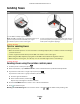User's Manual
Table Of Contents
- Contents
- Safety information
- About your printer
- Ordering and replacing supplies
- Using the printer control panel buttons and menus
- Using the printer software
- Loading paper and original documents
- Printing
- Tips for printing
- Printing basic documents
- Printing specialty documents
- Working with photos
- Using a memory card or flash drive with the printer
- Supported memory cards and file types
- Printing photos using the printer control panel
- Editing photos using the printer control panel
- Printing photos from a memory device using the printer software
- Printing photos from a PictBridge-enabled digital camera
- Printing photos from a memory device using the proof sheet
- Printing photos from a digital camera using DPOF
- Printing from a Bluetooth-enabled device
- Printing on both sides of the paper (duplexing)
- Managing print jobs
- Copying
- Tips for copying
- Making copies
- Copying photos
- Copying an ID card
- Copying a two-sided document
- Enlarging or reducing images
- Adjusting copy quality
- Making a copy lighter or darker
- Collating copies using the printer control panel
- Repeating an image on one page
- Copying multiple pages on one sheet
- Making a duplex copy
- Canceling copy jobs
- Scanning
- Faxing
- Setting up the printer to fax
- Configuring the fax settings
- Creating a contact list
- Sending faxes
- Receiving faxes
- Faxing FAQ
- If I skipped the fax setup initially, do I need to run the installer again to set up the fax?
- What is a splitter and what type of splitter should I use?
- What is my fax number?
- What is my dialing prefix?
- When do I need to set Auto Answer to On?
- How many rings should I set?
- How do I set the distinctive ring for the printer?
- How can I check the dial tone?
- How do I adjust the speaker volume on the printer?
- How can I make sure that the fax answers the call before the answering machine?
- What settings work best with digital voice mail?
- How do I change the resolution of the documents that I fax?
- How do I send a fax at a scheduled time?
- How do I send a fax using a phone calling card?
- How do I know that the fax was sent successfully?
- How do I view the fax history of the printer?
- How do I print a fax on both sides of the paper?
- How do I forward a fax?
- Can I block faxes?
- Can I retrieve failed faxes?
- Networking
- Installing the printer on a wireless network
- Wireless network compatibility
- Supported network security options
- Printing a network setup page
- Information you will need to set up the printer on a wireless network
- Installing the printer on a wireless network
- Installing the printer on other computers
- Interpreting the colors of the Wi-Fi indicator light
- Special wireless installation instructions
- Assigning a static IP address
- Changing wireless settings after installation
- Advanced wireless setup
- Creating an ad hoc wireless network
- Adding a printer to an existing ad hoc wireless network
- Configuring the printer wirelessly using WPS (Wi-Fi Protected Setup)
- Switching between USB, Ethernet, and wireless connections (Windows only)
- Switching between USB, Ethernet, and wireless connections (Macintosh only)
- Sharing a printer in a Windows environment
- Sharing a printer in a Macintosh environment
- Installing the printer on an Ethernet network
- Networking FAQ
- What is Wi-Fi Protected Setup?
- Where do I find my WEP key or WPA passphrase?
- What is an SSID?
- Where do I find my SSID?
- What is a network?
- How do I find out what type of security my network is using?
- How are home networks configured?
- Why do I need an installation cable?
- How do I attach the installation cable?
- How are infrastructure and ad hoc networks different?
- Finding the signal strength
- How can I improve wireless signal strength?
- How can I make sure my computer and printer are connected to the same wireless network?
- Can I use my printer on a USB and a network connection at the same time?
- What is a MAC address?
- How do I find the MAC address?
- What is an IP address?
- What is TCP/IP?
- How do I locate IP addresses?
- How are IP addresses assigned?
- What is a key index?
- Installing the printer on a wireless network
- Maintaining the printer
- Troubleshooting
- Notices
- Product information
- Edition notice
- UNITED STATES GOVERNMENT RIGHTS
- Trademarks
- Licensing notices
- Federal Communications Commission (FCC) compliance information statement
- Noise emission levels
- Temperature information
- Waste from Electrical and Electronic Equipment (WEEE) directive
- Product disposal
- Taiwan waste dry cell batteries recycle logo notice
- Battery notice
- Information for Chinese RoHS program
- ENERGY STAR
- Power consumption
- LEXMARK LICENSE AGREEMENTS
- MICROSOFT CORPORATION NOTICES
- European Community (EC) directives conformity
- Japanese VCCI notice
- Korean KCC statement
- Regulatory notices for telecommunication terminal equipment
- Notice to users of the US telephone network: FCC requirements
- South Africa telecommunications notice
- Notice to users of the Canadian telephone network
- Notice to users of the New Zealand telephone network
- Verwendung dieses Produkts in Deutschland
- Notice to Users in the European Union
- Regulatory notices for wireless products
- Exposure to radio frequency radiation
- Notice to users in Brazil
- Industry Canada (Canada)
- Taiwan NCC RF notice statement
- Notice to users in the European Union
- Index
v9749435 - AESTOQUI
How can I make sure that the fax answers the call before the
answering machine?
To make sure the printer picks up incoming faxes, set Auto Answer to On, and then set the printer to pick up after a
greater number of rings than the answering machine. For example, if the answering machine picks up calls after four
rings, then set the printer to pick up after five rings. This way, the answering machine picks up calls first and your
voice calls are received. If the call is a fax, then the printer detects the fax signal on the line and takes over the call.
v9749415 - AESTOQUI
What settings work best with digital voice mail?
Voice mail and fax can share the same telephone line if you subscribe to a distinctive ring service. This feature allows
you to have multiple telephone numbers on one telephone line. Each telephone number has a designated ring
pattern (a single ring, a double ring, a triple ring). The different ring patterns let you know which telephone number
was dialed, and which device you should use to answer the call.
If you do not have distinctive ring service, then set the printer to receive faxes manually (Auto Answer Off). This setting
lets you receive both voice calls and fax calls, but works best if you use voice mail more often. You need to turn off
voice mail whenever you are expecting a fax.
v10644004 - AESTOQUI
How do I change the resolution of the documents that I fax?
The resolution, or fax quality, of the documents that you send may affect fax transmission. The receiving fax machine
may not support high resolutions and may not be able to receive your fax. You can fix this by enabling Auto Fax
Conversion, but the automatic conversion may result in an unreadable fax, especially if the original document is
already blurred.
Choose a fax quality that best suits the capacity of the receiving fax machine and the quality of the original document.
Quality Black resolution Color resolution
Standard 200 x 100 200 x 200
Fine 200 x 200 200 x 200
Superfine 300 x 300 200 x 200
Ultrafine 300 x 300 (half-toned) 200 x 200
When sending a fax, after entering the fax number, press the arrow buttons to select a fax quality, and then
press .
v9749533 - AESTOQUI
How do I send a fax at a scheduled time?
1 From the printer control panel, press .
2 Enter the fax number of the recipient, or press Address Book to select a number from the Speed Dial or Group
Dial list.
3 If you want to send the fax to a single recipient, then press .
If you want to send a fax to a group of numbers (broadcast fax), then press the arrow buttons to scroll to Yes,
and then press .
4 Press to scroll to Schedule Fax.
Lexmark Confidential until announced
Faxing
90