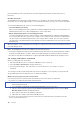User's Guide
Chapter 4. Configure advanced settings
This chapter provides information about UEFI BIOS, recovery, operating system installation, and system
management.
Secure your computer and information
Use passwords
This section introduces types of passwords in UEFI (Unified Extensible Firmware Interface) BIOS (Basic
Input/Output System) and how to set, change, and remove a password.
Password types
You can set a power-on password, supervisor password, system management password, or hard disk
password in UEFI BIOS to prevent unauthorized access to your computer. However, you are not prompted to
enter any UEFI BIOS password when your computer resumes from sleep mode.
Power-on password
If you set a power-on password, a window is displayed on the screen when you turn on the computer. Enter
the correct password to use the computer.
Supervisor password
The supervisor password protects the system information stored in UEFI BIOS. When entering the UEFI
BIOS menu, enter the correct supervisor password in the window prompted. You also can tap Enter to skip
the password prompt. However, you cannot change most of the system configuration options in UEFI BIOS.
If you have set both the supervisor password and power-on password, you can use the supervisor password
to access your computer when you turn it on. The supervisor password overrides the power-on password.
System management password
The system management password can also protect the system information stored in UEFI BIOS like a
supervisor password, but it has lower authority by default. The system management password can be set
through the UEFI BIOS menu or through Windows Management Instrumentation (WMI) with the Lenovo
client-management interface.
You can enable the system management password to have the same authority as the supervisor password
to control security related features. To customize the authority of the system management password through
the UEFI BIOS menu:
1. Enter the UEFI BIOS menu. See “Enter the UEFI BIOS menu” on page 31.
Note: When you are prompted to enter the password, enter the correct supervisor password if a
supervisor password has been set, or enter the correct system management password if no supervisor
password has been set. Otherwise, you cannot change the configurations in the following steps.
2. Select Security ᇆPassword ᇆSystem Management Password Access Control.
3. Follow the on-screen instructions.
If you have set both the supervisor password and the system management password, the supervisor
password overrides the system management password. If you have set both the system management
© Copyright Lenovo 2020 29