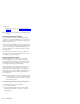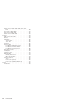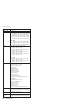User Guide
Table Of Contents
- Contents
- About this manual
- Introduction
- General descriptions
- ThinkPad R40
- Product overview
- Symptom-to-FRU index
- FRU replacement notices
- Removing and replacing a FRU
- 1010 Battery pack
- 1020 Ultrabay Plus device
- 1030 Hard-disk drive
- 1040 DIMM
- 1050 Mini PCI adapter
- 1060 Keyboard
- 1070 Backup battery
- 1080 Optical storage in the fixed bay
- 1090 PC Card slot assembly
- 1100 Hinge cover
- 1110 Communication daughter card (CDC)
- 1120 Fan assembly
- 1130 CPU
- 1140 Bluetooth antenna assembly
- 1150 LCD assembly
- 1160 Keyboard bezel
- 1170 Speaker assembly and microphone cable
- 1180 System board
- 1190 Hard-disk drive slot
- 2000 Ultrabay Plus guide rail
- 2010 I/O Bracket
- 2020 LCD front bezel
- 2030 Inverter card
- 2040 LCD panel and LCD cable assembly
- 2050 Antenna assembly, hinges, and LCD cover
- Locations
- Parts list
- Notices
v
If
the
problem
persists,
go
to
“Product
overview”
on
page
45.
Note:
Noise
from
the
ac
adapter
does
not
always
indicate
a
defect.
Checking
operational
charging
To
check
whether
the
battery
charges
properly
during
operation,
use
a
discharged
battery
pack
or
a
battery
pack
that
has
less
than
50%
of
the
total
power
remaining
when
installed
in
the
computer.
Perform
operational
charging.
If
the
battery
status
indicator
or
icon
does
not
turn
on,
remove
the
battery
pack
and
let
it
return
to
room
temperature.
Reinstall
the
battery
pack.
If
the
charge
indicator
or
icon
still
does
not
turn
on,
replace
the
battery
pack.
If
the
charge
indicator
still
does
not
turn
on,
replace
the
system
board.
Then
reinstall
the
battery
pack.
If
it
is
still
not
charged,
go
to
the
next
section.
Checking
the
battery
pack
Battery
charging
does
not
start
until
the
Power
Meter
shows
that
less
than
95%
of
the
total
power
remains;
under
this
condition
the
battery
pack
can
charge
to
100%
of
its
capacity.
This
protects
the
battery
pack
from
being
overcharged
or
from
having
a
shortened
life.
To
check
the
status
of
your
battery,
move
your
cursor
to
the
Power
Meter
icon
in
the
icon
tray
of
the
Windows
taskbar
and
wait
for
a
moment
(but
do
not
click),
and
the
percentage
of
battery
power
remaining
is
displayed.
To
get
detailed
information
about
the
battery,
double-click
the
Power
Meter
icon.
Note:
If
the
battery
pack
becomes
hot,
it
may
not
be
able
to
charge.
Remove
it
from
the
computer
and
leave
it
at
room
temperature
for
a
while.
After
it
cools
down,
reinstall
and
recharge
it.
For
machine
type
2681,
2682,
2683,
2722,
2723,
2724
To
check
the
battery
pack,
do
the
following:
1.
Power
off
the
computer.
2.
Remove
the
battery
pack
and
measure
the
voltage
between
battery
terminals
1
(+)
and
5
(−).
See
the
following
figure:
Checkout
guide
40
ThinkPad
R40