Manual
YoualsocanusetheWindowskeytogetherwithanotherkeytoachieveotherfunctions.Fordetails,referto
thehelpinformationsystemoftheWindowsoperatingsystem.
2Functionkeys
Volumeandmutekeys
Toquicklyadjustthevolumeofthesoundfromyourcomputer,mutethesoundentirely,orsetthe
microphonetomute,pressoneofthefollowingkeys.
Speakermute(F1)
Speakervolumedown(F2)
Speakervolumeup(F3)
Ifyoumutethesoundandthenturnoffyourcomputer,thesoundwillremainmutedwhenyouturnonyour
computeragain.Toturnonthesound,presstheSpeakervolumeuporSpeakervolumedownkey.
Microphonemute(F4)
Pressthemicrophonemutekeytomuteorunmutealloftherecordingdevices.
Camerasettings(F5)
•ForWindows7:PressF5toopenthecameraandaudiosettingswindow.Thecamerapreviewisturned
on.Changethecameraandaudiosettingsasdesired.
•ForWindows8andWindows8.1:PressF5toenableordisablethecamera.
Displaymanagementkeys
Switchingthedisplayoutputlocation(F6)
Pressthiskeytoswitchbetweenthecomputerdisplayandanexternalmonitor.Thefollowingoptions
willbedisplayed:
•Computerdisplayonly(LCD)
•Computerdisplayandexternalmonitor(sameimage)
•Computerdisplayandexternalmonitor(theExtenddesktopfunction)
•Externalmonitoronly
Note:Toswitchbetweenthecomputerdisplayandanexternalmonitor,theWindows+Pkeycombination
alsoisavailable.
Note:Thisfunctionisnotsupportedifdifferentdesktopimagesaredisplayedonthecomputerdisplayand
theexternalmonitor(theExtenddesktopfunction).
Note:ThisfunctiondoesnotworkwhileaDVDmovieoravideoclipisplaying.
Displaybrightnessdown(F7)
Displaybrightnessup(F8)
Youcantemporarilychangethecomputerdisplaybrightnessbypressingthetwokeys.WhenyoupressF7,
thecomputerdisplaybecomesdimmer.WhenyoupressF8,thecomputerdisplaybecomesbrighter.
Tochangethedefaultbrightnesslevel,gotoControlPanelandclickPerformanceandMaintenance
➙PowerOptionsandmakechangesasdesired.
22UserGuide