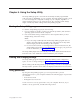Desktop Computer Hardware Maintenance Manual
Running diagnostics from the Rescue and Recovery
workspace
You can run the PC-Doctor for Windows PE diagnostic program from the Rescue
and Recovery workspace. To run diagnostics from the Rescue and Recovery
workspace, use the following procedure:
1. Shut down the operating system and turn off the computer.
2. Repeatedly press and release the F11 key when you turn on the computer.
3. When you hear beeps or see a logo screen, stop pressing the F11 key. The
Rescue and Recovery workspace opens.
4. From the Rescue and Recovery workspace, select Launch Advanced Rescue
and Recovery → Diagnose hardware.
5. The diagnostic program opens automatically. Select the diagnostic test you
want to run. Press the F1 key for additional help.
6. Follow the instructions on the screen.
Note:
The rescue media includes the PC-Doctor for Windows PE. For more
information about the rescue media, see “Recovering software” in your
ThinkCentre User Guide.
PC-Doctor for DOS
You can also download the latest version of the PC-Doctor for DOS diagnostic
program from:
http://www.lenovo.com/support
The PC-Doctor for DOS diagnostic program runs independently of the Windows
operating system. Use PC-Doctor for DOS, if you are unable to start the Windows
operating system or if the Lenovo System Toolbox and PC-Doctor for Windows PE
have not been successful in isolating a possible problem. You can run PC-Doctor
for DOS from a diagnostic CD/DVD image that you create.
Creating a diagnostic CD/DVD image
To create a diagnostic CD/DVD image, download a self-starting bootable
CD/DVD image (known as an ISO image) of the diagnostic program from
http://www.lenovo.com/support
After you download the image, you can create the CD/DVD using any CD/DVD
burning software.
Running diagnostics from the disc
To run diagnostics from the diagnostic CD/DVD image that you created, do the
following:
1. Make sure the computer is turned off.
2. Insert the disc into the optical drive.
3. Restart the computer.
Note: If the diagnostic program does not start, you might not have your optical
drive set as a startable device. See “Selecting a startup device” on page
51 for instructions on how to change the startup device.
4. When the diagnostics program opens, follow the instructions on the screen.
5. When the program finishes, be sure to remove the disc from the drive.
6. Select the diagnostic test you want to run. Press the F1 key for additional help.
46 Hardware Maintenance Manual