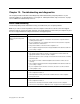User manual
Table Of Contents
- Important safety information
- Service and upgrades
- Static electricity prevention
- Power cords and power adapters
- Extension cords and related devices
- Plugs and outlets
- External devices
- Heat and product ventilation
- Operating environment
- Laser compliance statement
- Power supply statement
- Cleaning and maintenance
- Tip-over hazard prevention notice
- Chapter 1. Product overview
- Chapter 2. Using your computer
- Chapter 3. You and your computer
- Chapter 4. Security
- Chapter 5. Installing or replacing hardware
- Handling static-sensitive devices
- Installing or replacing hardware
- Installing external options
- Installing the monitor stand
- Removing the computer cover
- Removing and reinstalling the frame foot
- Removing and reinstalling the rear I/O assembly
- Installing or replacing a memory module
- Replacing the hard disk drive
- Replacing the optical drive
- Replacing the converter board
- Replacing the heat sink
- Replacing the microprocessor
- Replacing the internal speakers
- Replacing the thermal sensor
- Replacing the integrated camera
- Replacing the Wi-Fi card
- Replacing the ambient light sensor
- Replacing the card reader
- Replacing the ExpressCard
- Replacing the heat sink and fan assembly for GPU
- Replacing the rear PS/2 connectors and serial port assembly
- Replacing the mouse
- Replacing the keyboard
- Completing the parts replacement
- Chapter 6. Recovery information
- Chapter 7. Using the Setup Utility program
- Chapter 8. Updating system programs
- Chapter 9. Preventing problems
- Chapter 10. Troubleshooting and diagnostics
- Chapter 11. Getting information, help, and service
- Appendix A. Notices
- Appendix B. Regulatory information
- Appendix C. WEEE and recycling information
- Appendix D. Restriction of Hazardous Substances Directive (RoHS)
- Appendix E. China Energy Label
- Appendix F. ENERGY STAR model information
- Index

Ifthesymptomyourcomputerisexperiencingoccurredimmediatelyafteryouinstalledanewhardware
optionornewsoftware,dothefollowingbeforereferringtothetroubleshootinginformation:
1.Removethenewhardwareoptionorsoftware.Ifyoumustremovethecomputercovertoremovea
hardwareoption,makesureyoureviewandfollowtheelectricalsafetyinformationprovidedwithyour
computer.Foryoursafety,donotoperatethecomputerwiththecoverremoved.
2.Runthediagnosticprogramtoensureyourcomputerisoperatingcorrectly.
3.Reinstallthenewhardwareoptionorsoftwarefollowingthemanufacturer'sinstructions.
Selecttheproblemyourcomputerisexperiencingfromthefollowinglist:
•“Audioproblems”onpage97
•“CDproblems”onpage98
•“DVDproblems”onpage99
•“Intermittentproblems”onpage101
•“Keyboard,mouse,orpointingdeviceproblems”onpage101
•“Monitorproblems”onpage103
•“Networkingproblems”onpage105
•“Optionproblems”onpage107
•“Performanceandlockupproblems”onpage108
•“Printerproblems”onpage110
•“Serialconnectorproblems”onpage110
•“Softwareproblems”onpage111
•“USBproblems”onpage112
Audioproblems
Selectyoursymptomfromthefollowinglist:
•“NoaudioinWindows”onpage97
•“AnaudiodiscorAutoPlay-enableddiscdoesnotautomaticallyplaywhenitisinsertedintoadrive”
onpage98
•“Soundcomesfromoneexternalspeakeronly”onpage98
•“NoaudioinDOSapplicationsorgames”onpage98
NoaudioinWindows
Symptom:NoaudioinWindows
Actions:
•IfyouareusingpoweredexternalspeakersthathaveanOn/Offcontrol,verifythattheOn/Offcontrolis
settotheOnpositionandthespeakerpowercableisconnectedtoaproperlygrounded,functionalac
electricaloutlet.
•Ifyourexternalspeakershaveavolumecontrol,verifythatthevolumecontrolisnotsettoolow.
•Double-clickthespeakericonintheWindowsnotificationarea.Amastervolume-controlwindowopens.
VerifythattheMutesettingsarenotcheckedandnoneofthevolumesettingsissettoolow.
•Somemodelshaveafrontaudiopanelyoucanusetoadjustvolume.Ifyouhaveafrontaudiopanel,
verifythatthevolumeisnotsettoolow.
•Verifythatyourexternalspeakers(andheadphones,ifused)areconnectedtothecorrectaudioconnector
onthecomputer.Mostspeakercablesarecolor-codedtomatchtheconnector.
Chapter10.Troubleshootinganddiagnostics97