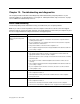User manual
Table Of Contents
- Important safety information
- Service and upgrades
- Static electricity prevention
- Power cords and power adapters
- Extension cords and related devices
- Plugs and outlets
- External devices
- Heat and product ventilation
- Operating environment
- Laser compliance statement
- Power supply statement
- Cleaning and maintenance
- Tip-over hazard prevention notice
- Chapter 1. Product overview
- Chapter 2. Using your computer
- Chapter 3. You and your computer
- Chapter 4. Security
- Chapter 5. Installing or replacing hardware
- Handling static-sensitive devices
- Installing or replacing hardware
- Installing external options
- Installing the monitor stand
- Removing the computer cover
- Removing and reinstalling the frame foot
- Removing and reinstalling the rear I/O assembly
- Installing or replacing a memory module
- Replacing the hard disk drive
- Replacing the optical drive
- Replacing the converter board
- Replacing the heat sink
- Replacing the microprocessor
- Replacing the internal speakers
- Replacing the thermal sensor
- Replacing the integrated camera
- Replacing the Wi-Fi card
- Replacing the ambient light sensor
- Replacing the card reader
- Replacing the ExpressCard
- Replacing the heat sink and fan assembly for GPU
- Replacing the rear PS/2 connectors and serial port assembly
- Replacing the mouse
- Replacing the keyboard
- Completing the parts replacement
- Chapter 6. Recovery information
- Chapter 7. Using the Setup Utility program
- Chapter 8. Updating system programs
- Chapter 9. Preventing problems
- Chapter 10. Troubleshooting and diagnostics
- Chapter 11. Getting information, help, and service
- Appendix A. Notices
- Appendix B. Regulatory information
- Appendix C. WEEE and recycling information
- Appendix D. Restriction of Hazardous Substances Directive (RoHS)
- Appendix E. China Energy Label
- Appendix F. ENERGY STAR model information
- Index

UsingSystemUpdate
TheSystemUpdateprogramhelpsyoukeepthesoftwareonyourcomputerup-to-date.Updatepackages
arestoredonLenovoserversandcanbedownloadedfromtheLenovoSupportWebsite.Updatepackages
cancontainapplications,devicedrivers,BIOSflashes,orsoftwareupdates.WhentheSystemUpdate
programconnectstotheLenovoSupportWebsite,theSystemUpdateprogramautomaticallyrecognizes
themachinetypeandmodelofyourcomputer,theinstalledoperatingsystem,andthelanguageofthe
operatingsystemtodeterminewhatupdatesareavailableforyourcomputer.TheSystemUpdateprogram
thendisplaysalistofupdatepackagesandcategorizeseachupdateascritical,recommended,and
optionaltohelpyouunderstandtheimportance.Youhavecompletecontrolofwhichupdatestodownload
andinstall.Afteryouselecttheupdatepackagesyouwant,theSystemUpdateprogramautomatically
downloadsandinstallstheupdateswithoutanyfurtherinterventionfromyou.
TheSystemUpdateprogramispreinstalledonmostLenovocomputersandisreadytorun.Theonly
prerequisiteisanactiveInternetconnection.Youcanstarttheprogrammanually,oryoucanusethe
schedulefeaturetoenabletheprogramtosearchforupdatesautomaticallyatspecifiedintervals.Youalso
canpredefinescheduledupdatestosearchbyseverity(criticalupdates,criticalandrecommendedupdates,
orallupdates)sothelistyouchoosefromcontainsonlythoseupdatetypesthatareofinteresttoyou.
ToopentheSystemUpdateprogram,see“AccessingLenovoprogramsontheWindows7operatingsystem”
onpage6
or“AccessingLenovoprogramsontheWindows8orWindows8.1operatingsystem”onpage7.
IftheSystemUpdateprogramisnotcurrentlyinstalledonyourcomputer,youcandownloaditfromthe
LenovoSupportWebsiteathttp://www.lenovo.com/support.
Cleaningandmaintenance
Withappropriatecareandmaintenanceyourcomputerwillserveyoureliably.Thefollowingtopicsoffer
informationtohelpyoukeepyourcomputerintopworkingorder.
•“Basics”onpage90
•“Cleaningyourcomputer”onpage91
–“Computer”onpage91
–“Keyboard”onpage91
–“Opticalmouse”onpage91
–“Displayscreen”onpage91
•“Goodmaintenancepractices”onpage92
Basics
Herearesomebasicpointsaboutkeepingyourcomputerfunctioningproperly:
•Keepyourcomputerinaclean,dryenvironment.Ensurethatitrestsonaflat,steadysurface.
•Donotplaceitemsonthetopofthemonitororcoveranyoftheflowoutinthemonitororcomputer.
Theseventsenableheatproducedinsidethecomputertoventandenablecoolairtoflowin.Toensure
properairflowandcoolingofyourcomputer,donotblockthecomputerinletandoutlet.Leaveatleast2
cm(0.79inches)ofspacetoensureproperairflow.
Attention:Blockingthecomputerinletoroutletwillcausethermalfailure.
•Keepfoodanddrinksawayfromallpartsofyourcomputer.Foodparticlesandspillsmightmakethe
keyboardandmousestickyandunusable.
•Donotgetthepowerswitchesorothercontrolswet.Moisturecandamagethesepartsandcausean
electricalhazard.
90ThinkCentreM93zUserGuide