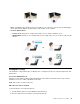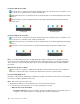User Manual
Table Of Contents
- Discover your Lenovo notebook
- Chapter 1. Meet your computer
- Chapter 2. Get started with your computer
- Chapter 3. Explore your computer
- Chapter 4. Secure your computer and information
- Chapter 5. Configure advanced settings
- Chapter 6. CRU replacement
- Chapter 7. Help and support
- Appendix A. Compliance information
- Appendix B. Notices and trademarks
Voice-to-text
This function converts voice to text. Select any typable field (such as document editing area, web site
browser input filed, and windows input bar) to input text using voice instead of typing.
Editor
After a meeting, all audio and translated text are saved in your computer. Open Editor and you can view the
record. This function makes it easier to edit meeting minutes. You can copy, search, proofread, export, or
delete text, and you also can delete or play audio back.
Notes:
• To download the latest version of AI Meeting Manager, go to Microsoft Store and search for the app
name.
• The supported features and languages vary depending on the computer model and delivery of countries
and regions.
• AI Meeting Manager makes periodic updates of the features to keep improving your experience. The
description of features might be different from that on your actual user interface.
Lenovo Smart Appearance (for selected models)
Lenovo Smart Appearance is an intelligent camera enhancement and beautification app that helps you to
enhance your looks in video calls. This app works with some mainstream video meeting apps, such as
Microsoft Teams. Lenovo Smart Appearance enables you to blur/customize your background, smooth your
skin effect, and beautify your face effect.
To access Lenovo Smart Appearance, type Lenovo Smart Appearance in the Windows search box.
Notes:
• The available features vary depending on the computer model.
• Lenovo Smart Appearance makes periodic updates of the features to keep improving your experience
with your computer. The description of features might be different from that on your actual user interface.
Use Night light mode
Your computer display emits blue light. Prolonged exposure to a blue light may cause temporary visual
fatigue. Enable night light mode to protect eyes and prevent visual fatigue. When Night light mode is
enabled, your screen shows warmer colors and the amount of emitted blue light is reduced.
1. Click the Action center icon
.
2. Click the Night light icon
to enable Night light mode.
Note: Click Expand if you cannot find the Night light icon.
For more guidance on reducing eye fatigue, go to
https://www.lenovo.com/us/en/compliance/visual-fatigue
Adjust color temperature
1. Right-click the Night light icon
and select Go To Settings.
2. Click Night light settings. Turn on the Night light switch.
18
E14 Gen 4 / E15 Gen 4 User Guide