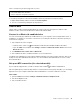User Manual
Table Of Contents
- About this documentation
- Chapter 1. Meet your computer
- Chapter 2. Get started with your computer
- Chapter 3. Explore your computer
- Chapter 4. Accessories
- Chapter 5. Secure your computer and information
- Chapter 6. Configure advanced settings
- Chapter 7. CRU replacement
- Chapter 8. Help and support
- Appendix A. Important safety information
- Appendix B. Accessibility and ergonomic information
- Appendix C. Supplemental information about the Linux operating system
- Appendix D. Compliance information
- Appendix E. Notices and trademarks
Pair with an NFC card or NFC-enabled smartphone
Before you start, ensure that:
• The card is in NFC Data Exchange Format (NDEF), otherwise the card cannot be detected.
• The smartphone screen is facing upward.
To pair with an NFC card or smartphone:
1. Place the card or smartphone closely near the NFC mark or label area on your computer.
2. Slowly move the card or smartphone around the NFC mark or label until you are prompted that the
device has been successfully detected.
Attention: During the data transfer, do not put your computer to sleep mode or lock the smartphone;
otherwise, your data might get damaged.
Use a microSD card or a smart card
If your computer has a microSD card or a smart-card slot, read the following information.
Supported microSD card
Your computer does not support the content protection for recordable media (CPRM) feature for the
microSD card.
• Secure Digital (SD) card
• Secure Digital eXtended-Capacity (SDXC) card
• Secure Digital High-Capacity (SDHC) card
Supported smart card
Supported smart card specifications: 85.60 mm (3.37 inches) x 53.98 mm (2.13 inches)
Attention: Smart cards with slits are not supported. Do not insert such a smart card into the smart-card
reader of your computer. Otherwise, the reader might get damaged.
Install the card
1. Locate the card slot.
2. Insert the card firmly into the card slot until it is secured in place.
Notes:
• For the microSD card, ensure that the metal contacts are facing down and pointing toward the card
slot.
• For the smart card, ensure that the metal contacts are facing upward and pointing toward the card
slot.
32
X13 Yoga Gen 1 User Guide