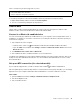User Manual
Table Of Contents
- About this documentation
- Chapter 1. Meet your computer
- Chapter 2. Get started with your computer
- Chapter 3. Explore your computer
- Chapter 4. Accessories
- Chapter 5. Secure your computer and information
- Chapter 6. Configure advanced settings
- Chapter 7. CRU replacement
- Chapter 8. Help and support
- Appendix A. Important safety information
- Appendix B. Accessibility and ergonomic information
- Appendix C. Supplemental information about the Linux operating system
- Appendix D. Compliance information
- Appendix E. Notices and trademarks
Chapter 3. Explore your computer
Manage power
Use the information in this section to achieve the best balance between performance and power efficiency.
Check the battery status and temperature
Check the battery status
The battery status icon
or is in the Windows notification area. You can click the icon to check the
battery status, view the current power plan, change the power mode, and access battery settings quickly.
Check the battery temperature
Open Lenovo Vantage, and then follow the on-screen instructions to view battery details.
Charge the computer
Use ac power
When the battery power is low, charge your battery by connecting your computer to ac power.
The battery is fully charged in about four to eight hours. If the power adapter shipped with your computer
supports the rapid charge function, the battery is 80% charged in about one hour when the computer is
turned off. The actual charging time depends on the battery size, the physical environment, and whether you
are using the computer.
Battery charging is also affected by the battery temperature. The recommended battery temperature range
for charging the battery is between 10°C (50°F) and 35°C (95°F).
Note: To maximize the life of the battery, the computer does not recharge the battery if the remaining power
is greater than 95%.
Use P-to-P 2.0 charging function
Both the USB-C connector (USB 3.2 Gen 1) and the Thunderbolt 3 connectors (USB-C) on the computer
feature the Lenovo-unique P-to-P 2.0 charging function. When no ac power is available, this feature enables
one computer to supply power to another computer through a USB-C to USB-C cable. When ac power is
available for only one computer, this feature enables both computers to get charged by ac power.
Before using the function, ensure that:
• The selected connectors support the P-to-P 2.0 charging function and power delivery function.
• Always On USB and Charge in Battery Mode are enabled in UEFI BIOS of both computers, so that the
function works even when the computers are off or in hibernation mode. To enable Always On USB and
Charge in Battery Mode:
1. Enter the UEFI BIOS menu. See “Enter the UEFI BIOS menu” on page 47.
2. Click Config ➙ USB to enable Always On USB and Charge in Battery Mode.
To use the function:
• When no ac power is available:
© Copyright Lenovo 2020 29