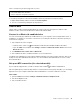User Manual
Table Of Contents
- About this documentation
- Chapter 1. Meet your computer
- Chapter 2. Get started with your computer
- Chapter 3. Explore your computer
- Chapter 4. Accessories
- Chapter 5. Secure your computer and information
- Chapter 6. Configure advanced settings
- Chapter 7. CRU replacement
- Chapter 8. Help and support
- Appendix A. Important safety information
- Appendix B. Accessibility and ergonomic information
- Appendix C. Supplemental information about the Linux operating system
- Appendix D. Compliance information
- Appendix E. Notices and trademarks
If you show programs using DirectDraw or Direct3D
®
in full-screen mode, only the main display shows the
video output.
Change display settings
1. Right-click a blank area on the desktop and select Display settings.
2. Select the display that you want to configure.
3. Change display settings of your preference.
You can change the settings for both the computer display and the external display. For example, you can
define which one is the main display and which one is the secondary display. You also can change the
resolution and orientation.
Note: If you set a higher resolution for the computer display than the external display, only part of the screen
can be displayed on the external display.
Get to know YOGA modes
Your computer display can be rotated to any angle up to 360 degrees.
Attention: Do not rotate the computer display with too much force, or apply too much force to the upper-
right or upper-left corner of the computer display. Otherwise the computer display or hinges might get
damaged.
Your computer features the following four YOGA modes. You can switch among different modes according
to your preference.
Note: The keyboard and the pointing devices are automatically disabled in the stand mode, tent mode, and
tablet mode. Use the touch screen to control your computer instead.
26
X13 Yoga Gen 1 User Guide