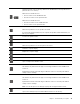User's Manual
Table Of Contents
- About this documentation
- Chapter 1. Meet your computer
- Chapter 2. Get started with your computer
- Chapter 3. Explore your computer
- Chapter 4. Accessories
- Chapter 5. Secure your computer and information
- Chapter 6. Configure advanced settings
- Chapter 7. CRU replacement
- Chapter 8. Help and support
- Appendix A. Important safety information
- Appendix B. Accessibility and ergonomic information
- Appendix C. Supplemental information about the Linux operating system
- Appendix D. Compliance and TCO Certified information
- Appendix E. Notices and trademarks
Use the keyboard shortcuts
The special keys on the keyboard help you work more easily and effectively.
T14 Gen 1 and P14s Gen 1
T15 Gen 1 and P15s Gen 1
1. Windows logo key
Open the Start menu.
For information about using this key with other keys, see the Windows help information.
2. Caps Lock key
Switch the letter case between the upper case and lower case.
When the key indicator is on, you can type uppercase letters.
3. F1–F12 function
keys
Invoke the special function printed as an icon on each key or standard function.
To choose whether to invoke the special function or standard function:
1. Go to Control Panel and view by Large icons or Small icons.
2. Click Keyboard or Lenovo - Keyboard Manager and select the option of your
preference.
4. Numeric keypad
Input numbers quickly when the Numeric Lock indicator is on (for T15 Gen 1 and P15s Gen 1
only).
20 T14 Gen 1, T15 Gen 1, P14s Gen 1, and P15s Gen 1 User Guide