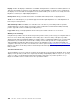User's Manual
Table Of Contents
- About this documentation
- Chapter 1. Meet your computer
- Chapter 2. Get started with your computer
- Chapter 3. Explore your computer
- Chapter 4. Accessories
- Chapter 5. Secure your computer and information
- Chapter 6. Configure advanced settings
- Chapter 7. CRU replacement
- Chapter 8. Help and support
- Appendix A. Important safety information
- Appendix B. Accessibility and ergonomic information
- Appendix C. Supplemental information about the Linux operating system
- Appendix D. Compliance and TCO Certified information
- Appendix E. Notices and trademarks
Basic maintenance tips
Here are some basic points about keeping your computer functioning properly:
• If possible, place your computer in a well-ventilated and dry area without direct exposure to sunshine.
• Store packing materials safely out of the reach of children to prevent the risk of suffocation from plastic
bags.
• Keep your computer away from magnets, activated cellular phones, electrical appliances, or speakers
(more than 13 cm or 5 inches).
• Avoid subjecting your computer to extreme temperatures (below 5°C/41°F or above 35°C/95°F).
• Avoid placing any objects (including paper) between the display and the keyboard or the palm rest.
• Computer display might be designed to be opened and used at a certain angle. Do not open the display
with force. Otherwise, the computer hinge might get damaged.
• Do not turn your computer over when the ac power adapter is plugged in, otherwise, it could break the
adapter plug.
• Before moving your computer, be sure to remove any media, turn off attached devices, and disconnect
cords and cables.
• When picking up your open computer, hold it by the bottom. Do not pick up or hold your computer by the
display.
• Only an authorized Lenovo repair technician should disassemble and repair your computer.
• Do not modify or tape the latches to keep the display open or closed.
• Avoid directly exposing your computer and peripherals to the air from an appliance that can produce
negative ions. Wherever possible, ground your computer to facilitate safe electrostatic discharge.
Clean your computer
It is a good practice to clean your computer periodically to protect the surfaces and ensure trouble-free
operation.
Clean the computer cover: Wipe it with a lint-free cloth dampened in mild soap and water. Avoid applying
liquids directly to the cover.
Clean the keyboard: Wipe the keys one by one with a lint-free cloth dampened in mild soap and water. If
you wipe several keys at a time, the cloth might hook onto an adjacent key and possibly damage it. Avoid
spraying cleaner directly onto the keyboard. To remove any crumbs or dust from beneath the keys, you can
use a camera blower with a brush or use cool air from a hair dryer.
Clean the computer screen: Scratches, oil, dust, chemicals, and ultraviolet light can affect the performance
of your computer screen. Use a dry, soft lint-free cloth to wipe the screen gently. If you see a scratchlike
mark on your screen, it might be a stain. Wipe or dust the stain gently with a soft, dry cloth. If the stain
remains, moisten a soft, lint-free cloth with water or eyeglass cleaner, but do not apply liquids directly to your
computer screen. Ensure that the computer screen is dry before closing it.
Appendix A. Important safety information 99