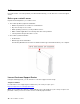User Manual
Table Of Contents
- About this documentation
- Chapter 1. Meet your computer
- Chapter 2. Get started with your computer
- Chapter 3. Explore your computer
- Chapter 4. Secure your computer and information
- Chapter 5. UEFI BIOS
- What is UEFI BIOS
- Enter the BIOS menu
- Navigate in the BIOS interface
- Change the display language of UEFI BIOS
- Change the display mode of UEFI BIOS (For ThinkCentre M80s Only)
- Set the system date and time
- Change the startup sequence
- Enable or disable the configuration change detection feature
- Enable or disable the automatic power-on feature
- Enable or disable the smart power-on feature
- Enable or disable the ErP LPS compliance mode
- Change the ITS performance mode
- Change BIOS settings before installing a new operating system
- Update UEFI BIOS
- Recover from a BIOS update failure
- Clear CMOS
- Chapter 6. Troubleshooting, diagnostics, and recovery
- Chapter 7. CRU replacement
- Chapter 8. Help and support
- Appendix A. Important safety information
- Appendix B. Accessibility and ergonomic information
- Appendix C. Supplemental information about the Ubuntu operating system
- Appendix D. Compliance and TCO Certified information
- Appendix E. Notices and trademarks
2. Remove the coin-cell battery.
3. Install the coin-cell battery.
4. Reinstall all the removed parts. Then, reconnect the power cord and all disconnected cables to the
computer.
5. Reset the system date and time in the UEFI BIOS menu.
To dispose of the coin-cell battery, refer to the “Lithium coin-cell battery notice” in the Safety and Warranty
Guide.
Power supply assembly
Prerequisite
Before you start, read Appendix A “Important safety information” on page 73 and print the following
instructions.
Although there are no moving parts in the computer after the power cord has been disconnected, the
following warnings are required for your safety.
Chapter 7. CRU replacement 65