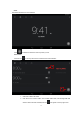User's Manual
17
Write a New Email
1. In My Messages, click the symbol + beside MENU and select WRITE A NEW
MESSAGE.
2. Then, please input the Email address of the Receiver.
3. Or, if you want to copy a message or send a BCC (Blind Curtesy Copy) to the Receiver,
please click MENU→add a copy of message or a BCC, and then input the Receiver’s
e-mail address.
4. Please input one Title for the message you want to send in the Title Bar.
5. Click WRITE A NEW MESSAGE and then input your personal information.
6. If necessary, please click MENU→ ADD AN ATTCHMENT to add the attachment you
want to send.
7. When you finish writing the message, please click MENU and SEND.
Edit the Email Account
1. Click the Email Icon .
2. In My Messages, click MENU and select Account Settings.
3. Please set your Email account as you like.
4. Click and go back to My Messages.
Delete An Email Account
☆ If you have configured more than one Email Account and have deleted the default account, the
next account in order will then be the default account in your system.
1. Click the Email Icon .
2. In My Messages, click Menu→ Accounts.
3. Click and delete the Account you want.
4. In the Account Options, please click and Delete the Account you want.
5. Click Confirm to successfully delete the account.
Set a Default Email Account
Since you shall have a default Email Account, you need select one from your different accounts as
the default Email Account.
1. Click the Email Icon .
2. In My Messages, click Menu→ Account Settings.
3. Click Default Account for confirmation.
If you have deleted the Default Account, the next Account in order will then be the Default Account in your
system.
12. File Manager