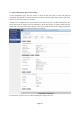User's Manual
Page 6
LED Display
LED
Indicator
LED
Indicator
Function Description
AM4000M
PWR Power Indicator
Orange Color – Device is power on and booting
Green Color – Device at work
NET WAN Indicator
OFF – NO wireless network access.
Blinking Green – WAN data transmission in progress.
WLAN Wi-Fi status indicator Green Light is on –Wi-Fi is enabled and working
LAN LAN port status
OFF – No LAN cable connected
Solid Green – The LAN port is up
Blinking Green – LAN data transmission in progress
Vo i c e
POTS line status
indicator
OFF – Line is not registered or provisioned.
Green Color – The line is ready and registered
Green Blinking – Voice Call in progress
WPS WPS Service Access Blinking Orange – Device WPS at work
Note: WAN port can also provide the POE power supply.
3. Managing CPE Device
The AM4000M offers rich management features which facilitate the task of service provider. It
supports local management access, Telnet, WEB, and centralized remote OTA configuration, upgrades
management and device monitoring via standard TR-069 ACS systems.
3.1 WEB Login—172.16.1.1
It is a preferred to setup the CPE using a Web browser from a local PC connected to device LAN port. The
user should ensure that the connected PC had acquired IP address via DHCP from the device. After IP
connectivity is established between the PC and CPE device, the user may launch a Web browser and
specify http://172.16.1.1 in the address bar. A window will pop up requesting password. Input the user
login password and then click the “Log In” button. After successful log on, the default home page of the
WEB GUI interface will appear. Note that the default user password is “admin123”.
3.2 System Status Display
Once the user is logged in, the following window System status window will be prompted for viewing.
It contains the System Status, WAN link information, Network Configuration, Wi-Fi Configuration,
VoIP Configuration and System Management.