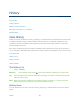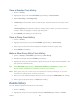User's Guide
History 69
Save a Number From History
1. Press > History.
2. Highlight an entry and press OPTIONS (right softkey) > Save Contact.
3. Select New Entry or Existing Entry.
4. If New Entry was selected, select a number type, and then enter the new entry name.
– or –
If Existing Entry was selected, select an existing entry to which you want to save the
number, and then highlight a number type and press.
5. Press DONE (left softkey) to save the entry.
Save a Group From History
1. Press > History.
2. Highlight a group entry and press OPTIONS (right softkey) > Save Group.
3. Enter a group name and use the keypad to complete or edit the group entry.
4. Press SAVE (left softkey).
Make a New Group Entry From History
1. Press > History > OPTIONS (right softkey) > New Group.
2. Read the message and press START (left softkey).
3. Highlight an entry you want to add to a group and press. A check mark will appear in the
box next to the selected entry.
Tip: Press OPTIONS (right softkey) > Enter New Address or Contacts to enter a new
phone number or address or to select an entry from your history.
Note: Each group entry can contain up to 40 members for sending messages, or up to 20
members for making Direct Connect group calls.
4. When you have selected all the entries you want to add, press CONTINUE (left softkey).
5. Enter a group name and press > SAVE (left softkey).
Delete History
You can delete individual or all entries in your History.
1. Press > History.
2. Highlight an entry you wish to delete and press OPTIONS (right softkey) > Delete.