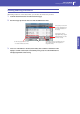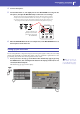Manual
86
Singing with a microphone
Applying harmony to your voice while playing with the Styles
Applying harmony to your voice while playing with the Styles
You can let Pa900 add automatically-generated harmonies to your lead voice, with up to three backing
voices. Each VP Preset may contain a different harmonization style (for example, changing the num-
ber of voices, or the way notes are reveiced from the keyboard, a Style or a Song).
Here, we will use a VP Preset set to sing over a Style.
1 Press the STYLE PLAY button to go to the Style Play mode, and choose the desired
Style.
2 Select the VP Preset “Chord 3 Voices”.
Note: You can also use
this VP Preset in Song Play
mode, and play harmony
notes in the Chord Scan of
the keyboard.
This VP Preset expects you play chords, and receives notes from the Chord Scan area of the key-
board (the Harmony Mode is “Chord”).
3 Play some chords, to let the Voice Processor create new voices based on them, and sing
along with the chords you play on the keyboard.
Harmonizing will add chord notes to the note you are singing.
4 Stop the Style.
5 Press the HARMONY button again, to turn its LED off.
Applying harmony to your voice while playing with a Song
Harmony notes can be received from a Song’s track. Here is how to use a VP Preset set to sing over a
Song.
1 Press the SONG PLAY button to go to the Song Play mode, and choose the desired
Song.
2 Select the VP Preset “Notes 3 Voices”.
Note: You can also use
this VP Preset in Style Play
mode, and play harmony
notes over the full keyboard.
This VP Preset expects notes from Track #5 of the Standard MIDI File (the Harmony Mode is
“Notes”). To choose a different track keep the SHIFT button pressed and press the HARMONY
button to see the Harmony page. Use the “Song Control” parameter to choose a different track.
3 Sing along with the Song, and let the Voice Processor create new voices based on the
Harmony track of the Song.
4 Stop the Song.
5 Press the HARMONY button again, to turn its LED off.
i
i