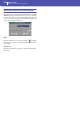Manual
267
Global mode
Mic: Harmony Voices
Reference
Mic: Harmony Voices
The Voice Processor can add up to three Harmony Voices to the
Lead voice. Here you can adjust parameters for each individual
voice.
Voice Select buttons
V1…V3
Use these buttons to select one of the three available voices for
editing.
Individual Voice Basic
Voice On/Off
This checkbox allows enabling/disabling of the selected Har-
mony Voice. It is the same control found on the “Preset” page.
Gender
This parameter sets the formant of the Harmony Voice. Use it to
alter the character of the voice ranging from -50 (a big person
with a deep voice) to 0 (no change) to +50 (mice/alien sound).
Voicing
This parameter is used to set the voicing of the selected voice.
This parameter means different things depending on the har-
mony mode of the preset.
Scalic Mode Presets
In this mode the Voicing parameter specifies the interval of the
harmony note with respect to the input note in the scale. The
range of values goes from --8, which is 2 octaves below the input
note, to ++8 which is two octaves above the input note. For
example, a setting of +3 will result in a harmony voice a third
above the input voice, related to the current scale.
Chord Mode Presets
In this mode the Voicing parameter specifies the relation of the
harmony note to the input note with respect to the current
chord. In Chord mode presets, the harmony voices are always
notes in the chord. A setting of Up1 will result in the harmony
voice being the next note above the input voice in the chord. For
instance, if the chord was C Major and the input note was an E,
an Up1 setting would produce a G harmony voice, just above the
input E.
The range of values goes from Down 5 to Unison to Up6. Addi-
tional values are Root1 and Root2 which give the root of the rec-
ognized chord as the harmony voice, and Bass1 and Bass2 (bass
voicing) which give the lowest note received. Root2 and Bass2
are the higher pitch Root and Bass settings.
Shift Mode Presets
In this mode the voices are shifted relative to the input note. The
values range from -24 semitones to +24 semitones.
Notes Mode Presets
In this mode there is no selectable voicing, since harmony voices
exactly play received notes.
Smooth
Sets how much of the input pitch nuance is applied to the output
voice.
Pan/Level
Level knob
Sets the output level of the selected voice. Please note that there
is also a master harmony voice level found in the “Harmony”
page.
Pan knob
Adjusts the pan for the selected voice. L64 (panned fully left) to
R63 (panned fully right).
Custom Voice Mapping
This area is only available in Scalic Mode, when Type is Custom
(see “Mic: Harmony” on page 265).
Scale mode harmonies are basically pitch maps. For each input
note in a scale you can define a resulting harmony note. The
Voice Processor has pre-defined pitch maps for all the offered
scale roots, types, and intervals.
The Custom voicing feature allows you to create your own pitch
maps. For example, you could define a pitch map so that a C
input produces an E output and a D input produces an A output.
The best way to work with custom voicing is as follows:
• For a given harmony voice, select the scale root, type, and
interval that most closely matches the desired voicing.
• Go to the “Note In” parameter and select the input note that
requires a different harmony note.
• Go to the “Note Out” parameter and change the harmony note
as desired.
• Select various other input notes and remap as desired. Repeat
the above steps for each harmony voice. You can also copy a map
from a voice to other voices.
• The custom map can be transposed under the Harmony page
by changing the “Root” parameter.
Note In
Incoming note.
C … B Original note.
Note Out
Resulting note when applying the custom map.
±24 Number of semitones above or under the
received note.
Voice
Select
buttons