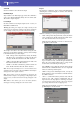Manual
245
Sampling mode
Export Sample page
Reference
desired samples have been assigned to a multisample or
drumkit.
• Select “MultiSamples” to delete all multisamples. No sam-
ples will be deleted, including those associated with the
deleted multisamples.
• Select “All Samples, Multisamples, Drum Samples” to delete
all samples, multisamples and drum samples from the
internal memory. This operation completely resets the
RAM, and may be used to “clean-up” any trouble.
Export Sample page
Open this page by selecting the Export command from the page
menu, while you are in any page of the Sample Edit/Sample
Record section.
First of all, select the target location where to export the sample:
Then touch the Save button to see the Export Sample dialog box:
Original Name
Name of the sample being exported.
File Name
Name of the generated file on the storage device.
File Type
Either of the file types you can choose as the file format.
WAV Microsoft Wave format, very common on Win-
dows PCs.
AIFF Apple’s Audio Interchange File Format, standard
on the Mac.
Export Multisample page
Open this page by selecting the Export command from the page
menu, while you are in any page of the Multisample section.
First of all, select the target location where to export the multi-
sample:
Then touch the Save button to see the Export MultiSample dia-
log box:
By using this function, you can export from the internal memory
the Multisample in edit in the Multisample section, and all
linked samples. The Export operation generates a “.KMP” file
(Korg’s proprietary file format for multisamples), and a folder
containing a series of “.KSF” files (Korg’s proprietary file format
for samples) inside the same directory.
Note: When exporting a stereo multisample, be careful to assign a
different name to the Left and Right channel files, to avoid over-
writing. A “-L” and “-R” suffix is usually added after the name of
this kind of files.
Merging Samples from various sources
When you load a .SET folder, all User Samples in memory are
deleted. To merge samples from several sources, do the follow-
ing.
1. Load a .SET folder containing samples you want to merge
with other samples.
2. Load single Sounds from other .SET folders.
3. Load or import Samples from other sources (Trinity, Tri-
ton, Wav, Aiff files).
4. Save the .SET folder, over the same or a new .SET folder.