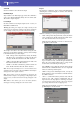Manual
240
Sampling mode
The Extend procedure
The Extend procedure
1. Set the By parameter, according to the tempo of the groove
you will use. If you will slow down the groove very much,
assign higher values to this parameter, otherwise you may
assign lower values.
2. Select the Extend Mode. “Long” is more suitable for cym-
bals.
3. Select the Extend command.
4. After the Extend operation is complete, test the full pattern
at different speed, by playing notes from C2 (half speed) to
C3 (original speed). See table on page 239.
5. If the Extend didn’t produce satisfactory results, change the
settings. Any previously made change will be deleted.
6. When the Extend is completed, you can save the sliced and
extended samples and the resulting MIDI Groove to the
internal memory.
Select the Write command from the page menu. The Write
Slice dialog box will appear (see “Write Slice dialog box” on
page 244). Assign a name to the new Sound, and save it to
an User Sound location.
A MIDI Groove with the same name will also be saved to a
reserved area of the internal memory. Be warned, that this
area will be deleted when turning the instrument off. Con-
vert it to an internal Style pattern, by using the Import
function of the Style Record mode, before turning the
instrument off.
7. After saving, you may press RECORD to exit the Sampling
mode.
8. After exiting the Sampling mode, you may load the gener-
ated MIDI Groove by using the Import function of the
Style or Pad Record mode (see “Import: Import Groove” on
page 157 of the User’s Manual for more information).
Multisample: Edit MS
The Multisample is a way of organizing several samples on the
keyboard. Each sample is assigned to a Keyboard Zone (or
Index), with a higher and a lower limit.
A Multisample is then assigned to a Sound (see “Basic: OSC
Basic” on page 206), where it is enriched with several perfor-
mance parameters, like Amplitude Envelope, LFO, Filters, etc…
MS (MultiSample)
Touch this area to open the Choose Multisample window, and
select one of the available multisamples in memory.
Keyboard diagram
This diagram shows the selected Index/Zone (highlighted), and
its Original Note (in red). Use the big “–” and “+” button on its
side to scroll the diagram one octave lower or upper.
Multisample Setup
Index
Index number of the selected Zone of the multisample / total
number of Zones in the multisample. A Zone always corre-
sponds to a single sample.
When you play a note on the keyboard, the corresponding index
number is automatically selected.
Sample Number / Name
Number / name of the sample assigned to the selected zone of
the multisample.
Original Note
Use this parameter to automatically transpose the assigned sam-
ple on the keyboard. When you play this note, the sample sounds
exactly as it was recorded.
At first, it matches the “OrigNote (Original Note)” value
assigned when editing the sample (see page 234). This will speed
up the programming.
The note set with this parameter is also shown in red in the vir-
tual keyboard diagram.
Level
Relative level of the selected zone. This value can only be nega-
tive.