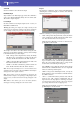Manual
239
Sampling mode
The Time Slice procedure
Reference
Long This option is most suitable for cymbals, whose
sound should be sustained up until the next note.
The “tail” envelope is sustained and falls slowly,
then falls suddenly next to the end.
Extend
Touch this button to execute the Extend command. After you
select it, it will return “ghosted”, meaning that you can’t select it
again. If you change any of the parameters in this page, it will be
available again.
The Time Slice procedure
Before executing a Slice operation, you must record or load a
sample. Then, you may edit the sample on “Sampling: Edit”, then
execute the Slice operation on this sample.
1. After recording or loading a sample, go to the Time Slice
page.
2. Pa900 automatically calculates the BPM parameter, based
on the given Meter and Measures values. If you know these
data, set the Meter, Measures and BPM (Beats Per Minute)
parameters. This would make the slicing more accurate.
3. Select the “Slice” command.
The original sample will be sliced, and each generated sam-
ple assigned to a different key:
A MIDI Groove with the original pattern will also be
generated. The screen will change, to show slices sepa-
rated by vertical lines:
4. Test the generated sliced drum kit on the keyboard.
• To test the full pattern at different speed, play a note from
C2 (half speed) to C3 (original speed). See table above.
• To test the single sliced samples, play notes from C#3 and
above. If you play a full chromatic scale, the original pat-
tern will be sounded.
Hint: If too many samples have been generated, and the key-
board can’t fit them all, use the OCTAVE buttons to trans-
pose the keyboard, and listen to samples exceeding the upper
limit.
5. If the Slice didn’t produce satisfactory results, adjust the
Release parameter. If this does not produces good results,
try adjusting the Threshold parameter, too. After adjusting
the Release parameter, you must execute the Time Slice
again.
6. Since a tempo value rounding happens when making a
Time Slice operation, and the loop may not be accurate,
you may need to adjust both the “Start” and “End” parame-
ters of the “Sampling: Edit” page, to make the groove loop
flawlessly. After editing these parameters, you must execute
the Time Slice again.
Go on experimenting different settings! Editing an audio
groove is a pure matter of experimentation.
7. When the Slice is completed, you can save the sliced sam-
ples and the MIDI Groove, or use the Extend function to
improve the quality of the slices.
Select the Write command from the page menu. The Write
Slice dialog box will appear (see “Write Slice dialog box” on
page 244). Assign a name to the new Sound, and save it to
an User Sound location.
A MIDI Groove with the same name will also be saved to
the internal memory. Be warned, that this area will be
deleted when turning the instrument off. Convert it to an
internal Style pattern, by using the Import function of the
Style or Pad Record mode, before turning the instrument
off.
• To improve the quality of the slices, use the Extend func-
tion (see “Extend” below).
8. After saving, you may press RECORD to exit the Sampling
mode.
9. After exiting the Sampling mode, you may load the gener-
ated MIDI Groove by using the Import function of the
Style Record mode (see “Import: Import Groove” on
page 157 of the User’s Manual for more information).
Key Assigned sample/pattern Speed %
C2 Full pattern cycling at half the speed 50%
C#2
Full pattern cycling at various speeds
53%
D2 56%
D#2 60%
E2 63%
F2 67%
F#2 71%
G2 75%
G#2 80%
A2 84%
A#2 89%
B2 94%
C3 Full pattern cycling at the original speed 100%
C#3 and
above
Separate sliced samples
–
C2…B2: Full pattern at a
slower speed
Separate sliced samples
C3: Full pattern at the
original speed