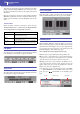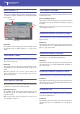Manual
167
Song Play mode
Main page (Normal view)
Reference
Main page (Normal view)
Press the SONG PLAY button to access this page from another
operating mode.
Note: When switching from Style Play to Song Play mode, various
track parameters and settings may change.
To return to this page from one of the Song Play edit pages, press
the EXIT or SONG PLAY button.
Details on individual tracks can be seen by touching the Volume
tab. To switch between Keyboard tracks (Normal view) and Song
tracks (Song Tracks views), use the TRACK SELECT button.
Pressed a first time, you will see tracks 1-8; a second press will
show tracks 9-16; pressed again will go back to Keyboard tracks.
Page header
This line shows the current operating mode, transposition and
recognized chord.
Operating mode name
Name of the current operating mode.
Master Transpose
Master Transpose value in semitones. This value can be changed
using the TRANSPOSE buttons on the control panel.
Note: You can also transpose MP3 files. Keep in mind, however,
that transposition always remains inside the -5…+6 semitones
range. This is enough to cover all keys, while avoiding excessive
audio degradation. Any further transposing will be reversed to fit
the range. So, you might see a +7 transpose value (Just Fifth Up)
shown in the display, but the MP3 will actually play 5 semitones
lower (Just Fourth Down).
Note: Transpose may automatically change when selecting a differ-
ent Performance. It may also change when loading a Standard
MIDI File generated with an instrument of the Korg Pa-Series.
To avoid transposing, “lock” the Master Transpose parameter in
the Global (see “General Controls: Lock” on page 249).
Recognized chord
This displays the recognized chord when you play a chord on the
keyboard. If no chord abbreviation is shown, it means that no
chord recognition mode has been selected by using the CHORD
SCAN buttons.
Page menu icon
Touch the page menu icon to open the menu. See “Page menu”
on page 176 for more information.
Songs area
This is where the Song names are shown, together with parame-
ters depending on the selected type of Song.
This is how a Song’s area appears when a Standard MIDI File or
Karaoke file has been selected:
And this is how it appears when an MP3 File has been selected:
Ply 1/2
A different Song may be assigned to each of the two onboard
players (Ply 1 and Ply 2). Each player has its own parameters.
Song type icon
Songs of different types can be assigned to the players. This icon
shows the file type.
Standard MIDI File, often abbreviated as SMF
(file extension: *.MID or *.KAR). The SMF
(*.MID) is the industry standard song format,
used by Pa900 as its basic Song format when
recording a new Song. A MIDI Karaoke File
(*.KAR) is an extension of the SMF format.
MPEG Layer-3 format, or MP3 (file extension:
*.MP3). This is a compressed audio file, that may
be generated on any personal computer, or by the
Pa900 itself.
A Jukebox file (file extension: *.JBX) can be
assigned to Player 1, but its name will not be
shown in this area. The JBX icon will appear
Songs area Page header Page menu icon
Style
area
Perf./
STS area
Keyboard tracks area
Panels
Operating mode Master Transpose (in
semitones)
Recognized chord
Song name
Meter
Current measure
Song type icon
Tempo
Song name
Total time
Elapsed time
Song type icon
Tempo variation