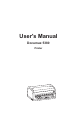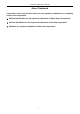User's Manual Documax 5380 Printer
Documax 5380 User’s Manual About Trademark Corporation names and product names are the registered trademarks or commodity names of the corporation. * EPSON and ESC/PK2 are the registered trademarks of Seiko Epson Corporation. * OKI and OKI 5530SC are the registered trademarks of OKI Data Corporation. * Windows is a registered trademark of Microsoft Corporation.
Documax 5380 User’s Manual Important Safety Instructions Read all of these instructions carefully and thoroughly and save them for later reference. The unauthorized operation would lead to malfunction or accident. Manufacturers have no responsibilities for the problems which are led by misoperations. 1. Follow all warnings and instructions in the manual as well as marked on the product. 2. Do not touch the print head if the printer has just been recently used as the print head may be hot. 3.
Documax 5380 User’s Manual FCC NOTE: This equipment has been tested and found to comply with the limits for a Class B digital device, pursuant to Part 15 of the FCC Rules. These limits are designed to provide reasonable protection against harmful interference in a residential installation. This equipment generates, uses and can radiate radio frequency energy and, if not installed and used in accordance with the instructions, may cause harmful interference to radio communications.
Documax 5380 User’s Manual Content About Trademark .........................................................................................................................................i Important Safety Instructions ....................................................................................................................ii Chapter 1 Overview ....................................................................................................................................1 1.1 Features ......
Documax 5380 User’s Manual 4.6 Explaining Menu Terms ..................................................................................................................... 37 4.7 Using the Self- Test Functions........................................................................................................... 38 Appendix A Printer Maintenance............................................................................................................. 40 A.1 Clean the Printer.............................
Documax 5380 User’s Manual Chapter 1 Overview 1.1 Features This versatile, 24-pin, flatbed High speed Bill printer is ideal for a wide range bill printing requirements, elaborated design in speed, copy capability and paper thickness applicability. Especially for value-added tax invoice, common invoice, various service trade invoices, narrow card printing and continuously bill printing. z Flatbed Paper-feed Mechanism Flatbed paper-feed mechanism can avoid crease caused by tractor rolling.
Documax 5380 User’s Manual interface. (According to specific interface standards) The printer automatically detects the type of data transfer received from the computer and switches to the corresponding interface type. z Compressing Printing You can set compress print proportion through modifying the Menu setup mode of the printer. (Caution: High Speed mode and Super High speed mode is invalidated while the printer in Compress printing mode.) In addition, you can set the compress printing through driver.
Documax 5380 User’s Manual Chapter 2 Preparation 2.1 Unpacking & Checking Check the following items in the package, if any of these items is missing, please contact your dealer. Paper rack Printer Driver CD Power cord (Including user's manual and driver) Ribbon cartridge JMR125 Facility user’s guide Figure 2-1 Packing list 2.2 Removing the Protective Materials 1. Open the packing box, take out the printer, tear off the fiber tape around the printer cover as shown in Figure 2-2. 2.
Documax 5380 User’s Manual Window Gap adjust lever Ribbon cartridge Control panel Paper guide (C) Power switch Paper guider Print head Paper rack Figure 2-3 Main parts of printer (front view) Parallel interface/ Ethernet interface USB interface Power supply inlet Paper select lever Tractor Serial interface Figure 2-4 Main parts of printer (rear view) Note: According to the specific interface standards 2.
Documax 5380 User’s Manual Placement space Appro.60cm Appro.130cm Above 60 cm Appro.10cm Appro.10cm Appro.130cm Appro.30cm Wall Floor 70cm Figure 2-5 Printer placement 2.5 Installing and Removing the Paper rack 2.5.1 Installing the Paper Rack As Figure 2-6 shown, open the window, aim the A, B, C at the printer responding A, B, C slots, and then press to fasten it.
Documax 5380 User’s Manual 2.5.2 Removing the Paper Rack Hold both sides of the paper rack, lift it up and then take it out. 2.6 Installing the Ribbon Cartridge 1. Make sure the printer is turned off. 2. Open the printer window. 3. Move the gap adjust lever to the highest position. 4. Move the print head to the middle of the printer.
Documax 5380 User’s Manual Ribbon cartridge Print head Ribbon mask Ribbon guide Figure 2-9 Installing ribbon cartridge 8. Insert the ribbon guide between the print head and ribbon mask. Turn the ribbon knob to help feed the ribbon into place, it should not be twisted or creased. 9. Slide the print head from side to side to make sure it moves smoothly. 10. Having installed the ribbon, lower the paper guide and pull the gap adjust lever back to the former position. Then close the window. Note: 1.
Documax 5380 User’s Manual Parallel interface Wire clips Parallel cable Figure 2-10 Connecting to the Parallel interface 2.7.2 Connecting to the Ethernet Interface Plug the RJ-45 crystal plug of the Ethernet cable into the Ethernet interface of the printer, and plug the other end into the LAN. (Shown as Figure 2-11) Ethernet interface Ethernet cable Figure 2-11 Connecting to the Ethernet interface Note: The details of network settings please refer to the relative parts in this User’s Manual. 2.7.
Documax 5380 User’s Manual Serial interface Screw Serial cable Figure 2-13 Connecting to the serial interface 2.8 Connecting to the Power Cord 1. As Figure 2-14 shown, make sure the printer is turned off. (The pressed down side of the power switch with “O” marks denotes the printer is off.) 2. Make sure the voltage required by the printer matches that of your electrical outlet. 3. Plug one end of the power cord into the printer’s power supply inlet. 4.
Documax 5380 User’s Manual Hand-operated installing way Note: The hand-operated installing ways of serial interface and parallel interface are the same. 1) The installing steps of parallel interface for Windows 2000/XP/Vista are as follows: 1 Click “Start” → “Settings” → “Select Printers”. 2.
Documax 5380 User’s Manual 1. Click “Start” → “Settings” → “Printers”. 2. Click “Add Printer”, then a window of “Add Printer Wizard” pops up, click “Next”, then please read the select guide carefully, such as, select “Local printer” in the “Local or Network Printer” window, then click “Next”. 3. A window of “Click the manufacturer and model of your printer” pops up, click “Have Disk...”, please click “Browse”, select the path as follow: CD-ROM → “Driver” → “WIN98 (WINME)”, then click “OK”. 4.
Documax 5380 User’s Manual “Yes”. 6. The printer driver process is installed successfully. 2.10 Ethernet Settings Caution: The network printing function needs the operation system of Windows2000 or above. 2.10.1 Connecting Printer Power on the printer, connect with the Ethernet cable which has been connected to LAN, and look into the information of Ethernet LED indicator to ensure the printer has entered into the normal connection.
Documax 5380 User’s Manual If the printer still can not be found out when the network connection is correct in the same network, please check whether the network fire wall on the PC opens or not. If there is fire wall, please close it temporarily, open again after finishing searching and setting a printer completely. 3. Setting printer’s IP address The printer’s information is listed in the main interface, the left side of which is the model and description and the right are the IP address and MAC address.
Documax 5380 User’s Manual In order to search and set printer’s IP address conveniently for the first time, the factory default setting is DHCP mode which assigns IP address dynamically. If there is no DHCP server in the connected LAN and printer is set to DHCP mode as well, then it will use the internal pre-set address (IP: 10.0.0.1, Subnet Mask: 255.255.255.0) automatically.
Documax 5380 User’s Manual 2.10.3 Installing Printer Network Driver The ways of installing network driver are classified into Newly-install way and Upgrade-install way according to whether the PC installs the printer driver or not. If the printer driver hasn’t been installed on the PC, adopt newly-install way whose steps are shown in “Newly-install printer network driver”.
Documax 5380 User’s Manual 6) A window of “Additional Port Information Required” pops up, select “Custom” in the “Device Type”, then click “Settings”. 7) A window of “Port Settings” pops up. Affirm that “Port name” and “Printer name or IP address” are correct, “Protocol” is “RAW” and “Port Number” is “9100”, click “OK”.
Documax 5380 User’s Manual 8) Return to “Additional Port Information Required”, click “Next”. 9) A window of “Completing the Add Standard TCP/IP Printer Port Wizard” pops up, click “Finish”. 10) In the selection of “Manufacturers/Printers”, click “Have Disk”, and then click “Next”. 11) A window of “Install From Disk” pops up.
Documax 5380 User’s Manual 4) A window of “Printer port” pops up, select “Standard TCP/IP Port”, click “New port”. 5) A window of “Add Standard TCP/IP Printer Port Wizard” pops up, click “Next”. 6) A window of “Add a port” pops up, import the IP address reported by the “Setting printer’s IP address” in the “Printer name or IP address” column. Take IP address “192.168.0.240” for example. “Port name” is created automatically after finishing filling in IP address. Click “Next”.
Documax 5380 User’s Manual 8) A window of “Port Settings” pops up.
Documax 5380 User’s Manual 9) Return to “Additional Port Information Required”, click “Next”. 10) A window of “Completing the Add Standard TCP/IP Printer Port Wizard” pops up, click “Finish”. 11) Return to “Printer Ports”, click “Close”. 12) Return to “Properties”, make sure the network port is selected, click “Apply”, and then click “Close”. Thus, printer’s network port setting is finished.
Documax 5380 User’s Manual - 21 -
Documax 5380 User’s Manual Chapter 3 Loading Paper 3.1 Paper Thickness Adjustment Adjusting the gap adjust lever Before loading cut sheet or tractor paper, you have to adjust the gap adjust lever on the front right side of the printer. To feed thicker papers through the printer, you need to move the gap adjust lever from its standard position. The lever moves the print head relative to the platen so that there is more room for the paper.
Documax 5380 User’s Manual Paper guider Figure 3-3 Adjusting the paper guider Caution: Ensure the printing contents are within the printable area, or may cause the print head breaks pins. 4. Please pull out the small extension tabs if the size of paper is long and requires extra support, as shown in Figure 3-4. Small extension tab Figure 3-4 Pull out the Small extension tab 5. Insert the paper as shown in Figure 3-5, the paper is fed into the printer automatically.
Documax 5380 User’s Manual 3.3 Using Tractor Paper This printer feeds tractor paper from the rear of the printer to the front. (As Figure 3-6 shown) Figure 3-6 Feeding direction of tractor paper 3.3.1 Loading Tractor Paper 1. Connect the power cord to the printer and electrical outlet. 2. Set paper select lever at the position of tractor paper as shown in Figure 3-7.
Documax 5380 User’s Manual Figure 3-9 Adjusting the tractor position 5. Move the paper guide slider to the middle of the tractor. (As Figure 3-10 shown) Paper guide slider Figure 3-10 Adjusting the paper guide slider 6. Open the sprocket covers and place the paper on the sprocket pins. (As Figure 3-11 shown) Sprocket covers Figure 3-11 Placing the paper on the tractor 7. Close the sprocket covers and adjust the right tractor to ensure the paper is flat. Then press down the lock lever.
Documax 5380 User’s Manual Figure 3-12 Adjusting the right tractor position Note: Do not make the tractor paper too tight or too loose. 3.3.2 Tearing off Tractor Paper When the printer leaves factory, the function of feeding paper to tear off position has been opened. After finish printing, the printer will feed the tractor paper to tear off position automatically. Paper can be torn off along the window edge.
Documax 5380 User’s Manual Chapter 4 Control Panel 4.1 Control Panel Keys and LEDs 4.1.1 Control Panel The control panel consists of three keys and three LEDs as shown in Figure 4-1. Figure 4-1 The printer control panel 4.1.2 Indicator LEDs Indicator LED Off On Blink ONLINE (green) —— Lights when the printer is online. The printer is offline or error state COPY (green) The printer is in the normal mode. The printer is in the copy 1 mode. The printer is in the copy 2 mode.
Documax 5380 User’s Manual COPY In the offline mode, hold on pressing ONLINE key for 3 seconds, the printer will enter quick menu setup mode. Press LOAD/EJECT key can switch the printer among the normal mode, copy 1 mode and copy 2 mode. LF/FF In the offline mode, press the LF/FF key to feed the paper line by line. Alternatively, hold the LF/FF key down, the printer will eject the cut sheet, or feed the tractor paper one page.
Documax 5380 User’s Manual Note: When the top of form position (black mark position) is maximal, press LOAD/EJECT key, the printer will not increase any more. When the top of form position (black mark position) is minimal, press LF/FF key, the printer will not decrease any more. NOTE To exit without saving, just turn the printer OFF. 4.4 Tear-off Adjustment Mode There is a tear-off bar at the edge of the window cover.
Documax 5380 User’s Manual normal mode, the COPY LED on denotes the Copy 1 mode, the COPY LED blinks denotes the Copy 2 mode. Facility key for speed mode: Press LF/FF key once can switch between speed modes. The SPEED LED off denotes the letter quality mode, the SPEED LED on denotes the high speed mode, the SPEED LED blinks denotes the super high speed mode. 4.5.2 Using Menu Setup Mode The default setting is usually set for the users.
Documax 5380 User’s Manual Current Setting Documax 5380 VX.X XXX XXXX/XX/XX SN: XXXXXXXXXXXXXXXXXXXX MAC: XX-XX-XX-XX-XX-XX DHCP: YES IP: 10.0.0.1 Subnet: 255. 255. 255.0 gateway: 255.255.255.255 LANGUAGE CHINESE EMULATION OKI CHAR. MODE CHINA FONT SANS SER COURIER PRESTIGE SCRIPT ENG PITCH 12 CPI 15 CPI PROPORTIONAL CHI PITCH 7.5 CPI SLASH ZERO ON INTL CHAR SE FRANCE NORWAY GERMANY DENMARK2 U.K. SPAIN 2 DENMARK1 LATIN AM SWEDEN ITALY KOREA LEGAL SPAIN 1 HOLAND 3.
Documax 5380 User’s Manual PIN 11 BROKEN PIN 12 BROKEN PIN 13 BROKEN PIN 14 BROKEN PIN 15 BROKEN PIN 16 PIN 17 BROKEN BROKEN PIN 18 BROKEN PIN 19 BROKEN PIN 20 BROKEN PIN 21 BROKEN PIN 22 PIN 23 BROKEN BROKEN PIN 24 BROKEN Figure 4-2 Current setting report Caution: 1. The items printed in shadow are the current settings. 2.
Documax 5380 User’s Manual setting, hold on pressing ONLINE key to save and exit the menu setup mode. 5. Turn off and restart the printer, newly settings are in operation. 4.5.3 Online-aptitude Parameter Settings Documax 5380 supports the function of online-aptitude parameter settings, which can be set in the PC with the driver installed in. The concrete setting steps are shown as follows: 1.
Documax 5380 User’s Manual - 34 -
Documax 5380 User’s Manual 6. The left side of each items is the parameter icon, the top right is the item name and the bottom right is the current setting. The current settings of the printer will be loaded automatically when opening each parameters settings window. If the printer doesn’t online or use the wrong port, the current settings will be blank, therefore, please make sure the printer is in ONLINE mode and the printer should connect the computer with the correct port.
Documax 5380 User’s Manual 7. When setting the parameter, please click the parameter icon firstly to open the parameter setting window. In the parameter setting window, there are parameter options, item explanation and control buttons. After selecting the corresponding parameter, click “Set”, the printer will change the setting at the moment it receives the change command. Click “Cancel” to return to the upper window. Click “Default” can show the default setting of this item. 8.
Documax 5380 User’s Manual 4.6 Explaining Menu Terms Options Description LANGUAGE Specify the printer menu language as English or Chinese. EMULATION Specify printer's control commands. CHAR. MODE Select ASCII or Chinese character mode to print when printer receives character printing task. FONT Specify a kind of ASCII fonts to print when printer receives character printing task. If the print data with font instruction, printer gives priority to print data instruction.
Documax 5380 User’s Manual AUTO LF If this function is on, printer would advance the paper one line automatically after receiving every carriage return instruction. LOADING Specify the wait time between cut sheet is put into the paper guide and it is fed into the printer. Choose to wait specify time or press LF/FF key to feed paper. EJECT Specify paper eject direction when loading paper from front.
Documax 5380 User’s Manual ***** HEXADECIMAL DUMP ***** (0000) 1B 34 41 42 43 44 45 46 47 48 49 4A 4B 4C 4D 4E .4ABCDEFGHIJKLMN (0010) 4F 50 51 52 53 54 55 56 57 58 59 5A 0D 0A 1B 35 OPQRSTUVWXYZ...5 (0020) 41 42 43 44 45 46 47 48 49 4A 4B 4C 4D 4E 4F 50 ABCDEFGHIJKLMNOP (0030) 51 52 53 54 55 56 57 58 59 0D 0A QRSTUVWXYZ.. Figure 4-5 The hexadecimal dump printing Alignment Adjust Mode Enter the alignment adjust mode to improve the print quality when the printer is used for a long time.
Documax 5380 User’s Manual Appendix A Printer Maintenance A.1 Clean the Printer Carriage shaft Paper guide (A) Paper platform Paper platform Paper feed sensor Figure A-1 Clean the printer Cleaning periodically and the cleaning tool Periodical cleaning: every six months or every 300 working hours once. Cleaning tool: dry cloth (please use soft cloth to clean metal parts.) Clean the paper feed platform Pull out the paper guide (A) and turn it over.
Documax 5380 User’s Manual A.2 Problems and Solutions 1) Print head overheating Phenomenon: The ONLINE LED blinks, print head traverse automatically but nothing is printed. Cause: The print head is overheated. Solutions: Wait patiently, the printer would resume to work after the print head temperature decreases. 2) Paper select lever error Phenomenon: The ONLINE LED blinks. Cause: The paper select lever is in wrong position when paper in. Solutions: Remove the paper select lever to the correct position.
Documax 5380 User’s Manual Appendix B Specification B.1 General Specification Item Description Type 24-Pin Flatbed Dot Matrix Impact Printer Print direction Bidirectional logical seeking Printing width 80 columns (10 CPI)/203.2 mm ASCII Print speed speed 10 CPI 12 CPI Normal speed 142 CPS 170 CPS High speed 275 CPS 330 CPS Super high speed 300 CPS 360 CPS Print head Diameter of wire: 0.22 mm Resolution 360 x 360 dpi (Max.) Character set ASCII: 17 international character sets (U.S.
Documax 5380 User’s Manual Paper adjust thickness Adjust through the gad adjust lever Width: 70 ~ 257 mm Cut sheet, postcard Length: 80 ~ 536 mm Weight: 45 ~ 250 g/m2 Paper specification Width: 60 ~ 254 mm Tractor paper Weight (single paper): 52 ~ 128 g/m2 Multi-ply paper (each sheet) : 40 ~ 64 g/m2 Max paper thickness 0.53 mm Original + 6 copies normal mode: Original + 1 ~ 3 copies Copy copy 1 mode: Original + 3 ~ 6 copies (0.065 mm/page) ( print once) (0.
Documax 5380 User’s Manual B.2 Paper Specifications Cut sheet, post card Width 70 ~ 257 mm Length 80 ~ 536 mm Total Thickness ≤ 0.53 mm Thickness 0.065 ~ 0.39 mm Single sheet: 45 ~ 90 g/m2 Weight Multilayer sheet (each sheet): 40 ~ 64 g/m2 Tractor paper Width 60 ~ 254 mm Length 110 ~ 558.8 mm Thickness 0.065 ~ 0.
Documax 5380 User’s Manual B.3.2 Printable Area of Tractor Paper Max 203.2 mm ≥4.2 mm Printable area ≥13 mm ≥13 mm Figure B-2 the printable area of tractor paper B.4 Interface Specification This Documax 5380 printer can be configured with 2.0 Full-Speed USB interface, Centronics (IEEE1284 NIBBLE) parallel interface, RS-232 serial interface or 10/100Base-T Ethernet interface. You can connect the printer to computer according to your requirement. B.4.
Documax 5380 User’s Manual 10 28 /ACK Printer → Host 11 29 BUSY Printer → Host 12 30 PE Printer → Host 13 —— SELECT Printer → Host 14 —— /AUTO FEED Printer ← Host 15 —— NC NC 16 —— SIGNAL GND Printer ↔ Host 17 —— CHASSIS GND Printer ↔ Host 18 —— +5V Printer → Host 31 —— /PRIME Printer ← Host 32 —— /ERROR Printer → Host 33 —— SIGNAL GND Printer ↔ Host 34 —— NC Printer → Host 35 —— PULLED UP 5V Printer → Host 36 —— /SELECT IN Printer ← Host B.4.
Documax 5380 User’s Manual B.4.4 Serial Interface RS-232 serial interface’s working way is set by the toggle switch on the main board. Interface connector is DB-25 hole-type connector.
Documax 5380 User’s Manual RXD: The printer receives data DTR: High level denotes that the printer is ready to receive the data from the HOST; contrarily, denotes the printer is BUSY and it is forbidden to receive the data from the HOST. TXD: The printer sends data Data bit format: Data bit is fixed 8 bits, Stop bit is fixed 1 bit.