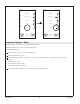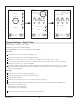Owner Manual
System Settings – Date & Time
Path: settings > system > date & time
Function: sets the date and time display.
Factory default: 12-hour clock, mm/dd/yy, DST disabled
Set Time
From the home screen, touch the [settings] icon.
Touch the [system] option, then touch [date & time].
Using the up or down arrow icons, set the hour and minutes, and chose ″am″ or ″pm.″
To change the time display to 24-hours, touch the [24-hour clock] option. The icon at the right will
change from a red ″x″ to a green checkmark.
To enable daylight savings time, touch the [DST] option to change the icon from a red ″x″ to a green
checkmark. When enabled on the interface, daylight savings time will automatically be enabled on
the controller Web pages.
Set Date
From the home screen, touch the [settings] icon.
Touch the [system] option, then touch [date & time].
Select the [set date] tab.
Using the up and down arrow icons, set the month, day, and year.
Touch the desired date format. The radial button to the left of the selected format will illuminate.
•
mm/dd/yy = month/day/year
•
dd/mm/yy = day/month/year
•
yy/mm/dd = year/month/day
Touch the [home] or [back] icon to exit the date & time menu.
date & time
8:32am
home stop
back
date & time
8:32am
home stop
back
update
date & time
units
about
language
system
8:32am
home stop
back
set time set date
10:00 am
mm/dd/yy
set time set date
dd/mm/yy
30
yy/mm/dd
1410
24-hour clock
DST
1241234-5-A 48 Kohler Co.